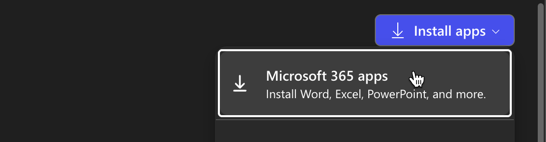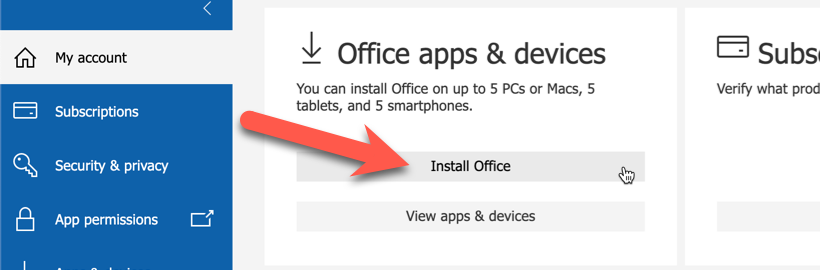Technology
Installing Office for Windows from Microsoft 365
Last modified 8/25/2025
Microsoft 365 is a cloud-based Microsoft productivity suite that gives you access to Microsoft services and software, such as email, calendaring, Microsoft Office suite, OneDrive, Office Online, and other features.
As part of the Microsoft 365 A2 Plan with Student Advantage, Illinois State University students, faculty, and staff are entitled to install Microsoft Office on up to 5 PCs or Macs, 5 tablets, and 5 smartphones.
Important!
Illinois State University annuitants do not have the option to install Microsoft Office Apps onto their personal devices. They do, however, have access to Office Online Cloud Based Apps (The Web Version of Microsoft Office), and can be accessed by navigating to your Microsoft 365 ISU Login Page.
Install Microsoft Office
To install Microsoft 365 Apps for Enterprise, do the following:
Note: Before installing Microsoft 365, the Technology Support Center recommends uninstalling any existing version of Microsoft Office on your computer. For more information, see Uninstalling Microsoft Office.
- Navigate to the Copilot 365 portal at m365.cloud.microsoft/ and log in via Central Login.
- For more information about Central Login at ISU, please refer to: Central Login
- At the top right, select Install apps > Microsoft 365 apps (Figure 1).
Figure 1: - On the next page, under Office Apps & Devices, select Install Office (Figure 2):
- Follow the onscreen prompts to download and complete installation.
How to Get Help
Technical assistance is available through the Illinois State University Technology Support Center at:
- Phone: (309) 438-4357
- Email: SupportCenter@IllinoisState.edu
- Submit a Request via Web Form: Help.IllinoisState.edu/get-it-help
- Live Chat: Help.IllinoisState.edu/get-it-help
Feedback
To suggest an update to this article, ISU students, faculty, and staff should submit an Update Knowledge/Help Article request and all others should use the Get IT Help form.