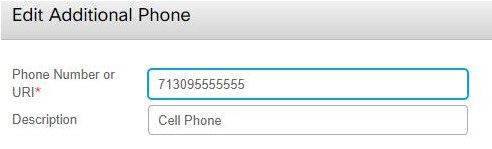Technology
Answering your Cisco IP Phone with a Cell Phone
Last modified 11/15/2024
You can answer your Cisco VoIP phone with your cell phone and transfer an existing call to your cell phone using your VoIP phone’s mobility feature.
Requesting Mobility Features
To use your VoIP phone’s mobility feature, you must request access through Unified Communications. To request access, do the following:
- Go to help.illinoisstate.edu/get-it-help and click the Submit Detailed Request link.
- Login to the Web Portal using your ULID and Password.
- Click the Phones & Networking tab → Add or Change Standard Phone Service.
- Fill out the form, and click Save.
- When you see a message stating your request has been sent, click OK.
Once your request is approved, you will be able to access and manage mobility through the Unified Communications Self-Care Portal.
Answering Your VoIP Phone with Your Cell Phone
You can configure calls to ring to your cell phone as well as your VoIP desk phone.
- Log into the Unified Communications Self-Care Portal with your ULID and password.
- Click the plus symbol under Additional Phones.
- Enter your personal phone number that you wish to receive calls from your desk phone on using the following format, 7+1+Area Code+7-digit phone number (See example in Figure 1 below).
Figure 1: - Enter a Description for the phone number entered (e.g., Cell phone).
- Check Enable Single Number Reach to ring both lines at once.
- Optional: You can also check Enable Move to Mobile to transfer active calls from your desk phone to the phone you are currently adding when pressing the Mobility button.
- Click Save.
When Single Number Reach is enabled, you can answer a call on your cell phone as follows:
- When a call is placed to your VoIP phone, your VoIP phone will ring first. After a moment, your cell phone will begin ringing too.
- Your cell phone will display a phone number starting with “309-438…”. This might be your caller’s actual phone number or another University phone number. This indicates that the call is coming from Illinois State University (i.e. from your VoIP phone), even if the original caller is calling from a non-university phone number.
- When you answer the call using your cell phone, your VoIP phone will stop ringing.
- When you are done, hang up your cell phone. The person on the other end of the call may hear the University’s hold music for a moment before your VoIP phone ends the call.
Sending a call to your cell phone
While you are on a call, you can send the call to your cell phone using your VoIP phone’s mobility feature. To enable this, log in using the Unified Communications Self Care Portal listed above. Click on the gear on the top right of the mobile phone you want to enable the feature for. Click Settings and then check Enable Move to Mobile.
To send a call to your cell phone, do the following:
- On your desk phone, press More → Mobility.
- With Send call to Mobile Phone highlighted, press Select.
When your cell phone rings, answer the call. Your cell phone will display a phone number starting with “309-438…”. This might be your caller’s actual phone number or another University phone number. This indicates that the call is coming from Illinois State University (i.e. from your VoIP phone).
When you are done, hang up your cell phone. The person on the other end of the call may hear the University’s hold music for a moment before your VoIP phone ends the call.
How to Get Help
Technical assistance is available through the Illinois State University Technology Support Center at:
- Phone: (309) 438-4357
- Email: SupportCenter@IllinoisState.edu
- Submit a Request via Web Form: Help.IllinoisState.edu/get-it-help
- Live Chat: Help.IllinoisState.edu/get-it-helpv
Feedback
To suggest an update to this article, ISU students, faculty, and staff should submit an Update Knowledge/Help Article request and all others should use the Get IT Help form.