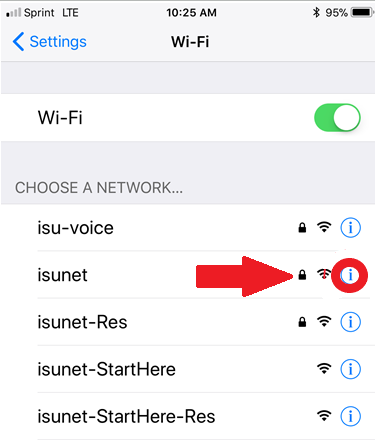Technology
Reconnect Your iPhone or iPad to isunet
Last modified 2/12/2025
When network administrators at Illinois State University need to replace existing wireless certificates due to expiration, these new certificates must be “re-authenticated” on Apple devices. You will need to go through the process of clearing out the old certificate and authentication information and re-authenticate with a new copy of the certificate. Certificates are like digital passports used by Illinois State University and other institutions to allow the secure exchange of information over the Internet.
Reconnect your iPhone or iPad to isunet:
To re-connect your Apple mobile device to the isunet Wi-Fi network, complete the following steps:
- Go to Settings → Wi-Fi.
- Locate isunet and press the information icon (circled i) as shown below (Figure 1).
Figure 1: - Choose Forget This Network.
- From the pop-up, select Forget.
- Re-select isunet from the list of networks.
- Enter your ULID and password and press Join.
- On the certificate screen, select Trust in the top right corner.
- You should now be connected to the isunet network once again.
How to Get Help
Technical assistance is available through the Illinois State University Technology Support Center at:
- Phone: (309) 438-4357
- Email: SupportCenter@IllinoisState.edu
- Submit a Request via Web Form: Help.IllinoisState.edu/get-it-help
- Live Chat: Help.IllinoisState.edu/get-it-help
Feedback
To suggest an update to this article, ISU students, faculty, and staff should submit an Update Knowledge/Help Article request and all others should use the Get IT Help form.