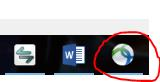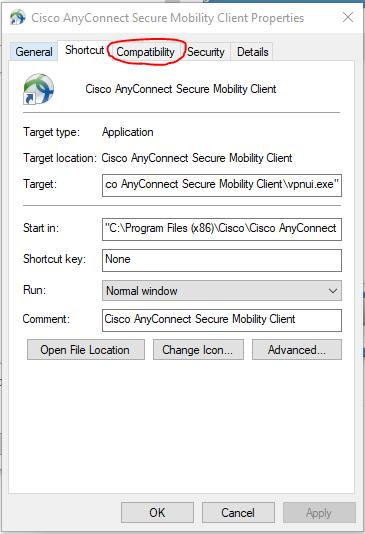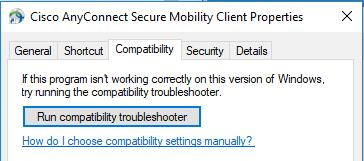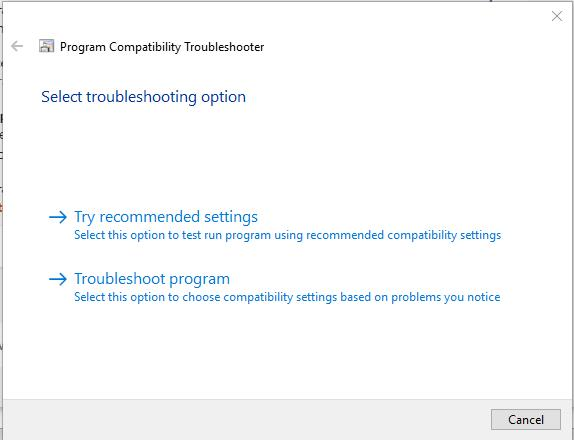Technology
Troubleshooting Cisco Secure Mobility Client
Last modified 11/14/2024
When trying to run Cisco Secure Client to connect to the network while off-campus, there may be an error which states: "The VPN client failed to establish a connection." This usually appears after logging in and clicking "Connect".
If restarting the device does not fix this issue, below are some additional troubleshooting steps:
Windows:
- Right-click on the Cisco Secure Client icon located in the task bar at the bottom of the screen [Figure 1], right-click on "Cisco Secure Mobility Client", then select "Properties".
- The "Properties" window should open [Figure 2]. Select the "Compatibility" tab located at the top of the window.
- Select the "Run compatibility troubleshooter" button located directly below the "Compatibility" tab [Figure 3].
- Once the troubleshooter finishes running, select "Try recommended settings" to test-run the program [Figure 4]. When prompted to do so, log in and click "Connect". If it successfully establishes a connection, you may need to disconnect from the VPN, then reconnect in order to establish a complete connection (not a test-run).
Mac:
Unfortunately, there is not an equivalent troubleshooting option currently available.