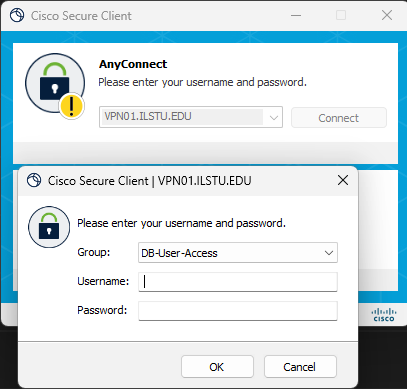Technology
Connecting to Databases from Off-Campus
Last modified 2/10/2025
Database users are required to use the Cisco Secure Client VPN software when directly connecting to most AT-managed Oracle or SQL Server Dev/Test/Production databases from off-campus. Beginning Tuesday, December 5, 2017, database users must explicitly select the proper VPN Group within the Secure Client software during every use.
Alert
These instructions are for Database users only. If you have not been informed to connect to this group, you will want to use the ISU group from the Group Drop-down list, instead of DB User Access.
Connecting to DB-User-Access via Cisco Secure Client:
- After requesting a new VPN connection from the Secure Client software, users see the Secure Client login window.
- On that login window, users will be required to select DB-User-Access from the Group: dropdown list (Figure 1).
- Following selection, proceed with entering Username: (Your ULID) and Password: (as normal), then click OK to connect to the VPN.
- You will be prompted for multi-factor authentication.
- If your primary method is set to phone call, there will not be a prompt, but Cisco Secure Client is still waiting for you to verify the authentication attempt.
- If your primary method is set to phone call, there will not be a prompt, but Cisco Secure Client is still waiting for you to verify the authentication attempt.
- After successful authentication, users will see the Welcome to ISU Database User Access banner.
- Click Accept to dismiss the banner and proceed with desired work.
Figure 1:
Note:
All database user accounts have already been added to the DB-User-Access VPN Group. No special permissions are required.
How to Get Help
Technical assistance is available through the Illinois State University Technology Support Center at:
- Phone: (309) 438-4357
- Email: SupportCenter@IllinoisState.edu
- Submit a Request via Web Form: Help.IllinoisState.edu/get-it-help
- Live Chat: Help.IllinoisState.edu/get-it-help
Feedback
To suggest an update to this article, ISU students, faculty, and staff should submit an Update Knowledge/Help Article request and all others should use the Get IT Help form.