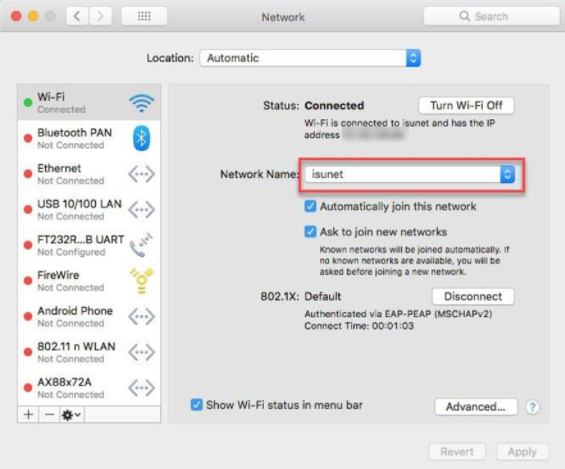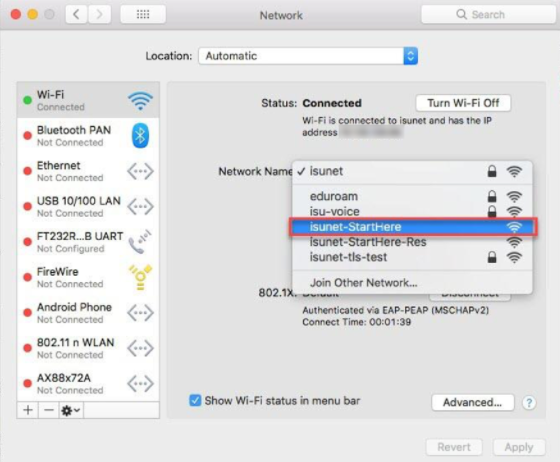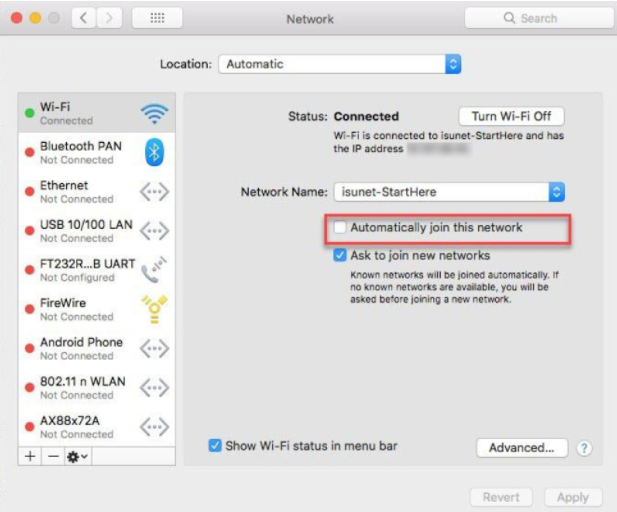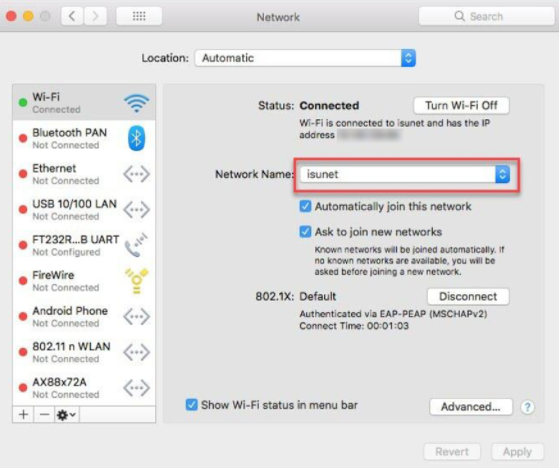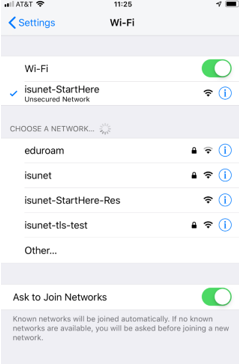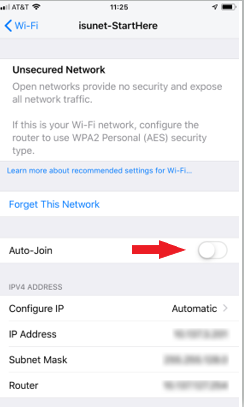Technology
Preventing Network Connectivity Issues on Apple Devices
Last modified 9/19/2023
Several users of macOS and iOS devices are automatically connecting to the isunet-StartHere network. Once a device joins the StartHere network the user will not have an active wireless connection, and the user will notice they are not able to access sites they would like to.
The devices are moving to the StartHere network because they are configured to automatically join the StartHere network. The start here network is prioritized above the isunet network.
In these cases, most users will manually switch to isunet or create a new guest account daily. To avoid doing either of those follow the steps below:
How to Avoid Automatically Connecting to isunet-StartHere on macOS Devices
- Select the Network Name dropdown to move from isunet to isunet-StartHere (Figure 1). If you are already on ISUNet-StartHere, skip to step 3.
Figure 1: - Select ISUNet-StartHere from the drop-down list (Figure 2).
Figure 2: - Once you are on the ISUNet-StartHere network, uncheck the Automatically Join this Network option (Figure 3).
Figure 3: - Navigate back to ISUNet through the Network Name Drop-Down. Make sure the Automatically Join this Network option is check marked for this network (Figure 4).
Figure 4:
How to Avoid Automatically Connecting to isunet-StartHere on iOS Devices
- Select the “i” next to ISUNet-StartHere (Figure 5).
Figure 5: - Delete the Auto-Join Feature for the ISUNet-StartHere Network (Figure 6).
Figure 6:
How to Get Help
- Technical assistance is available through the Technology Support Center at (309) 438-4357, by email at SupportCenter@IllinoisState.edu, or by Live Chat at Help.IllinoisState.edu.
Feedback
To suggest an update to this article, ISU students, faculty, and staff should submit an Update Knowledge/Help Article request and all others should use the Get IT Help form.