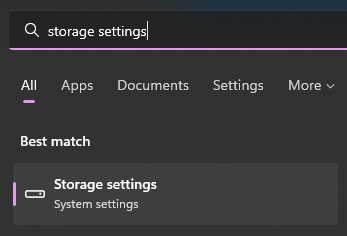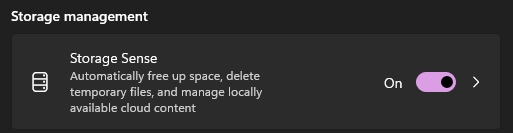Technology
Using Online Only Storage
Last modified 2/3/2025
Saving storage
Something you may have noticed is that your OneDrive can take up quite a bit of storage when you are working on different files and downloading them. One way to decrease the amount of storage being used is to enable a feature called Windows Storage Sense.
Windows Storage Sense is a silent assistant that works with OneDrive to automatically free up space by making locally available files that you aren't using anymore online-only again. Online-only files stay safe in OneDrive and are visible on your device. When connected to the Internet, you can continue using your online-only files like any other file.
Turning on Storage Sense
- Select the Start Menu (or press the windows key on your keyboard) and search for Storage Settings.
- Under Storage management, turn on Storage Sense by shifting the toggle to On.
Any files that you haven't used in the last thirty days can be set to online-only when your device runs low on free space. Storage Sense will only set files to online-only until there's enough space freed for Windows to run smoothly, so you can keep your files available locally as much as possible.
For more information on Windows Storage Sense, click on the following link: Storage Sense
How to Get Help
Technical assistance is available through the Illinois State University Technology Support Center at:
- Phone: (309) 438-4357
- Email: SupportCenter@IllinoisState.edu
- Submit a Request via Web Form: Help.IllinoisState.edu/get-it-help
- Live Chat: Help.IllinoisState.edu/get-it-help
Feedback
To suggest an update to this article, ISU students, faculty, and staff should submit an Update Knowledge/Help Article request and all others should use the Get IT Help form.