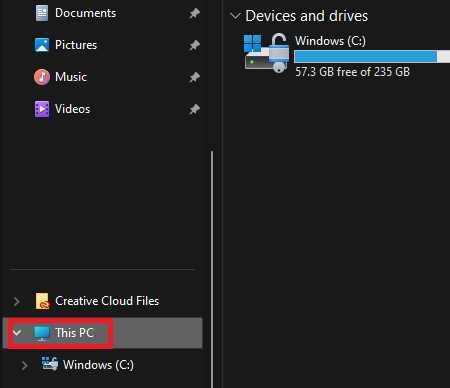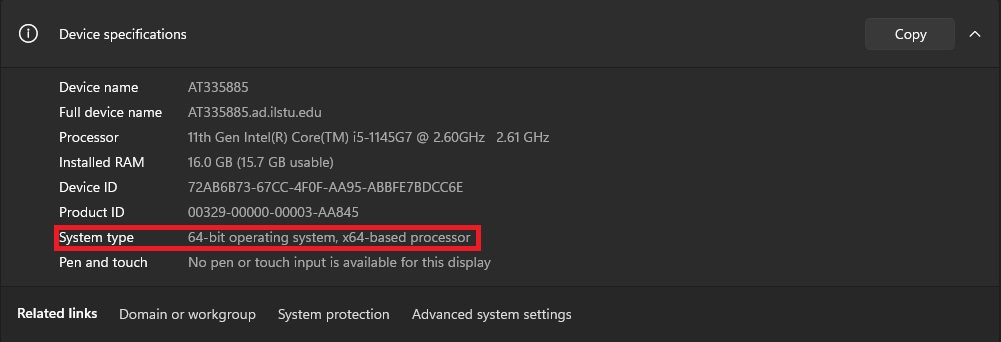Technology
Which Version of Windows Am I Running?
Last modified 9/20/2024
To determine whether you are running 32-bit or 64-bit, do the following:
- Click the File Explorer icon on your taskbar (See Figure 1).
Figure 1: - Right-click on This PC and then click Properties from the menu (See Figure 2).
Figure 2: - Under the Device Specifications, System type: indicates either a 32-bit or 64-bit operating system (See Figure 3).
Figure 3:
How to Get Help
Technical assistance is available through the Illinois State University Technology Support Center at:
- Phone: (309) 438-4357
- Email: SupportCenter@IllinoisState.edu
- Submit a Request via Web Form: Help.IllinoisState.edu/get-it-help
- Live Chat: Help.IllinoisState.edu/get-it-help
Feedback
To suggest an update to this article, ISU students, faculty, and staff should submit an Update Knowledge/Help Article request and all others should use the Get IT Help form.