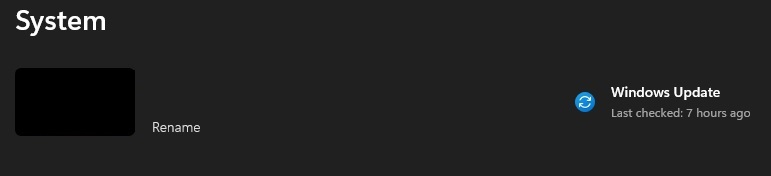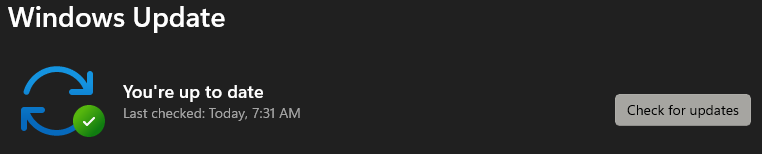Technology
Updating your Windows Computer
Last modified 9/26/2024
You should install Windows updates to protect your computer from malware and other security risks. Computers on ResNet are evaluated each time they connect to the campus network and are required to install missing Windows updates.
Install Windows Updates
To install Windows updates, do the following:
- Click the Windows Icon next to the search bar at the bottom of your screen (Figure 1).
Figure 1: - Next, choose the Settings icon in the menu that comes up. If you do not see the Settings icon, search for it in the search bar at the top.
- Once in the Settings menu you will see a section that says Windows Update. Click this and then click Check for updates (Figure 2).
Figure 2:
Depending on which updates are available for your computer, you may need to restart your computer during this process. You should repeat the instructions above until no more important updates are available for your computer.
How to Get Help
Technical assistance is available through the Illinois State University Technology Support Center at:
- Phone: (309) 438-4357
- Email: SupportCenter@IllinoisState.edu
- Submit a Request via Web Form: Help.IllinoisState.edu/get-it-help
- Live Chat: Help.IllinoisState.edu/get-it-help
Feedback
To suggest an update to this article, ISU students, faculty, and staff should submit an Update Knowledge/Help Article request and all others should use the Get IT Help form.