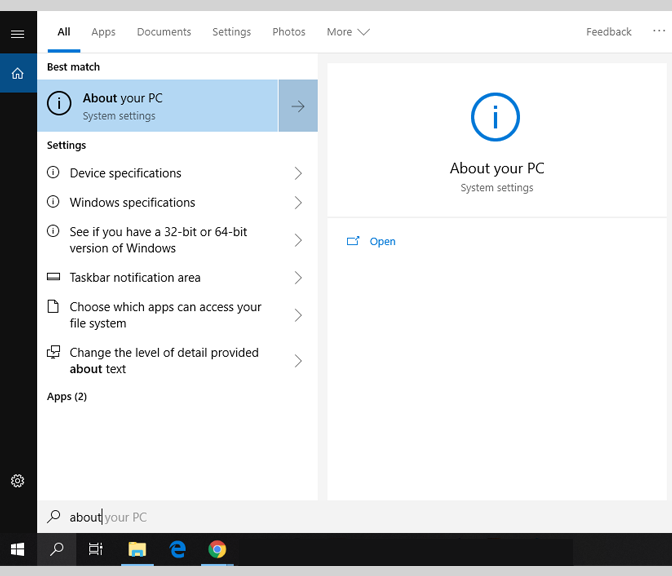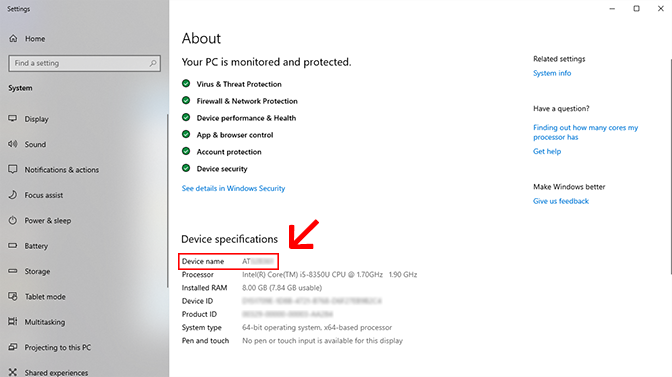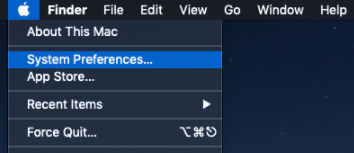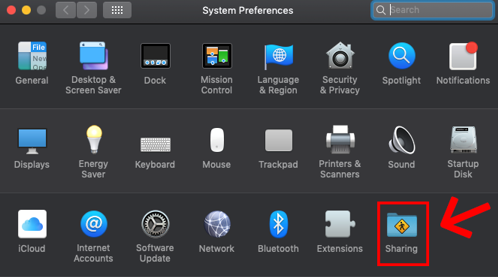Technology
Locate your Computer Name
Last modified 11/13/2024
There are certain situations where it may be necessary to locate the name of your computer. One such instance would be if you need to configure a remote desktop connection.
Follow the instructions below for your respective computer operating system.
Windows
- Navigate to the Windows Search Bar, located in your Task Bar in the lower left-hand corner next to the Start Menu and type in “About your PC” (Figure 1).
Figure 1: - Press Enter or click on the 'About your PC' option as seen above in Figure 1.
- Locate the 'Device Specifications' line under the About section. Your computer name will be shown next to Device name (Figure 2).
3a. (example name: AT123456)
Figure 2:
Mac
- Select the Apple logo in the upper right-hand corner of of your screen and then click System Preferences (Figure 3).
Figure 3: - in the Menu that appears, select Sharing (Figure 4).
Figure 4: - Your Computer Name will be located at the top of the Sharing Page (Figure 5).
Figure 5:
How to Get Help
Technical assistance is available through the Illinois State University Technology Support Center at:
- Phone: (309) 438-4357
- Email: SupportCenter@IllinoisState.edu
- Submit a Request via Web Form: Help.IllinoisState.edu/get-it-help
- Live Chat: Help.IllinoisState.edu/get-it-help
Feedback
To suggest an update to this article, ISU students, faculty, and staff should submit an Update Knowledge/Help Article request and all others should use the Get IT Help form.