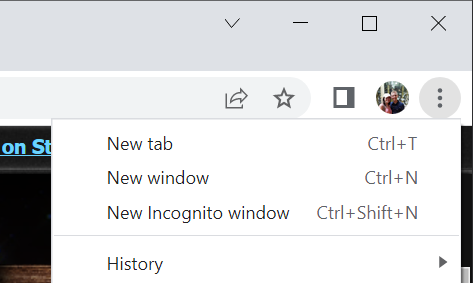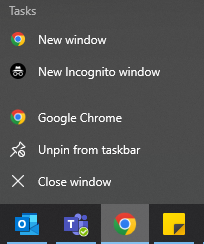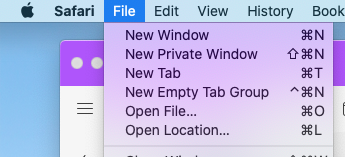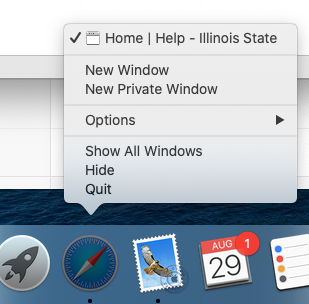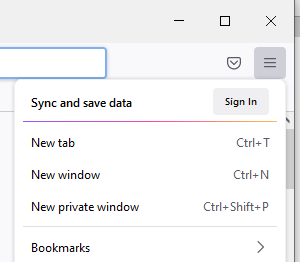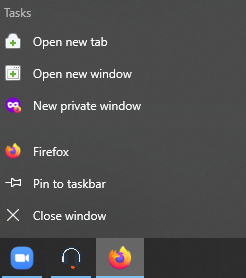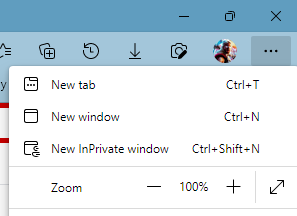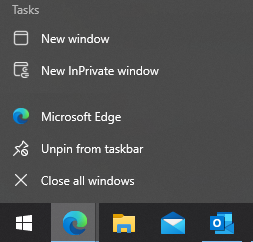Technology
Private or Incognito Browsing on the Web
Last modified 10/23/2024
Private or Incognito browsing functions by automatically removing local data from your web browsing sessions. This means that search history is not saved, cookies are disabled or blocked, and trackers and third-party toolbars are disabled. Since a private search function doesn’t store cookies, you won’t be served ads related to the websites you visited while using your private browsing window.
Caution!
This does not mean you are invisible! You will still be visible on things like the ISU network because you are logged in.
- Opening an Incognito Browser in Chrome
Option 1:
Step 1: Open a new Chrome window.
Step 2: In the top right corner select the three dots to open a menu. On this menu select the "New Incognito Window" (Image 1)
Image 1
Option 2:
Step 1: Right click the shortcut if its pinned to your start menu bringing up a small menu. Click the "New Incognito Window" button. (Image 2)
Image 2
Option 3:
Step 1: Use the keyboard shortcut "Ctrl+Shift+N"
- Opening an Private Browser in Safari
Option 1:
Step 1: Open a new Safari window.
Step 2: In the top left bar select "File". On this menu select the "New Private Window" (Image 1)
Image 1
Option 2:
Step 1: Right click the shortcut if its pinned to your start menu bringing up a small menu. Click the "New Private Window" button. (Image 2)
Image 2
Option 3:
Step 1: Use the keyboard shortcut "Shift+Command+N"
- Open an Private Window in Firefox
Option 1:
Step 1: Open a new Firefox window.
Step 2: In the top right corner select the three bars to open a menu. On this menu select the "New Private Window" (Image 1)
Image 1
Option 2:
Step 1: Right click the shortcut if its pinned to your start menu bringing up a small menu. Click the "New Private Window" button. (Image 2)
Image 2
Option 3:
Step 1: Use the keyboard shortcut "Ctrl+Shift+P"
- Opening an InPrivate Window in Edge
Option 1:
Step 1: Open a new Edge window.
Step 2: In the top right corner select the three dots to open a menu. On this menu select the "New InPrivate Window" (Image 1)
Image 1
Option 2:
Step 1: Right click the shortcut if its pinned to your start menu bringing up a small menu. Click the "New InPrivate Window" button. (Image 2)
Image 2
Option 3:
Step 1: Use the keyboard shortcut "Ctrl+Shift+N"
How to Get Help
Technical assistance is available through the Illinois State University Technology Support Center at:
- Phone: (309) 438-4357
- Email: SupportCenter@IllinoisState.edu
- Submit a Request via Web Form: Help.IllinoisState.edu/get-it-help
- Live Chat: Help.IllinoisState.edu/get-it-help
Feedback
To suggest an update to this article, ISU students, faculty, and staff should submit an Update Knowledge/Help Article request and all others should use the Get IT Help form.