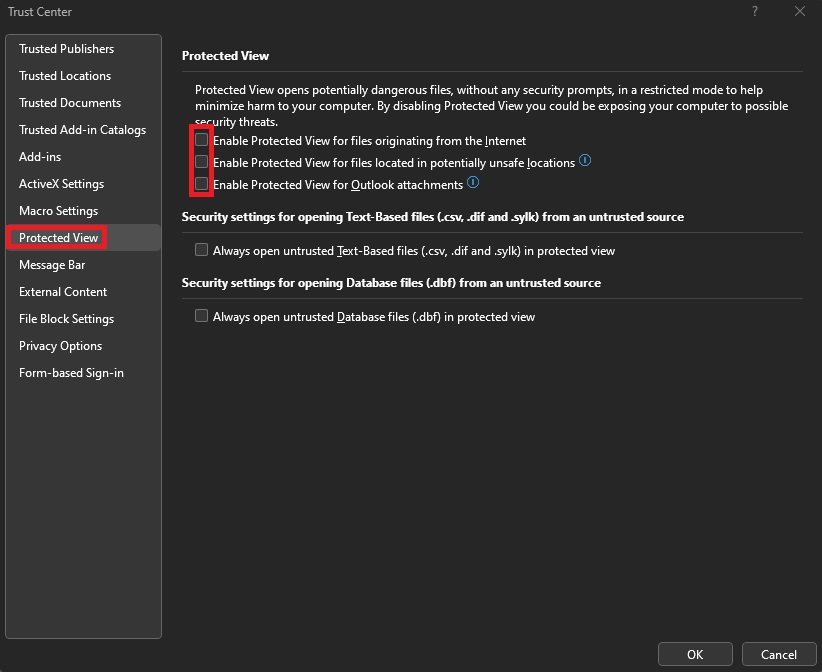Technology
Changing Excel Security Settings
Last modified 10/10/2024
To help protect your privacy and keep your information secure, Microsoft Office programs block external content such as images, hyperlinks, and other media items. If you attempt to download an Excel document with these items, it may open a blank Excel workbook. To enable content, the security settings in Excel must be adjusted.
Follow the steps below to alter Excel Security Settings:
- Open Microsoft Excel.
- Go to Options → Trust Center → Trust Center Settings → Protected View.
- Uncheck the following 3 options (all of them):
- “Enable Protected View for files originating from the Internet”
- “Enable Protected View for files located in potentially unsafe locations”
- “Enable Protected View for Outlook attachments” (Figure 1).
Figure 1: - Click OK and then close Excel.
You may now return to the website and download the Excel document.
How to Get Help
Technical assistance is available through the Illinois State University Technology Support Center at:
- Phone: (309) 438-4357
- Email: SupportCenter@IllinoisState.edu
- Submit a Request via Web Form: Help.IllinoisState.edu/get-it-help
- Live Chat: Help.IllinoisState.edu/get-it-help
Feedback
To suggest an update to this article, ISU students, faculty, and staff should submit an Update Knowledge/Help Article request and all others should use the Get IT Help form.