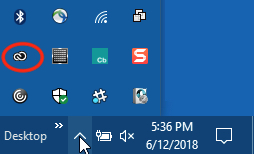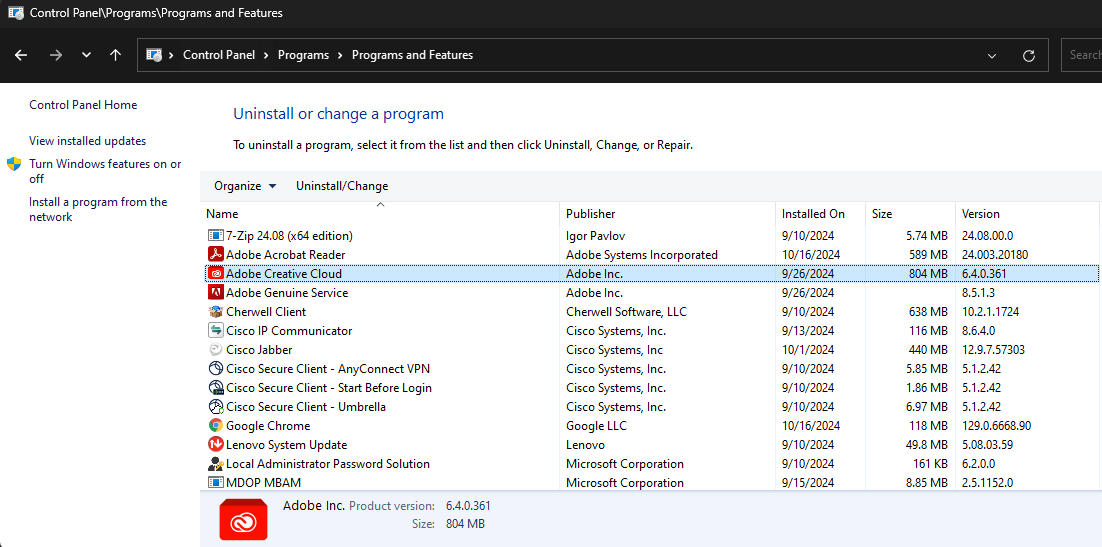Technology
How do I Know if Adobe Creative Cloud is Installed on My Computer
Last modified 9/16/2025
Use the following instructions to determine if you currently have the Adobe Creative Cloud installer on your device.
For Windows
There are several different ways to check if Adobe Creative Cloud is installed on your Windows device. Below are several options:
Check the Taskbar
- Click on the caret ^ (arrow facing up) icon in the bottom right of the screen on the taskbar.
- This will reveal a set of icons for applications that are running in the background as well as some other system icons (WIFI, Volume, etc)
- If the Adobe Creative Cloud application is installed, you will see the app icon in the pop-up (Figure 1)
Figure 1:
Note: If you do not see this icon, try searching for it in the Windows search bar. Type Adobe Creative Cloud in the search bar and if you see the application pop up, this means you have it installed.
Check the Control Panel
- Press the Windows Button on your keyboard or screen.
- Type Control Panel
- Depending on your View By settings (Category vs. Icons), either click Programs then Programs and Features (Category) or just Programs and Features (Icons)
- Depending on your View By settings (Category vs. Icons), either click Programs then Programs and Features (Category) or just Programs and Features (Icons)
- You'll now be at the Uninstall or change a program menu. If you see Adobe Creative Cloud in this list, the program is installed. (Figure 2)
Figure 2:
- NOTE: You can navigate to this same menu faster by pressing Windows + R, then entering "appwiz.cpl" in the run window.
For Mac
Locate the menu bar icons in the upper right corner of your screen. If the Adobe Creative Cloud application is installed, you will see the app icon in the menu bar (Figure 3)
Figure 3:
Additional Information
For additional information about Adobe Create Cloud at Illinois State University, please refer to:
How to Get Help
Technical assistance is available through the Illinois State University Technology Support Center at:
- Phone: (309) 438-4357
- Email: SupportCenter@IllinoisState.edu
- Submit a Request via Web Form: Help.IllinoisState.edu/get-it-help
- Live Chat: Help.IllinoisState.edu/get-it-help
Feedback
To suggest an update to this article, ISU students, faculty, and staff should submit an Update Knowledge/Help Article request and all others should use the Get IT Help form.