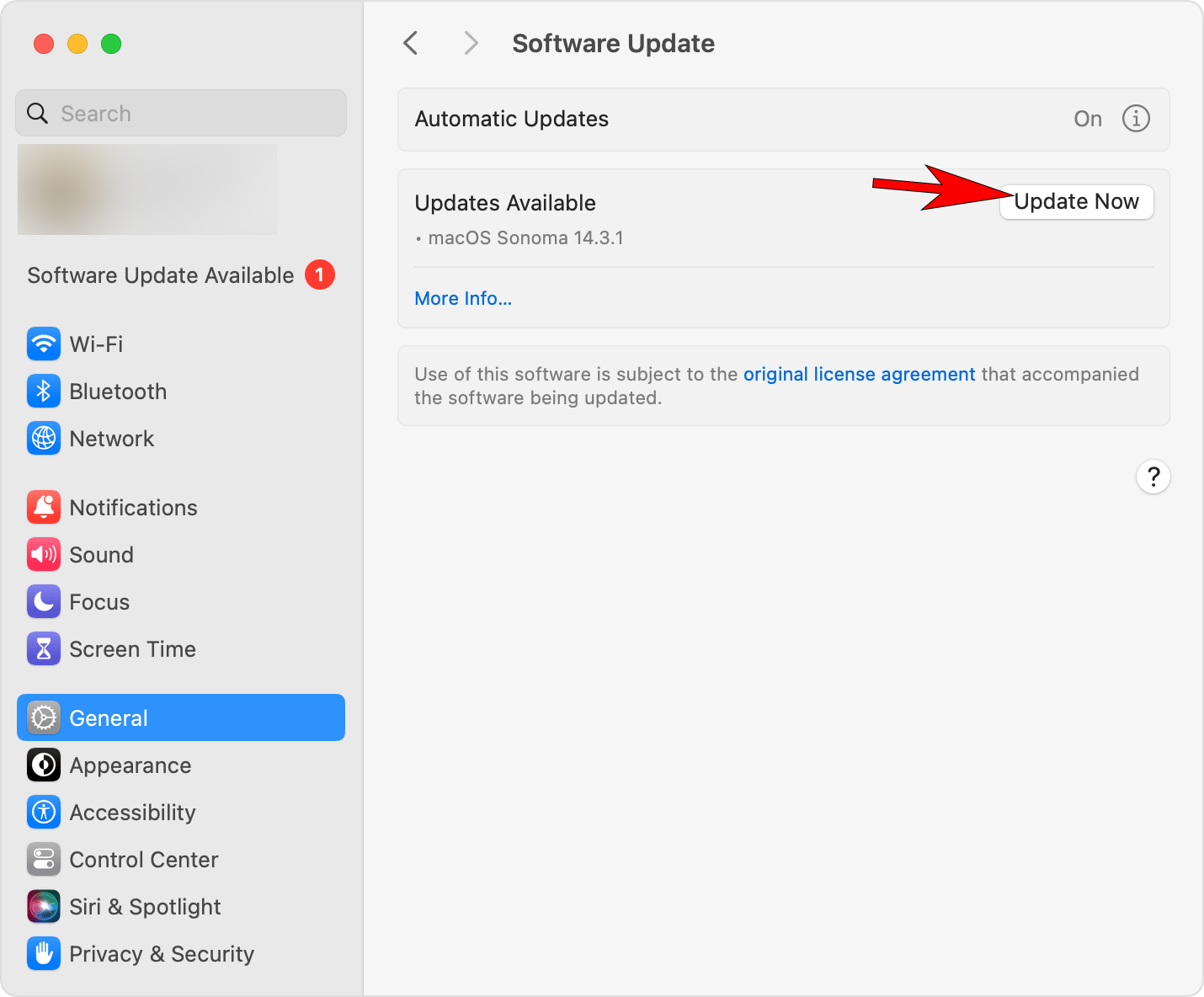Technology
Updating MacOS and Apple Applications
Last modified 10/2/2024
The following instructions are for the latest version of operating system available. These instructions explain how to update MacOS, Apple applications, and upgrade MacOS. This will not update third-party applications (i.e. applications made by someone other than Apple), such as Adobe Photoshop or Microsoft Office.
- What's the difference between updates and upgrade?
- An update is a newer version of the currently installed MacOS, such as an updated from MacOS Sonoma 14.5 to MacOS Sonoma 14.6
- An upgrade is a major new version of MacOS with a new name, such as an upgrade from MacOS Sonoma to MacOS Sequoia.
- Updating MacOS
- Make sure you have a working Internet connection.
- Click on the Apple logo in the upper left corner of the screen.
- Select System Settings... under the Apple menu.
- Select General from the left hand bar menu of
- Under general select Software Update
- Select the Update Now button (Image 1)
- Your software updates for your current MacOS will run.
Image 1:
- Updating Apple Applications
- Make sure you have a working Internet connection.
- Click on the App Store button on your dock
- When the App Store window opens, click Updates on the left panel.
- You can either select a single app to update or you can click Update All to apply updates to all of the currently installed Apple applications on your Mac.
- Upgrading MacOS
How to Get Help
Technical assistance is available through the Illinois State University Technology Support Center at:
- Phone: (309) 438-4357
- Email: SupportCenter@IllinoisState.edu
- Submit a Request via Web Form: Help.IllinoisState.edu/get-it-help
- Live Chat: Help.IllinoisState.edu/get-it-help
Feedback
To suggest an update to this article, ISU students, faculty, and staff should submit an Update Knowledge/Help Article request and all others should use the Get IT Help form.