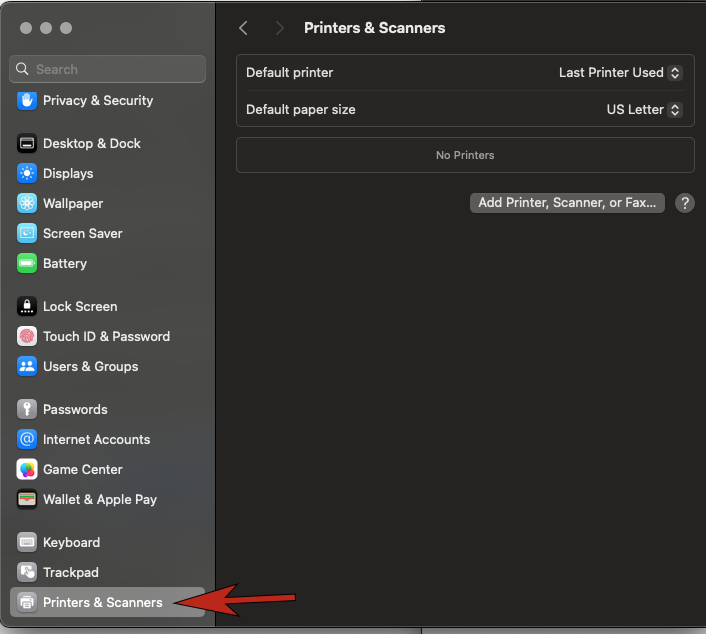Technology
Setting a Default Printer in MacOS
Last modified 10/2/2024
If you have more than one printer installed in MacOS, you can set one as your default printer.
To set the default printer in MacOS, do the following:
- Click the Apple Icon at the top left of your desktop screen and select System Settings…
- Scroll down to Printers & Scanners in the left hand menu
Figure 1: - Select the Last Printer Used drop down next to Default Printer
- Select the printer you want to be your default printer
- Close the window
The printer you selected is now set as the default printer.
How to Get Help
Technical assistance is available through the Illinois State University Technology Support Center at:
- Phone: (309) 438-4357
- Email: SupportCenter@IllinoisState.edu
- Submit a Request via Web Form: Help.IllinoisState.edu/get-it-help
- Live Chat: Help.IllinoisState.edu/get-it-help
Feedback
To suggest an update to this article, ISU students, faculty, and staff should submit an Update Knowledge/Help Article request and all others should use the Get IT Help form.