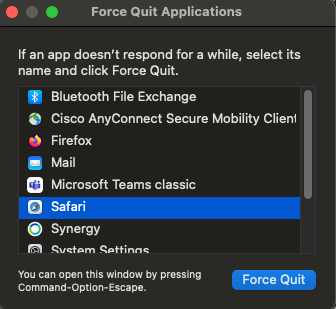Technology
Force Quit a Program in MacOS
Last modified 10/4/2024
When a program or application becomes unresponsive in MacOS, you can force quit the application. This is a common remedy for frozen or unresponsive applications that you cannot close normally.
To force quit an application that has locked up or is no longer responding in MacOS, follow the directions below
- Bring up the Force Quit Applications window. There are two ways to do this:
1a. Switch to the Finder. Click on the Apple Menu and select Force Quit. Choose the program from the list of Applications and click Force Quit.
1b. Press Command + Option + Escape as a shortcut to open the Force Quit menu. - Click the name of the application that is locked up or no longer responding.
- Click the Force Quit button.
- The application will close.
- Click the Red Button to close the Force Quit Applications Window.
The Force Quit Window:
How to Get Help
Technical assistance is available through the Illinois State University Technology Support Center at:
- Phone: (309) 438-4357
- Email: SupportCenter@IllinoisState.edu
- Submit a Request via Web Form: Help.IllinoisState.edu/get-it-help
- Live Chat: Help.IllinoisState.edu/get-it-help
Feedback
To suggest an update to this article, ISU students, faculty, and staff should submit an Update Knowledge/Help Article request and all others should use the Get IT Help form.