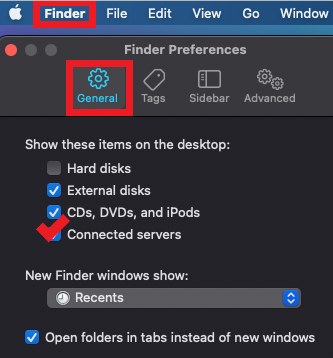Technology
Displaying Mounted Drives on the MacOS Desktop
Last modified 9/30/2024
You can choose to display mounted drives on your desktop in MacOS 10.7 (and higher).
Displaying Mounted Drives
To display a mounted drive on your desktop in MacOS 10.7 (and higher), use the following steps:
- Click the Finder App icon from the dock (Figure 1).
Figure 1: - Click Finder, which is located at the top of your screen next to the Apple logo (Figure 2).
Figure 2: - Under Show these items on the desktop, click the checkbox next to Connected Servers.
- Close the Finder Preferences window.
All mounted drives will now be displayed on your desktop.
How to Get Help
Technical assistance is available through the Illinois State University Technology Support Center at:
- Phone: (309) 438-4357
- Email: SupportCenter@IllinoisState.edu
- Submit a Request via Web Form: Help.IllinoisState.edu/get-it-help
- Live Chat: Help.IllinoisState.edu/get-it-help
Feedback
To suggest an update to this article, ISU students, faculty, and staff should submit an Update Knowledge/Help Article request and all others should use the Get IT Help form.