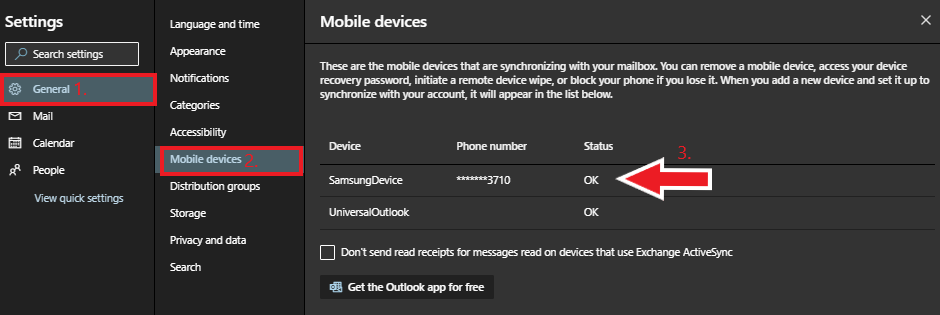Technology
Remotely Wipe Your Mobile Device Through Microsoft 365
Last modified 9/10/2024
Users can remotely erase all data from a mobile device through Microsoft 365. This feature is intended when your mobile device is lost or stolen and cannot be recovered. Consider remotely wiping your device if your device contains sensitive private or institutional information.
Attention!
Completing the steps below will permanently erase all data from your device. This process cannot be reversed.
Remotely Wipe a Device
To remotely erase all data from your device through Microsoft 365, do the following:
- Navigate to https://office365.illinoisstate.edu.
- Login using your ULID and password.
- Click Outlook icon in the list of office apps.
- Click the Settings icon in the upper-right corner of the screen.
- In the left-hand menu, click General → Mobile Devices. Then, select your device from the Mobile devices list.
- Click the Eraser icon from the Menu, which appears after clicking on your device. This will wipe all data on your phone.
- When you receive a prompt stating 'Are you sure you want to wipe (Device Name)?' Confirm your decision and click Save.
- Once the device wipe is successful, remove the device from the list by following these steps:
a. Click Save.
b. Select the device from the list and click the Minus Sign in the top menu to remove it.
All data is now removed from the device.
How to Get Help
Technical assistance is available through the Illinois State University Technology Support Center at:
- Phone: (309) 438-4357
- Email: SupportCenter@IllinoisState.edu
- Submit a Request via Web Form: Help.IllinoisState.edu/get-it-help
- Live Chat: Help.IllinoisState.edu/get-it-help
Feedback
To suggest an update to this article, ISU students, faculty, and staff should submit an Update Knowledge/Help Article request and all others should use the Get IT Help form.