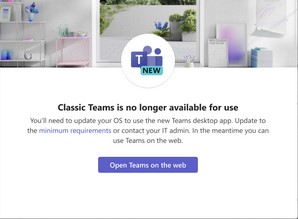Technology
Switching from Old Microsoft (MS) Teams to New MS Teams
Last modified 2/9/2025
As of March 31, 2024, a new Teams client has been rolled out in stages for users who are still on classic Teams. The rollout means installing the new Teams client for users who still have the classic Teams client and uninstalling the classic Teams client 14 days after installing the new Teams.
Important
Classic Teams users who have encountered issues moving to new Teams or who don't meet the prerequisites to upgrade will still have access to the classic Teams client until July 1st, 2025, at the earliest.
Note: Support for Classic Teams officially ends July 1st, 2024, but Classic Teams will remain available until July 1st, 2025.
Teams Informational Banner
Any Teams users who have not updated to New Teams will begin seeing a banner at the top of their main Teams window. This banner is there to remind you about the timeline for the Microsoft AutoUpdate.
Note: This banner may have different messages depending on if you have New Teams already installed or if you are running an unsupported Operating System (OS). If New Teams is already installed you will see a Switch now button. If you run an unsupported OS, you will see a message letting you know you need to update your OS. To find out supported OS, please see the prerequisites for New Teams.
Once classic Teams is no longer supported, you're going to see a dialog box letting you know classic Teams is no longer available for use. See below:
Grid View vs. List View
When switching from Classic Teams to New Teams, Teams defaults to Grid view. If you wish to switch back to List view, please see the following article: Microsoft Teams Grid v. List View
How to Get Help
Technical assistance is available through the Illinois State University Technology Support Center at:
- Phone: (309) 438-4357
- Email: SupportCenter@IllinoisState.edu
- Submit a Request via Web Form: Help.IllinoisState.edu/get-it-help
- Live Chat: Help.IllinoisState.edu/get-it-help