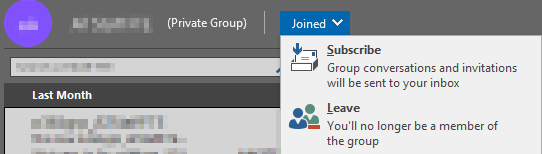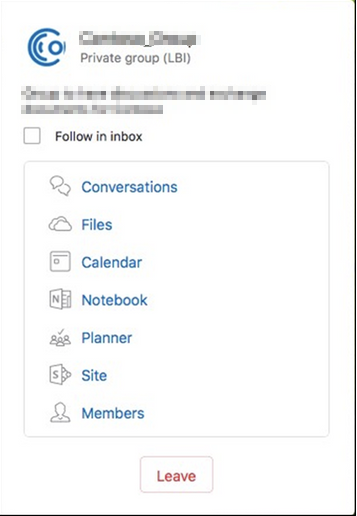Technology
How to Resubscribe to a Group in Teams
Last modified 12/8/2022
By default, being part of a group in Microsoft Teams will also subscribe you to email communications sent to the team. This can be turned off by clicking the footer at the bottom of the page that reads ‘To stop receiving messages from (Group Name) group, stop following it.’ If you click on Stop Following it, you will no longer receive emails from that team. If you wish to re-enable emails, the following steps will allow you to do so:
Windows and Web Client
- Log into Outlook. This can be done by navigating to office365.ilstu.edu or by logging on to the desktop application. Note: Mac users must use the web portal.
- In the left pane, click on Groups to expand the list of groups. It may already be displayed.
- Click on the group you wish to resubscribe to
- The top of the screen will display your group name, and a drop down menu that will say Not Following or Joined. Click on this drop down menu and select either Follow in Inbox or Subscribe (See Figure 1)
Figure 1
Mac (Desktop only)
- Open the Desktop App for Outlook.
- In the left pane, click on Groups to expand the list of groups. It may already be displayed.
- Click on the group you wish to resubscribe to
- Mouse over the name of the group to display the card. There is a checkbox for Follow in Inbox. Ensure this is checked (See Figure 2)
Figure 2