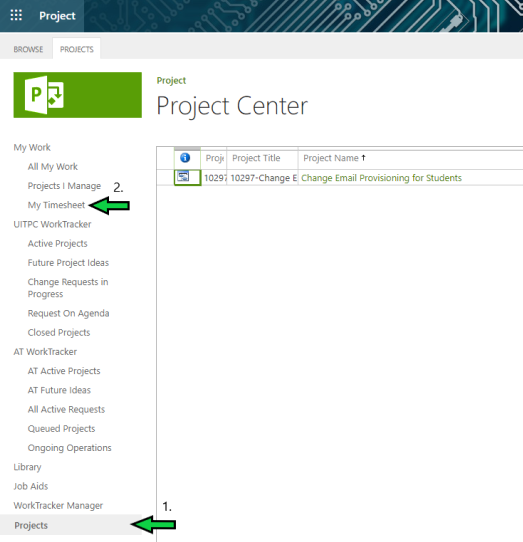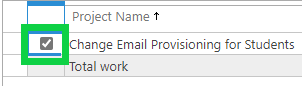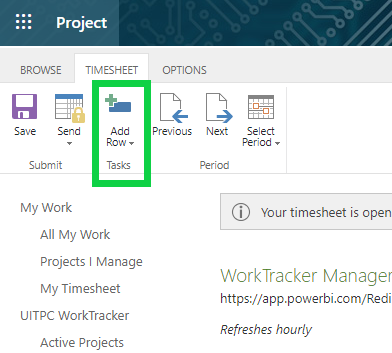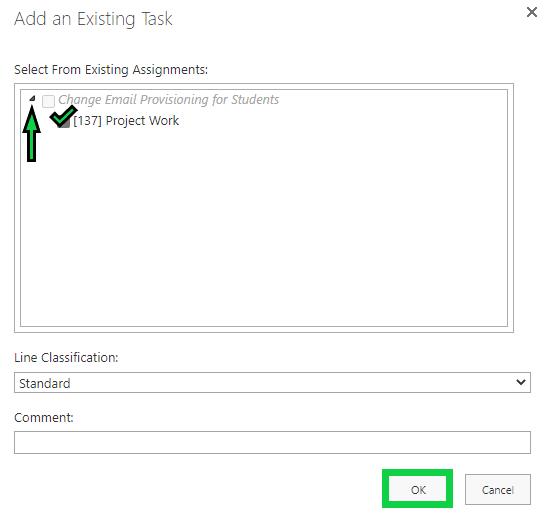Technology
Add a Task to your Project Online Timesheet
Last modified 9/13/2024
Technology Solutions employees use Project Online to manage and report their time worked on projects and tasks. Each week the timesheet is to be completed and submitted for approval.
If a Task is no longer listed when the user opens their Timesheet, they can manually add it back on.
To Add a Task Back
To Manually Add a Task Back to Your Project Online Timesheet:
- Click on My Timesheet in the "Projects" portion of Microsoft 365 (Figure 1), and then select the timesheet you wish to work on.
Figure 1: - Place a check mark next to the Project you wish to modify (Figure 2).
Figure 2: - Click the Add Row button at the top of the page, between the Send and Previous buttons (Figure 3).
Figure 3: - Click the Select from Existing Assignments option.
- A pop-up box titled "Add an Existing Task" will appear (Figure 4).
Figure 4: - Click the arrow on the left of each section to review the options available for that section.
- Click the checkbox next to the option you wish to add.
- Click the OK button (Figure 5).
Figure 5:
Note:
If the user needs a new Project or Task added to their Timesheet, they will need to complete a form through the Submit Detailed Request link at https://help.illinoisstate.edu/get-it-help.
How to Get Help
Technical assistance is available through the Illinois State University Technology Support Center at:
- Phone: (309) 438-4357
- Email: SupportCenter@IllinoisState.edu
- Submit a Request via Web Form: Help.IllinoisState.edu/get-it-help
- Live Chat: Help.IllinoisState.edu/get-it-help
Feedback
To suggest an update to this article, ISU students, faculty, and staff should submit an Update Knowledge/Help Article request and all others should use the Get IT Help form.