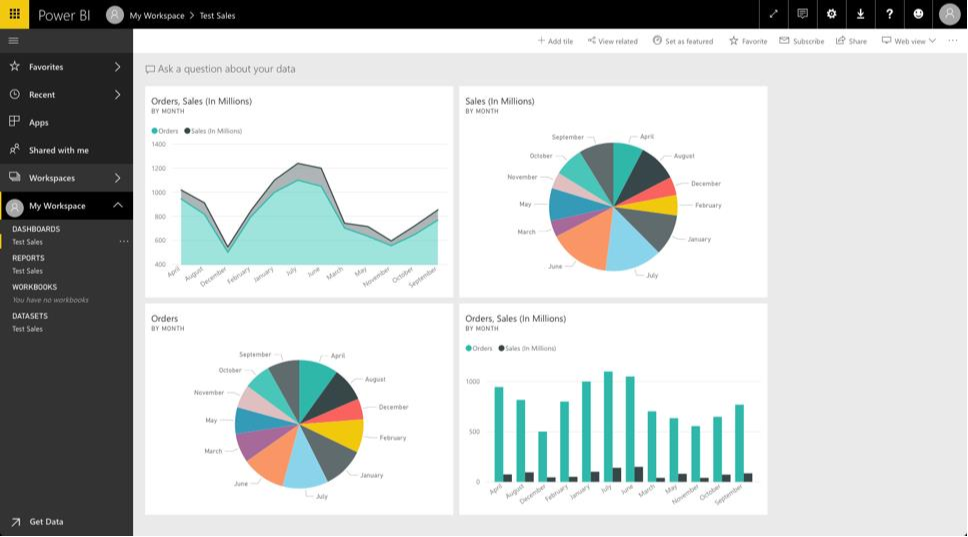Technology
Microsoft Power BI
Last modified 12/4/2025
Power BI is a self-service reporting tool that is included with the Illinois State University Microsoft 365 license. This tool may be used to produce visual dashboards and reports from your data.
If you are interested in learning more about how to use Power BI and how you may be able to use it within your department, please view the article Learn How to Use Power BI
- About Power BI
Using Power BI, you may import datasets from a variety of sources (such as an Excel spreadsheet, or from a website), manipulate or reorganize the data, and create visualizations, such as charts, graphs, or maps (also called tiles). You may then create reports (consisting of one or more tiles), and dashboards (a sharable collection of tiles).
The Power BI application consists of three components: the “Power BI Desktop” client, the cloud-based “Power BI Services”, and “Power BI Mobile Apps”. Each part plays a role in a different part of the Power BI workflow:
- Power BI Desktop: Data is imported into the Power BI desktop client and formatted into reports.
- Power BI Services: Once a report has been created, it is published to the cloud-based Power BI service, where tiles may be created and arranged into sharable dashboards (Image 1).
- Power BI Mobile App: Once a dashboard has been shared, users of Power BI mobile apps may view the dashboard on their mobile devices.
Depending upon your role as a user, you may not have a need to utilize all three components.
Image 1:
- Power BI Licensing
Illinois State University offers two types of licences for Power BI, Free and Pro. Both licenses allow you to build reports and dashboards from all support data sources as well as share them. The differences between the free and pro licenses are as follows:
- Free: This license will only allow reports/dashboards to be shared by exporting them to a PDF file.
- Pro: The pro version is a paid license that unlocks further sharing abilities in Power BI. This license will allow you to publish your report/dashboard internally and allow other with a paid license to view and interact with the shared dashboard. To obtain the Power BI Pro license, a request to purchase the license must be submitted via the ServiceNow portal
- Accessing Power BI
To access Power BI, do the following:
- Go to Office365.IllinoisState.edu and login with your ISU email address and password.
- Click the All Apps icon to see all available applications.
- Scroll through the list until you locate Power BI and double-click the icon to open the app.
Power BI will open as a new tab in your web browser.
How to Get Help
Technical assistance is available through the Illinois State University Technology Support Center at:
- Phone: (309) 438-4357
- Email: SupportCenter@IllinoisState.edu
- Submit a Request via Web Form: Help.IllinoisState.edu/get-it-help
- Live Chat: Help.IllinoisState.edu/get-it-help
Feedback
To suggest an update to this article, ISU students, faculty, and staff should submit an Update Knowledge/Help Article request and all others should use the Get IT Help form.