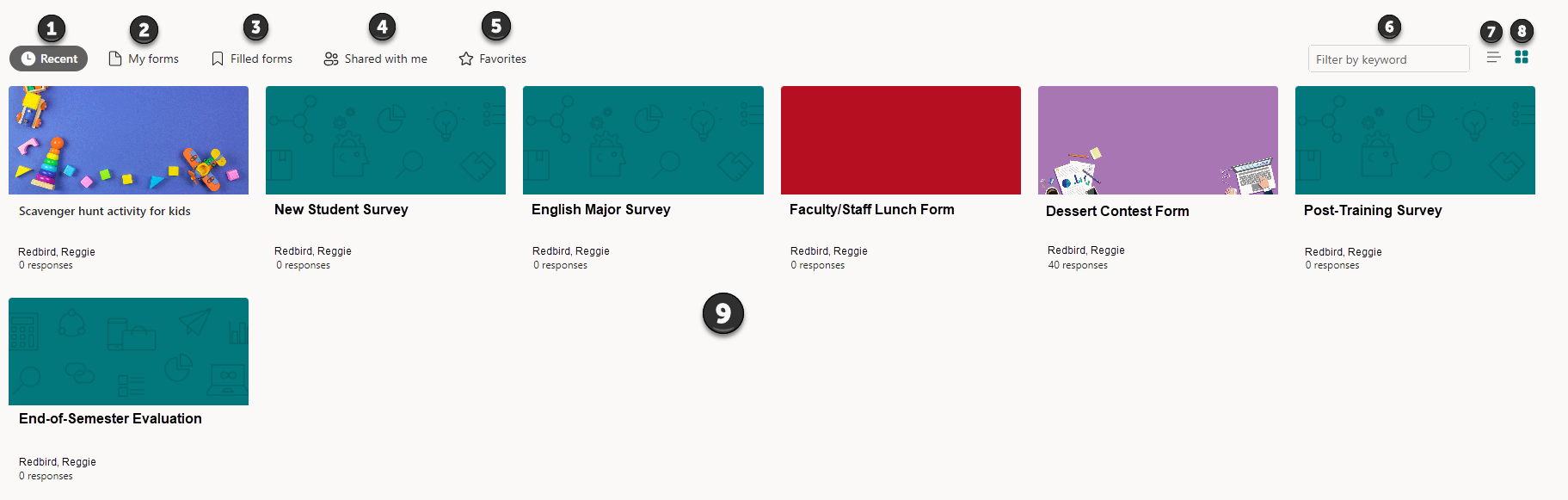Technology
Microsoft Forms Homepage
Last modified 9/8/2024
After selecting the Microsoft Forms tile, the first page displayed is the homepage. The homepage contains two main sections: Explore templates and a list of forms that you have created.
Explore Templates
The top of the homepage contains the Explore templates section. Each tile will open a sample form. This form will have a related design template and sample questions already established. Using these templates will allow these types of forms to be quickly made because the basic form has already been created.
Select the View all link to display a page containing more templates that can be used.
Forms
The next section contains the forms that you have created or have been shared with you.
- Recent - Forms that have been recently accessed will be displayed here as tiles. Select each tile to open the form.
- My forms - All forms that have been created by you is listed in My forms.
- Filled forms - Microsoft forms can be created as an editable form; an editable form allows respondents to fill out the form and edit their responses later. To activate this feature, select the checkbox next to "Allow respondents to edit their responses" in the "Settings" of your form.
- Shared with me - Any forms that have been shared with you will be displayed here.
- Favorites - Any forms that you have marked as a favorite will be displayed here.
- Filter by keyword - Use the "Filter by keyword" search bar to enter terms that allow you to search for and display forms that contain the term.
- Show items in list view - Select this icon to list the displayed forms in a list.
- Show items in tiles view - Select this icon to list the displayed forms by tiles. Currently, these forms are listed in tiles view.
- Forms - The forms that are applicable to the icon selected at the top of the screen are listed here.
Related Articles
Microsoft Forms
Creating a Form or Quiz in Microsoft Forms: Add Sections and Questions
Distributing Forms and Collecting Responses in Microsoft Forms
Customizing a Form or Quiz in Microsoft Forms
Using Power Automate with Microsoft Forms
Microsoft Forms help and learning – This link will take you to an outside webpage. This webpage is the homepage of Microsoft’s Forms page.
How to Get Help
Technical assistance is available through the Illinois State University Technology Support Center at:
- Phone: (309) 438-4357
- Email: SupportCenter@IllinoisState.edu
- Submit a Request via Web Form: Help.IllinoisState.edu/get-it-help
- Live Chat: Help.IllinoisState.edu/get-it-help
Feedback
To suggest an update to this article, ISU students, faculty, and staff should submit an Update Knowledge/Help Article request and all others should use the Get IT Help form.