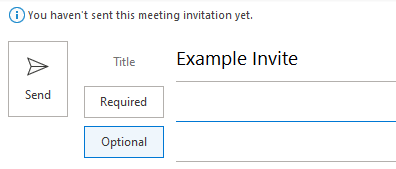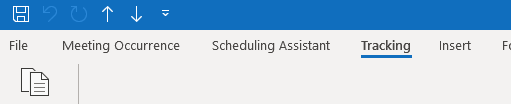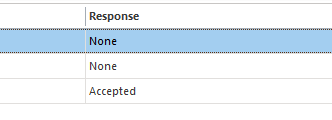Technology
Tracking Meeting Invitation Responses in Microsoft 365
As a meeting organizer, you can view which attendees have accepted and declined your meeting requests.
Before You Begin
When you create a meeting and invite people, you are the meeting organizer. As a meeting organizer, you can view which attendees have accepted or declined your meeting request. You can also see who has not yet responded. To make meetings required, be sure to add them to the Required list. See example below:
Track Attendee Meeting Responses
To track the responses of your meeting’s attendees, use the following directions:
- Open Outlook.
- Click Calendar on the left side of the window.
- Locate a meeting you created and open it by double clicking the event on the calendar.
- Click Tracking.
a. The Tracking button is located at the top of the window on the Meeting tab next to Appointment and Scheduling Assistant. Note that the Tracking button will not be visible unless you are the meeting organizer. If you are an invitee or if you are looking at an appointment rather than a meeting, you will not see the Tracking button.
b. Your attendees and their responses will be shown here.
More Information
When an attendee receives a meeting invitation, there are three options for accepting, tentatively accepting, or declining the invite. The three options are as follows:
- Edit the Response Before Sending
- Send the Response Now
- Do Not Send a Response
If the user accepts or declines a meeting invitation using the option, “Do Not Send a Response”, then the Tracking section of the meeting will not reflect the user’s response; it will appear as though the attendee has not responded even though the meeting has been accepted or declined. If the user sends the response using the option, "Edit the Response Before Sending", the meeting organizer will receive an email. The tracking section will only display if the user chooses the option, "Send the Response Now".
Viewing Invite Responses
Responses to invites will only show in the tracking section if the invitee chooses "Send the Response Now" option. You will not be able to view other invitee responses if they do not select this option.
Request Responses for your Invitations
In order to be able to view invitee responses, make sure you select to Request Responses when you create your invitation.
Windows:
- In Outlook for Windows/Web, in the invitation, select Response Options at the upper-left of the pane, and select Request Responses (Figure 1):
Figure 1:
Outlook for Mac:
- In Outlook for Mac, in the invitation, select Attendee Options from the top of the pane, and then select Request Responses (Figure 2):
Figure 2:
You will now be able to view invitee responses in the invitation.
How to Get Help
Technical assistance is available through the Illinois State University Technology Support Center at:
- Phone: (309) 438-4357
- Email: SupportCenter@IllinoisState.edu
- Submit a Request via Web Form: Help.IllinoisState.edu/get-it-help
- Live Chat: Help.IllinoisState.edu/get-it-help