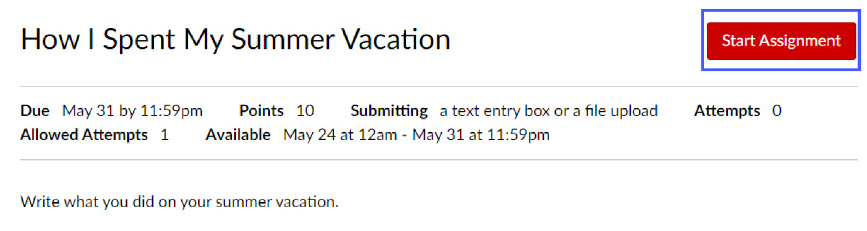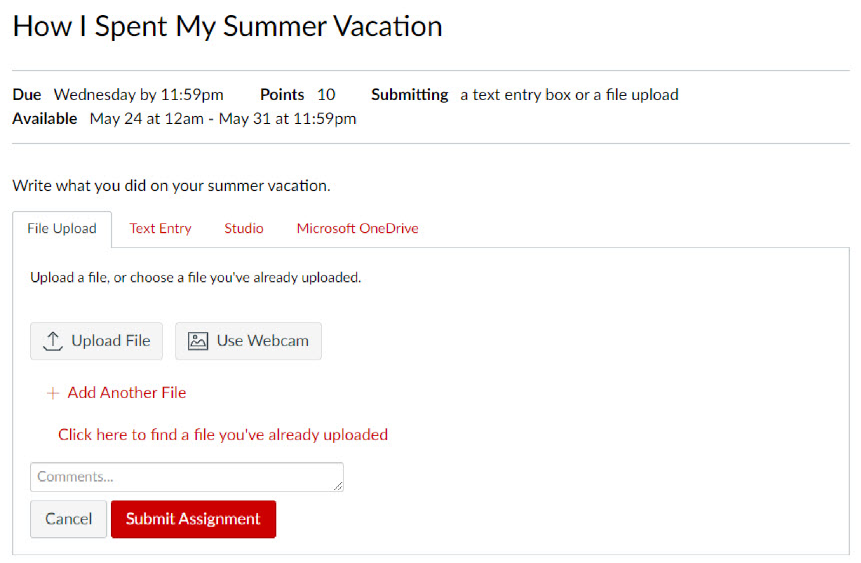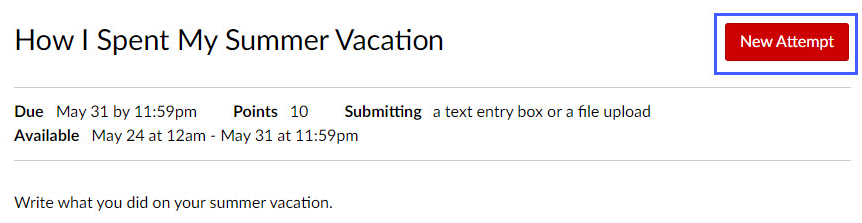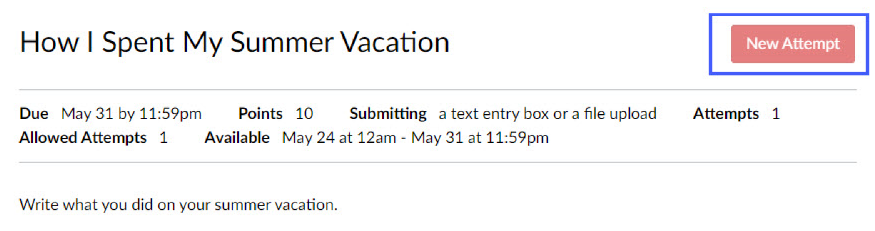Technology
Submit Multiple Assignment Submissions in Canvas (Student)
Last modified 10/22/2024
A professor may set an assignment in Canvas to accept multiple submission attempts. Multiple submission attempts are when a student submits multiple documents for one assignment.
How to Submit Multiple Attempts for One Assignment
- In Canvas, navigate to the assignment into which you will be uploading multiple documents.
- Select the Start Assignment button.
- Submit the assignment using the method chosen by your professor.
- After submitting your first attempt, return to the assignment. The Start Assignment button is now labelled New Attempt.
- Select the New Attempt button and submit the next document by following step #3.
- If the professor does not allow multiple attempts, you will still see the New Attempt button, but it will be grayed out (inactive).
Additional Assistance:
How to Get Help
Technical assistance is available through the Illinois State University Technology Support Center at:
- Phone: (309) 438-4357
- Email: SupportCenter@IllinoisState.edu
- Submit a Request via Web Form: Help.IllinoisState.edu/get-it-help
- Live Chat: Help.IllinoisState.edu/get-it-help
Feedback
To suggest an update to this article, ISU students, faculty, and staff should submit an Update Knowledge/Help Article request and all others should use the Get IT Help form.