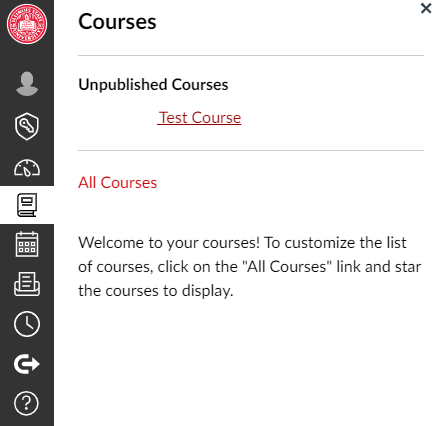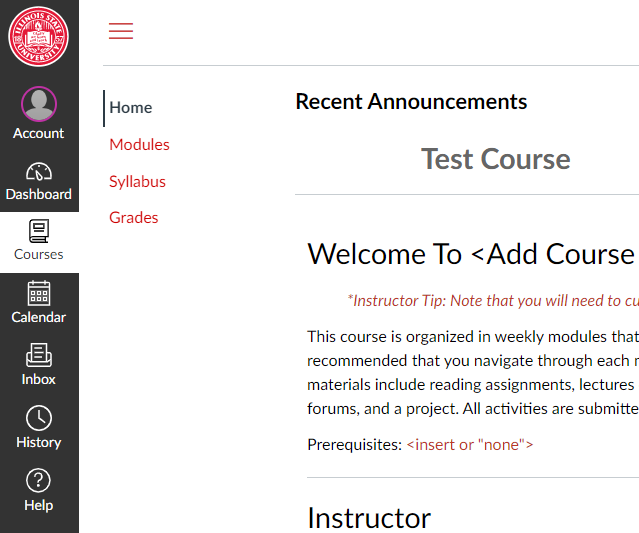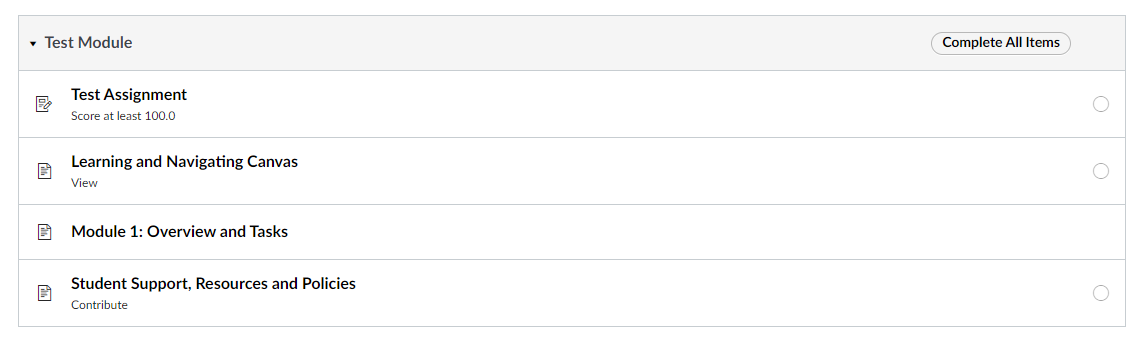Technology
Accessing Modules in Canvas
Last modified 11/21/2024
This is an overview on how to access modules in Canvas and some information about what modules are.
Note: Your instructor may choose to hide the Modules link in Course Navigation. If the Modules link is not available, you can still access Module items through other areas of Canvas, such as the Syllabus or Course Home Page. Alternatively, your instructor may choose to hide all Course Navigation links except for Modules. If other Course Navigation links are not available, your instructor wants you to navigate the course using Modules.
Opening Modules
- Make sure you're logged into Canvas. Once logged in, open the Courses tab on the side navigation bar marked with a book. (Figure 1)
Figure1: - Once in the Courses section, you will see a list of courses. Click on the course for which you want to see the module. (Figure 2)
Figure 2: - Once in the course, a list of options will appear on the left-hand side next to the navigation bar. These options will be the items the professor chooses to be published, like the Modules tab. (Figure 3)
Figure 3:
Opening Locked Modules
Instructors can choose to lock modules until specific times. See the example below for a visual reference of when a module is locked until a date that the instructor set.
Understanding Requirements of Modules
Instructors can set requirements to access the next steps of the modules and course. There can be score, completion, submission, contribution, and viewing requirements set on assignments that must be completed before continuing.
Please see the example below of a Score, View, and Contribution requirement where all requirements are required to proceed.
Once a requirement has been met, a green checkmark will appear in the open circle at the end of the container.
Once all requirements have been met the red circle indicating that they are not complete, will change to a green checkmark letting you know that they have been completed.
- Incomplete
- Complete
How to Get Help
Technical assistance is available through the Illinois State University Technology Support Center at:
- Phone: (309) 438-4357
- Email: SupportCenter@IllinoisState.edu
- Submit a Request via Web Form: Help.IllinoisState.edu/get-it-help
- Live Chat: Help.IllinoisState.edu/get-it-help
Feedback
To suggest an update to this article, ISU students, faculty, and staff should submit an Update Knowledge/Help Article request and all others should use the Get IT Help form.