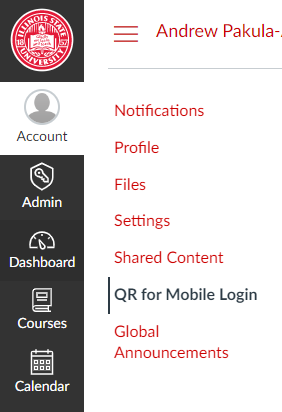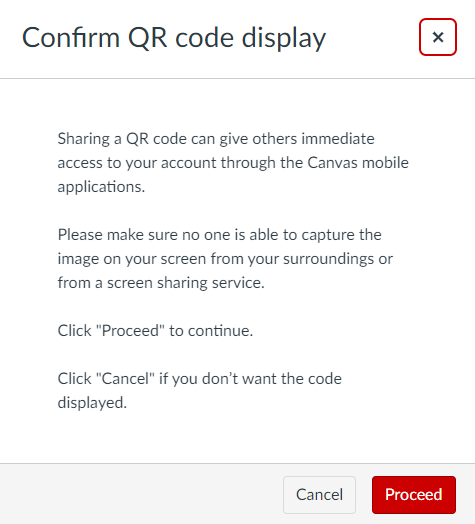Technology
Installing the Teacher Mobile App and Logging in to Canvas
Last modified 11/18/2024
Download the Canvas Student app on your Android device for easier accessibility to course content.
Canvas URL: https://canvas.illinoisstate.edu/
Here is a video guide by Instructure on how to login and use the Canvas Teacher Mobile App: Canvas Teacher App - Instructure Community (canvaslms.com)
Steps on How to Install the Canvas Mobile App for Android Devices
- Open the Google Play Store.
- Search for the Canvas Teacher mobile app.
- Tap on the app and hit the Install button.
- After the app finishes downloading Open the app.
- Once downloaded you are now able to open the app with the shortcut in your main apps location.
Steps on How to Install the Canvas Mobile App for iOS Devices
- Open your App Store.
- Search for the Canvas Teacher mobile app.
- Install the app with your device's preferred method.
- When the app has downloaded and installed onto your iOS device, you can access the app immediately by tapping the Open button.
Logging in to the Mobile App using the QR Code
This can only be done after installing the mobile app on a mobile device.
- Login to Canvas normally on the web version and on the sidebar click on the Account tab.
- Select the QR for Mobile Login button
3. Click on Proceed to show the QR code.
4. On your mobile device, launch the Mobile App version of Canvas and select QR Code from the main screen.
4a. Press Allow if prompted to allow your camera to be used.
5. Scan the QR code with your camera to finish logging in!
Logging into the Mobile App with Single Sign-On
This can only be done on the Mobile app
- Launch the Mobile App version of Canvas.
- Select the Find my School button.
- In the box type in Illinois State University and select the option when it appears.
- Login with Central Login using your ISU Email and password to finish logging into Canvas!
Table of What Devices and Versions Can Use the Mobile App and What Features They Can Use
Logging in to Canvas
Additional Sources For Help
- Logging into the Mobile App: Canvas Student App - Instructure Community (canvaslms.com)
- Student Guide - Instructure Community (canvaslms.com)
- How do I view my grades in a current course? - Instructure Community (canvaslms.com)
- How do I view my grades in a concluded course? - Instructure Community (canvaslms.com)
- Canvas: How to add a to-do item to my calendar
How to Get Help
Technical assistance is available through the Illinois State University Technology Support Center at:
- Phone: (309) 438-4357
- Email: SupportCenter@IllinoisState.edu
- Submit a Request via Web Form: Help.IllinoisState.edu/get-it-help
- Live Chat: Help.IllinoisState.edu/get-it-help
Feedback
To suggest an update to this article, ISU students, faculty, and staff should submit an Update Knowledge/Help Article request and all others should use the Get IT Help form.