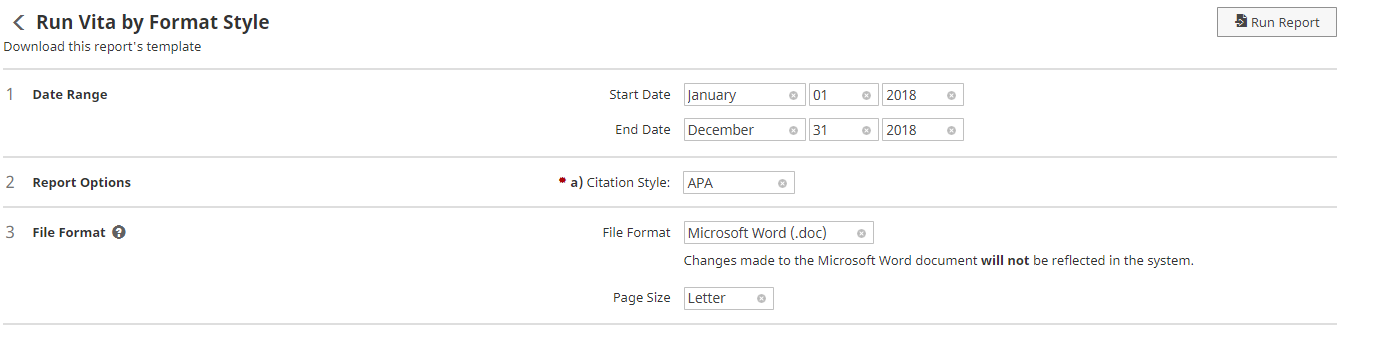Technology
Running Reports with Watermark Faculty Success
Last modified 7/11/2024
The Reports tab in Watermark Faculty Success allows you to run both preset reports created by Watermark Faculty Success, and create your own reports.
Reports
- Preset Reports
Preset reports will note Watermark Faculty Success as the creator. These reports cannot be deleted or customized, and are marked with a lock symbol.
To run a preset report, do the following:
- Navigate to: Illinois State University Watermark Faculty Success website
- Log in using your ULID and password.
- Select the Reports tab in the top left corner of your screen.
- Select the preset report you would like to run, such as the Vita by Format Style (Figure 1)
- In the Date Range section, select the desired Start Date and End Date. Only data within this date-range will be included in the report.
- In the Report Options section, click on the arrow to select a Citation Style from the drop-down menu. You can choose from APA, MLA, Chicago (Manual of Style), or Bluebook.
- In the File Format section, click on the arrow next to File Format to select the file format from the drop-down menu, This is the file format to which the report will be exported.
- Selecting Microsoft Word will allow you to make changes to the exported document (changes won’t affect the Digital Measures Activity Insight system data).
- Click the arrow next to Page Size to select either Letter or A4 from the drop-down menu.
- Select Run Report. A file will automatically be downloaded to your computer.
- To save the document, you must open the report and save the file to a desired storage location.
Figure 1:
- Custom Reports
It is recommended that you use preset reports provided by Watermark Faculty Success, but you can run a custom report with your own guidelines.
To run a custom report, do the following:
- Navigate to: Illinois State University Watermark Faculty Success website
- Log in using your ULID and password.
- Select Reports in the top left corner of your screen
- Select on the Create a New Report button
- Choose Blank Document, Vita, or Export Data
- It is recommended to choose Vita, which will prepopulate the information you entered in Activities.
- Delete the information you do not want to include in the report by:
- Selecting the section you want to remove
- Selecting the trash icon on the right
- Select Delete to delete the section
- Select Save once you are finished
- Enter a name for the report
- Select Save
- Select Options under the Save button
- Select the font, date range, and type of file you want to create.
- To save the document, you must open the report and save the file to a desired storage location.
How to Get Help
Technical assistance is available through the Illinois State University Technology Support Center at:
- Phone: (309) 438-4357
- Email: SupportCenter@IllinoisState.edu
- Submit a Request via Web Form: Help.IllinoisState.edu/get-it-help
- Live Chat: Help.IllinoisState.edu/get-it-help
Feedback
To suggest an update to this article, ISU students, faculty, and staff should submit an Update Knowledge/Help Article request and all others should use the Get IT Help form.