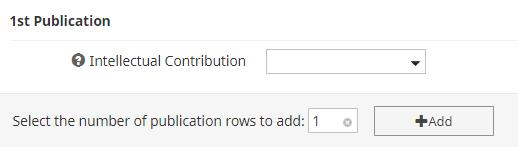Technology
Creating the NIH Biographical Sketch Form
Last modified 6/14/2024
Watermark Faculty Success (formerly known as Digital Measures Activity Insight) is a tool used as a teaching, research, and service report generator. This tool also feeds faculty information to department websites and About.IllinoisState.edu sites.
This article discusses the process of filling out the NIH Biographical Sketch form within Watermark Faculty Success.
Filling Out the NIH Biographical Sketch Form
The form consists of a number of different boxes or sections. Please see below for a description of what these boxes are for, and what information may be entered into each one:
- Biographical Sketch Label
The first textbox is for entering the Label for this Biographical Sketch. To keep the system organized, please title your reports as 'ULID-UniqueFileName'.
- Example: Redbird-Document01
For more information on this section, click the question mark icon next to the textbox.
- eRA Commons Username
The second textbox is for entering the User Name you use for the National Institutes of Health eRA Commons.
- Personal Statement
The third textbox is for entering a brief description of why you are well-suited for the role in the project with relevant factors such as:
Training.
Previous experimental work on this specific topic, or on related topics.
Technical expertise; your collaborators or scientific environment.
Performance in this, or related, field(s). You may mention specific contributions to science that are not included in in your Contributions to Science.
You may also identify up to four peer-reviewed publications under the Relevant Publications section (discussed below) that specifically highlight your experience and qualifications for this project.
For more information on this section, click the question-mark icon next to the textbox.
- Relevant Publications
In this section, you can upload up to four peer-reviewed publications that show your qualifications for this project. Only publications that have been added to your Intellectual Contributions/Publications can be selected from the drop-down menu. To add multiple publications, click Add (Figure 1).
Figure 1:
Note
Intellectual Contributions/Publications is located below the Scholarship/Research header on the ISU Watermark Faculty Success Home page.
- Your Full List of Publications
In the fourth text box, please provide a link to full list of your published work as found in a publicly available digital database such as PubMed or My Bibliography, which are maintained by the US National Library of Medicine.
For more information on this section, click the question mark icon ? next to the checkbox.
- Contributions to Science
In this section, briefly describe up to five of your most significant contributions to science. For each contribution, include:
The historical background that frames the scientific problem.
The central finding(s).
The influence of the finding(s) on the progress of science or the application of those finding(s) to health or technology.
Your specific role in the described work.
Each contribution may reference up to four peer-reviewed publications relevant to the contribution. The description of each contribution should be no longer than one half page (including figures and citations).
- To add another contribution, click Add.
- To add a publication to your contribution, click Add within the contribution box.
- Click Save to go back to the NIH Biographical Sketch page.
- NIH Biographical Sketches Copy Function
Once you have created an NIH Biographical Sketch, you can quickly make a new file with personal information already filled out. Select the box to the right of the item you wish to copy, and then click Duplicate (Figure 2).
Figure 2:
You have now successfully created an NIH Biographical Sketch within Watermark Faculty Success.
My Publication Isn’t Appearing in the Drop Down Menu
If others have created Intellectual Contribution records for publications you worked on, and they have linked these records to your account, these publications will NOT be available for selection from the drop-down list.
If you would like to include one or more of these linked publications in a report, select the Linked Records checkbox at the bottom of the page. This will include an appendix at the bottom of your report listing all intellectual contribution records you are linked to. You can then copy and paste the relevant citations into the body of the report (in Microsoft Word), and remove the appendix before submitting it.
How to Get Help
Technical assistance is available through the Illinois State University Technology Support Center at:
- Phone: (309) 438-4357
- Email: SupportCenter@IllinoisState.edu
- Submit a Request via Web Form: Help.IllinoisState.edu/get-it-help
- Live Chat: Help.IllinoisState.edu/get-it-help