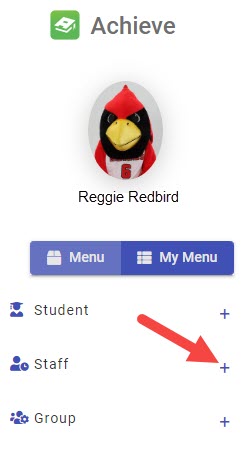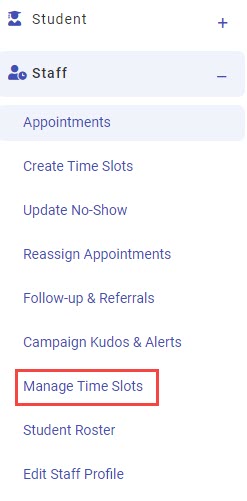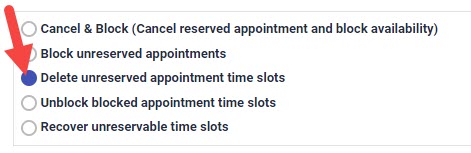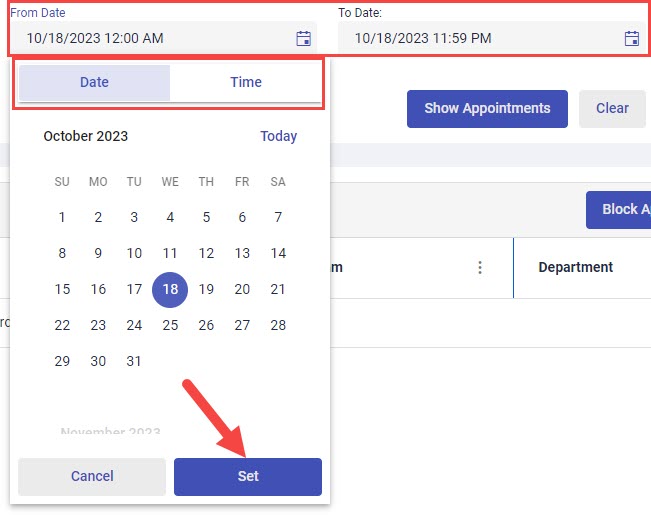Technology
Delete Unreserved Appointments in Achieve
Last modified 11/13/2024
If there is an unreserved appointment in Achieve and you need to delete it, this can be accomplished in the new Achieve platform.
If you have an unreserved appointment that you need to delete in the old Achieve platform, follow the steps to block the appointment.
- Open a web browser and navigate to appointments.illinoisstate.edu/achieveadmin.
- Log in with your ULID and password.
- Expand the Staff menu on the left side of the screen using the plus ( + ) sign.
- In the expanded Staff menu, select Manage Time Slots. This will open the Manage Time Slots page.
- Click the radio button next to Delete unreserved appointment time slots.
- Using the corresponding dropdown menus, select your Department and your Program. Choose your name from the Staff dropdown menu.
- Select the date range and time range from which you want to block appointments using the From Date and To Date dropdown menus. For each field, use the Date and Time tabs to choose the dates and times.
To ensure that you are using the selected dates, click the Set button at the bottom of the Date and Time tabs. - Click the Show Appointments button. A list of your unreserved appointments will appear.
- Click on the checkbox next to the appointment(s) you would like to delete. Then, click the Delete Appointments button.
How to Get Help
Technical assistance is available through the Illinois State University Technology Support Center at:
- Phone: (309) 438-4357
- Email: SupportCenter@IllinoisState.edu
- Submit a Request via Web Form: Help.IllinoisState.edu/get-it-help
- Live Chat: Help.IllinoisState.edu/get-it-help
Feedback
To suggest an update to this article, ISU students, faculty, and staff should submit an Update Knowledge/Help Article request and all others should use the Get IT Help form.