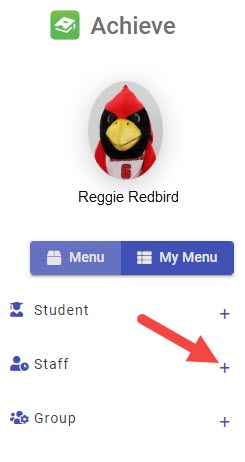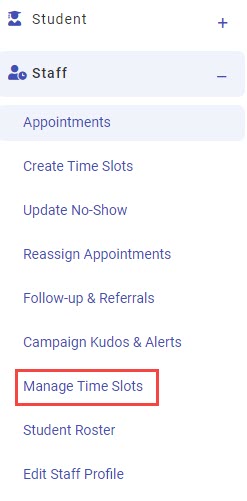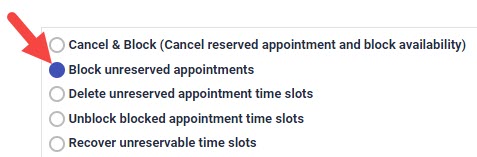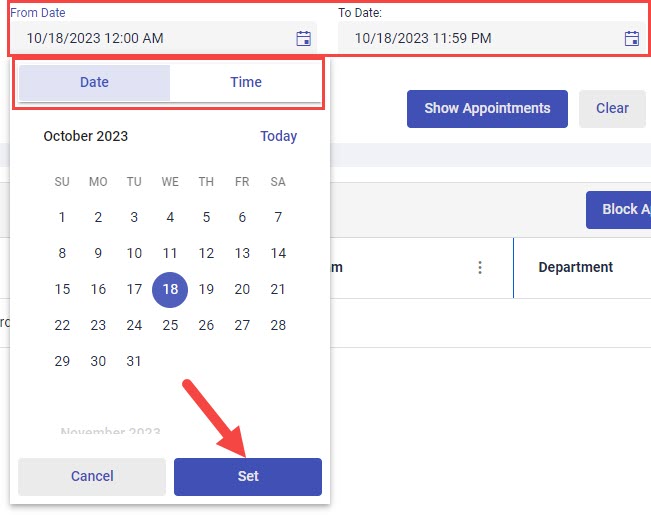Technology
Blocking Appointments in Achieve
Last modified 5/3/2024
Achieve (formerly known as Appointment Manager) allows you to block appointments, which will hide the appointments from view on your online profile. This knowledge article will detail how to block appointments.
Before You Begin
Achieve is a web-based application that allows you to sync appointments with your Outlook calendar.
Access to Achieve is required before you can schedule appointments. For more information, see Achieve.
Purpose of Blocking Appointments
Achieve allows you to “block” appointments from appearing on your online profile. You may choose to block appointments so that individuals cannot reserve appointments too far in advance or if there is a conflict in your schedule. You can then release the appointments slowly over time.
Blocking appointments in Achieve does not delete the appointments, it just removes them from view.
Note
When an appointment (time slot) is accidentally created in the old Achieve platform, the time slot is unable to be deleted. As an alternative, follow the steps to block the incorrect time slot to prevent this accidental time slot from being an available time slot.
Blocking Appointments in Achieve
- Go to appointments.illinoisstate.edu/achieveadmin.
- Log in with your ULID and password.
- Expand the Staff menu on the left side of the screen using the plus ( + ) sign.
- In the expanded Staff menu, select Manage Time Slots. This will open the Manage Time Slots page.
- Click the radio button next to Block unreserved appointments.
- Using the corresponding dropdown menus, select your Department and your Program. Choose your name from the Staff dropdown menu.
- Select the date range and time range from which you want to block appointments using the From Date and To Date dropdown menus. For each field, use the Date and Time tabs to choose the dates and times.
To ensure that you are using the selected dates, click the Set button at the bottom of the Date and Time tabs. - Click the Show Appointments button. A list of your unblocked appointments will appear.
- Click on the checkbox next to the appointment(s) you would like to block. Then, click the Block Appointments button.
Blocking Appointments in Achieve using Outlook
To block appointments in Achieve using Outlook, follow these directions:
- Open Outlook.
- Locate and open the appointment you want to block.
- In the Subject line, press the “space bar” after the appointment title and enter ##BLOCK##.
- Click Save → Close.
The appointment will be blocked on your Achieve online profile, but it will not be deleted. Individuals will not be able to sign up for this appointment.
How to Get Help
Technical assistance is available through the Illinois State University Technology Support Center at:
- Phone: (309) 438-4357
- Email: SupportCenter@IllinoisState.edu
- Submit a Request via Web Form: Help.IllinoisState.edu/get-it-help
- Live Chat: Help.IllinoisState.edu/get-it-help
Feedback
To suggest an update to this article, ISU students, faculty, and staff should submit an Update Knowledge/Help Article request and all others should use the Get IT Help form.