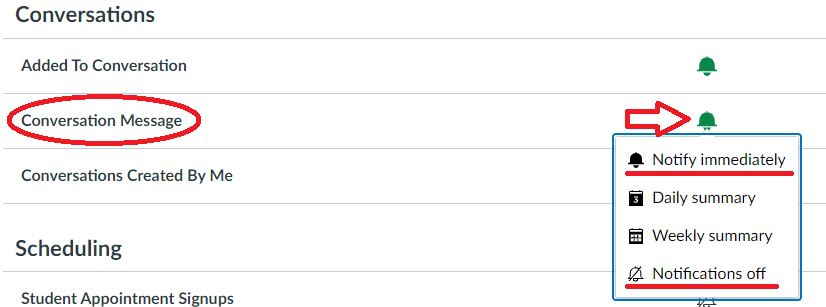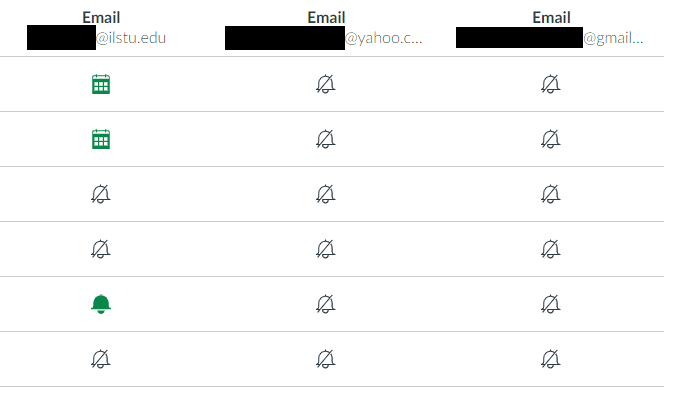Technology
Sending Email from Canvas to Outlook (Faculty)
Last modified 8/4/2023
Sending Email
All faculty are able to send emails from their Canvas accounts by default. When you send an email from your Canvas account, the recipients will get the email on both their Canvas and Outlook accounts. Recipients can then respond back to the email through Canvas or through Outlook simply by clicking on the Reply button in Outlook. You may also receive emails from both your Canvas and Outlook accounts if someone is sending you an email from their Canvas account.
If you wish to only receive email to your Canvas account, when another user is sending you an email from their Canvas account, follow the steps below.
How to turn on/off your Outlook notifications
- Sign into our Canvas account
- Click on your Account icon
- Click on "Notifications"
- Scroll down to Conversations
- Click on the bell icon next to Conversation Message
- Set the setting to "Notifications off
Once you have completed these steps, you will no longer receive emails to your Outlook. If you wish to receive emails in your Outlook, change your Notification Setting to "Notify immediately".
Receiving to other non-ISU email accouns
Within Canvas, you are able to add other non-ISU email addresses to your Canvas account. Follow this link to do so →
Once you have added your non-ISU email address(es), follow the steps above and make sure to change the notifications settings under the non-ISU email address you are wanting to change.
How to Get Help
For technical assistance, Submit a Help Ticket or contact the Technology Support Center at (309) 438-4357, by email at SupportCenter@IllinoisState.edu, or by Live Chat at Help.IllinoisState.edu.
For instructional assistance, you may contact the Center for Integrated Professional Development by phone (309) 438-2542, or email at ProDev@ilstu.edu.