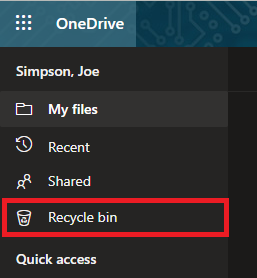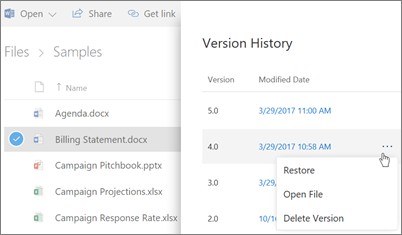Technology
Restoring Deleted Files in OneDrive
Last modified 11/15/2024
The files you delete from your OneDrive library will be available in your OneDrive Recycle Bin for up to 30 days. You can restore deleted files from the Recycle Bin, which will add those files back to your OneDrive library.
To restore a deleted file in OneDrive, do the following:
- Go to office365.illinoisstate.edu.
- Log in with your Illinois State email address (ULID@Ilstu.edu) and password.
- Click OneDrive. You may need to click 'All Apps' if you don't see the OneDrive icon.
- Click Recycle Bin in the left-hand column (See Figure 1).
Figure 1: - Click the check mark next to the file(s) you want to restore.
- Click Restore.
The file will be restored and will appear in your OneDrive library.
To restore a previous version of a file in OneDrive:
- Go to office365.illinoisstate.edu.
- Log in with your Illinois State email address and password.
- Click OneDrive.
- Right-click the document for which you want to restore an earlier version, and then click Version history.
- Version History appears in the Details Pane. Select the ellipses '3 dots' (...) next to the version of the document that you want to restore, and then click Restore (See Figure 2).
Figure 2: - If you see a confirmation message, click OK. The document version you selected becomes the current version. The previous current version becomes the previous version in the list.
How to Get Help
Technical assistance is available through the Illinois State University Technology Support Center at:
- Phone: (309) 438-4357
- Email: SupportCenter@IllinoisState.edu
- Submit a Request via Web Form: Help.IllinoisState.edu/get-it-help
- Live Chat: Help.IllinoisState.edu/get-it-help
Feedback
To suggest an update to this article, ISU students, faculty, and staff should submit an Update Knowledge/Help Article request and all others should use the Get IT Help form.