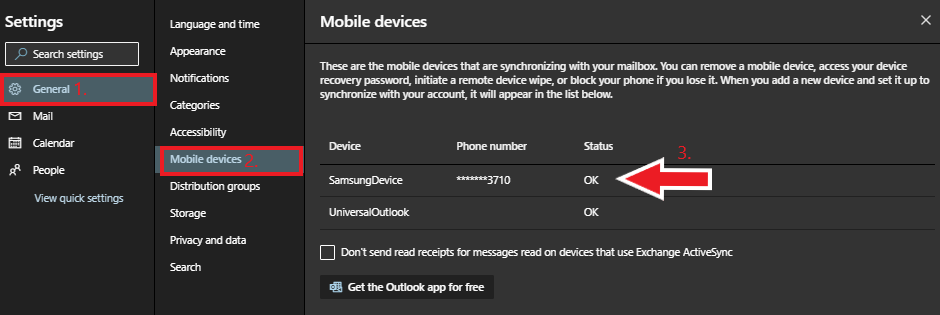Technology
Remotely Wipe your Mobile Device through Microsoft 365
Last modified 9/12/2023
Users can remotely erase all data from a mobile device through Microsoft 365. This feature is intended when your mobile device is lost or stolen and cannot be recovered. If your device contains sensitive private or institutional information, you should consider remotely wiping the device.
Attention!
Completing the steps below will permanently erase all data from your device. This process cannot be reversed.
Remotely Wipe a Device
To remotely erase all data from your device through Microsoft 365, do the following:
- Go to https://office365.illinoisstate.edu and log in
- Click Outlook icon in the list of office apps.
- Click the Gear/Cogwheel icon for Settings in the upper-right corner (Figure 1).
Figure 1: - In the left-hand menu, click General → Mobile Devices. Next, select your Device from the Mobile Devices List (Figure 3).
Figure 3: - Click the Eraser icon from the Menu, which appears after clicking on your device. This will wipe all data.
- When you receive a prompt stating 'Are you sure you want to wipe (Device Name)?' Confirm your decision and click Save. (Figure 4)
Figure 4: - Once the device wipe is successful, remove the device from the list.
7a. Click Save.
7b. Select the device from the list and click the Minus Sign in the top menu to remove it.
7c. All data is now removed from the device.
Getting Help
For Technical Assistance, you can Submit a Help Ticket, or contact the Technology Support Center at (309) 438-4357 or by email at SupportCenter@IllinoisState.edu