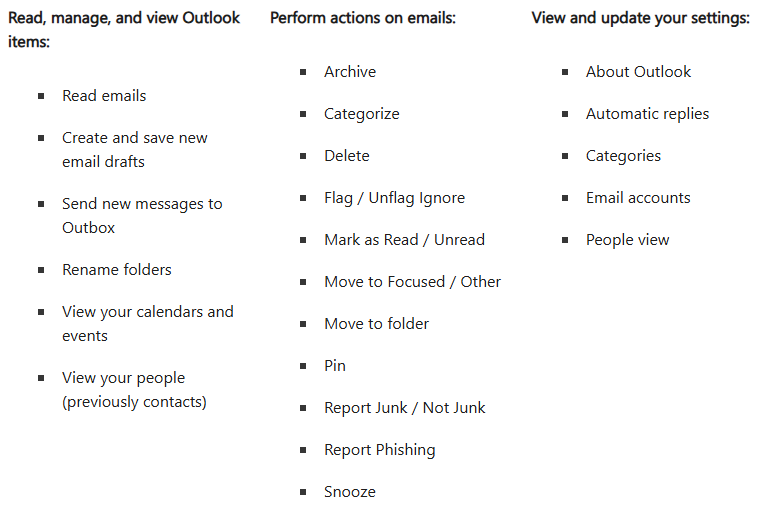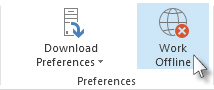Technology
Offline Mode in Outlook
Last modified 12/17/2024
Offline mode can be used in the Outlook application when your computer is not connected to the internet.
- Offline Access in New Outlook
You can use the new Outlook for Windows even when you’re not connected to the internet by enabling offline access. When turned on, the new Outlook for Windows saves a copy of your emails, calendar events, and people (previously contacts) to your device, providing access to these items when you're offline and improved performance when you're online.
Your offline settings determine which items are saved to your device and for how long. To set these, see the section below Update offline settings. When you’re back online, new Outlook for Windows automatically updates the items that were saved to your device.
Note:
You currently need a connection to the internet to open or restart new Outlook. Offline access described in this article is only supported when the app is already running and then goes offline. Opening and restarting the app while offline is planned and will be available in a future update.
Most actions you perform online are also available when you’re offline. These include, but aren’t limited to:
Turn offline access on or off in new Outlook
Offline is turned on by default in new Outlook for Windows. To turn it off or on, do the following:
Select Settings > General > Offline.
Select the toggle Enable offline email, calendar, and people to turn offline access on or off.
Select Save.
Update offline settings in new Outlook
Update these settings to choose which folders to save and how many days of items to save. If you have more than one account, select the account you want the settings to apply to:
Select which folders to save locally:
Select Settings > General > Offline > Folders to save.
From the dropdown, select Default (Inbox, sent, drafts, archive, deleted and snoozed), Default and favorites (this is set by default), or Default, favorites, and recently used.
Select the number of days to save emails locally:
Select Settings > General > Offline > Days of email to save.
From the dropdown, select 7 (this is the default value), 30, 90, or 180 days of email to save.
Not Included in Offline Mode:
- Create, delete, and move folders
- Reply to and forward emails
- RSVP to meeting invitations
- Search for items
- Sort and filter emails
- View and add attachments and images
- View and update settings for notifications, signatures, and calendars
- View shared and delegated mailboxes
- View email and calendar groups
- View favorited people, categories, and search folders
- Create, update, and delete calendar events and people (previously contacts)
- View entire global address list
- Offline/Online Mode in Classic Outlook
You can perform the following actions in your Illinois State University Microsoft 365 email using Classic Outlook in offline mode:
- Compose new messages
- Read and compose replies to messages you have already received before going into offline mode
- Make changes to your folders and mailboxes (ex: renaming or moving them)
To use offline mode in Outlook do the following:
- Open Outlook
- Select the Send/Receive tab
- In the preferences group, press Work Offline (Figure 1)
- To go back online, press Work Offline again
- You know you’re working offline when Work Offline is highlighted (Image 1) or Working Offline appears on the status bar at the bottom of the Outlook window. (Figure 2)
Figure 1:
Figure 2:
How to Get Help
Technical assistance is available through the Illinois State University Technology Support Center at:
- Phone: (309) 438-4357
- Email: SupportCenter@IllinoisState.edu
- Submit a Request via Web Form: Help.IllinoisState.edu/get-it-help
- Live Chat: Help.IllinoisState.edu/get-it-help