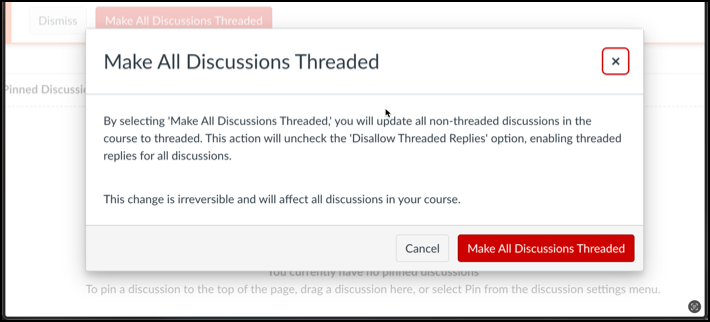Technology
Canvas Threaded Replies
Last modified 10/22/2024
Canvas changed a setting in Discussions as of August 14th, 2024, that allows you to disallow threaded replies.
This setting has caused some discrepancies on existing discussions, due to where Instructure had been storing new and legacy discussions, and the inability to distinguish which discussions were legacy and which were new.
So Instructure checked Disallow Threaded Replies for some discussions that you may have already had in place, if the discussion was not set to threaded and did not contain threads.
For more information on this from instruction view this article: Disallow Threaded Replies option in Discussions
Temporary Ability to Enable Threaded Replies for all Discussions within a Course
Due to the issue described above, our Canvas vendor has added a temporary option at the course level to bulk update all discussions in a course to allow threaded replies. This button was made available on Monday, 9/16/24 in the Discussions page in courses. Some Key Details regarding this release:
- This temporary option will be available in Canvas through the end of October, 2024.
- The self-service button will only be visible in courses that still contain at least one discussion affected by the issue. The button will appear in a Canvas notification in affected courses (Figure 1). Clicking the button will result in a pop-up advising that this action is irreversible and requesting you confirm your choice (Figure 2):
Figure 1:
Figure 2: - If your discussions have already been manually updated, modified via API, or resolved through support, you will not see the button.
- Once the button is used and the update process is successfully completed, the notification will no longer appear in that course.
- If you dismiss the alert but later decide to proceed with the update, you can either clear your browser cache or access Canvas from a different browser or device and it should again appear.
- Please check out the blog post (linked below) for a video that outlines the user workflow for this button:
- If you wish to enable threaded replies for specific Discussions, instead of for all Discussions for a course, see the section below entitled How to Turn on Threaded Replies.
How to Turn on Threaded Replies
If you have a discussion that was previously created, that should have threaded replies and you need to turn them back on follow the steps below.
- Select Discussions from the left side menu
- Select the specific discussion that should have threaded replies
- Select the three more dots in the upper right of the Discussion box
- Select Edit
- Uncheck Disallow Threaded Replies
- Select Save
How to Get Help
Technical assistance is available through the Illinois State University Technology Support Center at:
- Phone: (309) 438-4357
- Email: SupportCenter@IllinoisState.edu
- Submit a Request via Web Form: Help.IllinoisState.edu/get-it-help
- Live Chat: Help.IllinoisState.edu/get-it-help