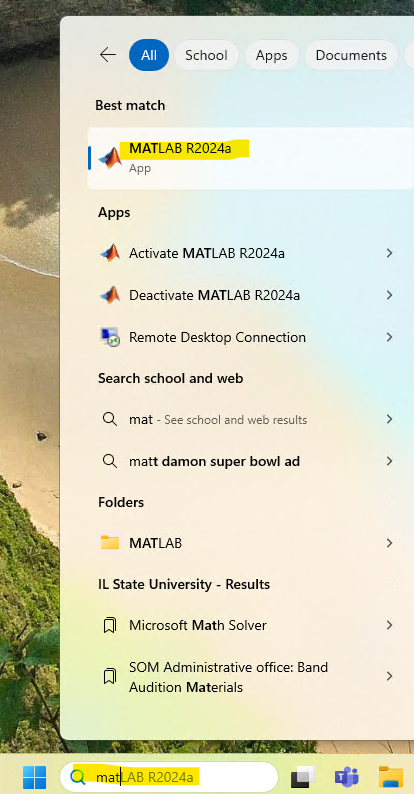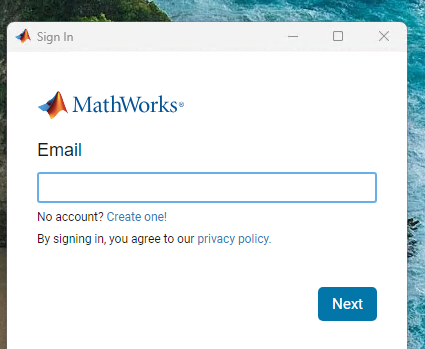Technology
Tips for Installing Matlab on Campus Lab Computers
MATLAB Mathworks
Installation Overview
Verify Installed Versions – Having multiple versions of the MATLAB software can cause issues or confuse students as they may launch the wrong version.
Remove Outdated Software – If you find an old version, please uninstall it and replace it with the newest version available.
Verify Functionality – Launch the updated version to confirm it's working as intended. Note that the update can take some time, over an hour in some cases.
Accessing MATLAB
Sign into the System – Once you have access to the lab PC, ensure you are signed into your account.
Launch MATLAB – Navigate to the Start Menu and type
matlab. Select the application from the search results to open it. (Figure 1)
Figure 1:Sign into MATLAB – Upon launching MATLAB, users must sign in using their Illinois State University (ISU) email address to authenticate and gain full access to the software's features. (Figure 2)
Figure 2:
Important Reminders
Please refrain from signing into the lab PC while software installations or system maintenance is in progress to avoid interruptions.
If you encounter any issues with MATLAB functionality, consider restarting the application or reaching out to technical support for further assistance.
Keeping software up to date ensures access to the latest features, bug fixes, and performance improvements which may enhance your research workflow.
How to Get Help
Technical assistance is available through the Illinois State University Technology Support Center at:
- Phone: (309) 438-4357
- Email: SupportCenter@IllinoisState.edu
- Submit a Request via Web Form: Help.IllinoisState.edu/get-it-help
- Live Chat: Help.IllinoisState.edu/get-it-help