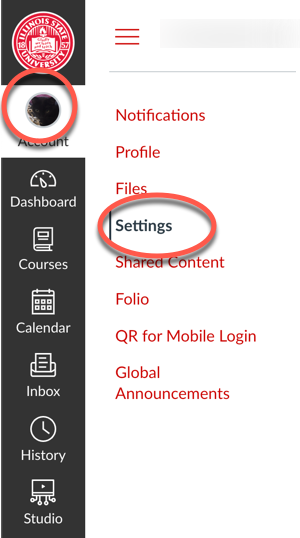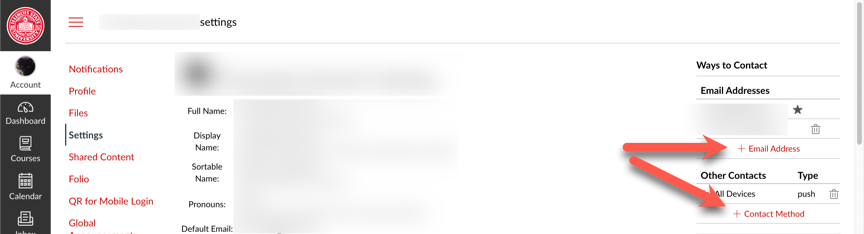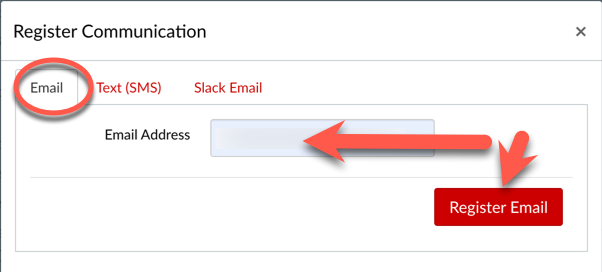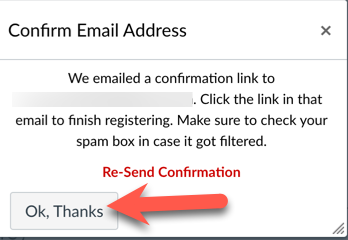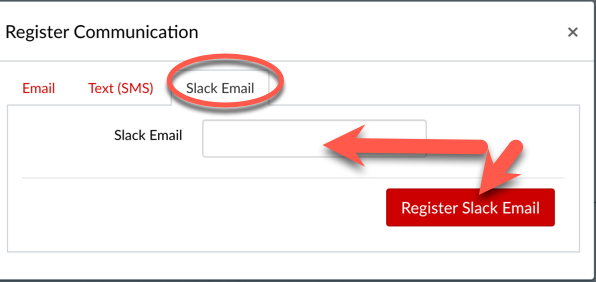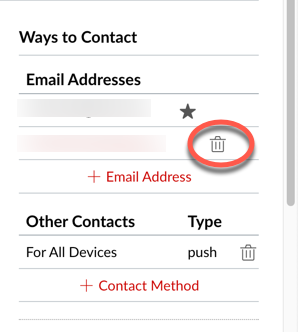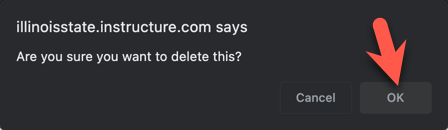Technology
Update Your Contact Methods in Canvas
All Canvas users (students/faculty/staff) at Illinois State University will have their ISU email address configured as a contact method within the Canvas application by default. Users will not be able to delete that address from their Canvas account; however, you may add additional contact methods if you like. Available options at ISU are:
- Canvas (Teacher and Student) Mobile Applications
- Additional email address(es)
- Slack email address
Important!
Note: Phone/SMS contact options are not currently configured for use at Illinois State University. Users attempting to configure their phone numbers within Canvas Settings will not be able to complete the set-up process as our instance of Canvas is not able to send out messages via SMS.
Add Mobile Apps to Your Mobile Devices
You may download and log in to the Canvas mobile apps on your Apple and Android mobile devices in order to receive Canvas notifications to your device(s) via the mobile apps. More information may be found at:
- Canvas Teacher App - Mobile App for Professors
- Canvas Student App - Mobile and the Web Version of Student Canvas
Add/Delete Email/Slack Email Contact Methods in Canvas
You may add contact methods in the Canvas application by doing the following:
- Log in to Canvas at Canvas.IllinoisState.edu via Central Login
- For more information about Central Login at ISU, please refer to: Central Login
- In the left-hand Global Navigation bar, select Account and then select Settings from the Account menu (Figure 1):
Figure 1: - On the Settings page, on the right side of the page, select either [+ Email Address] or [+ Contact Method] (Figure 2). It doesn't matter which of these you click; they both present identical options:
Figure 2: - In the pop-up, select either Email or Slack Email to add your additional email address.
- Email: To add an email address, select Email, enter your email address in the field provided, and click Register Email. You will receive a message stating that an email was sent to the address you entered. You will need to access that email account and locate the email in order to verify the address to complete this process (Figures 3 and 4):
Figure 3:
Figure 4: - Text (SMS): As mentioned above, Text (SMS) is not currently available at ISU. If you attempt to configure your phone number in Canvas for Text (SMS), you will be unable be complete the verification process.
- Slack Email: To add a Slack email address, select Slack Email in the pop-up, enter your Slack Email address in the field provided, and click Register Slack Email (Figure 5). You will need to access your Slack email account and locate the email and verify the address in order to complete this process.
Figure 5:
- Email: To add an email address, select Email, enter your email address in the field provided, and click Register Email. You will receive a message stating that an email was sent to the address you entered. You will need to access that email account and locate the email in order to verify the address to complete this process (Figures 3 and 4):
You may delete a contact method from Canvas Settings by navigating to Canvas Settings and clicking the Trash icon next to the method you would like to delete (Figure 6). You will receive a pop-up asking if you wish to delete the method; click Ok to proceed (Figure 7):
Figure 6:
Figure 7:
How to Get Help
Technical assistance is available through the Illinois State University Technology Support Center at:
- Phone: (309) 438-4357
- Email: SupportCenter@IllinoisState.edu
- Submit a Request viaWeb Form: Help.IllinoisState.edu/get-it-help
- Live Chat: Help.IllinoisState.edu/get-it-help