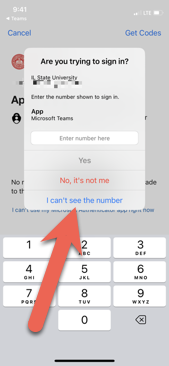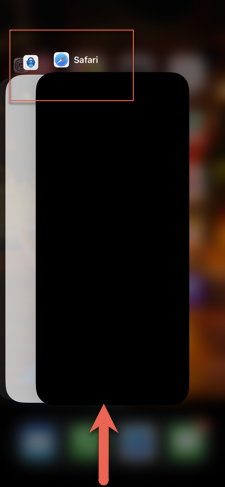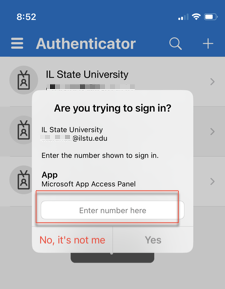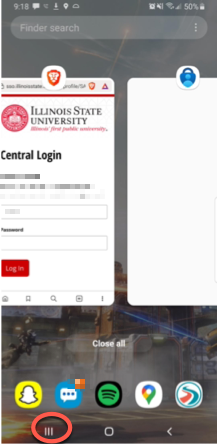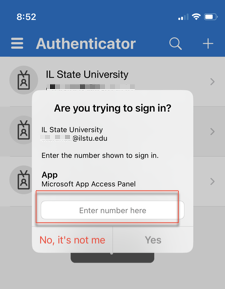Technology
MFA: Two-Digit Authentication Code is Hidden Behind the Authenticator App
University members who are attempting to log in to a University resource on their mobile device that requires Multi-Factor Authentication (MFA) and are using the mobile app verification method may experience an issue where the two-digit code becomes hidden by the Authenticator App.
Use the "I Can't See the Number" Option
- Look to see if you have the option to select I can't see the number (Figure 1). If so, you may select that option to see the number again and then tap once more to return to the Authenticator pop-up to enter the number in the field provided.
Figure 1:
If the "I Can't See the Number Option" is not Available:
If you do not have the above option, you may need to navigate back to the two-digit code manually to view it, and then back to the Authenticator App to enter the code. Instructions for doing so are below:
- iOS
iOS: If you are using an iOS device, you may place your finger at the bottom of the screen and swipe slowly up to see all open applications displayed (Figure 2):
Figure 2:
- Select the application you were using when you initiated the sign in (i.e. Safari, Chrome, Teams, Outlook etc.) and view the two-digit code displayed there.
- Navigate back to the Authenticator App using the same steps as above to enter the two-digit code into the field provided and select Yes.(Figure 2):
Figure 2:
- Android
Android OS: If you are using an Android device, you may view all apps to navigate to the app you were using when you initiated the sign in (i.e. Chrome, Teams, Outlook, etc.) using one of the methods below:
- Swipe up from the bottom of the screen (if you are using Gesture or 2-Button navigation).
- Tap the App Overview button if you are using 3-button navigation (Figure 3).
Figure 3: - Navigate back to the Authenticator App using the same steps as above to enter the two-digit code into the field provided and select Yes (Figure 4).
Figure 4:
How to Get Help
Technical assistance is available through the Illinois State University Technology Support Center at:
- Phone: (309) 438-4357
- Email: SupportCenter@IllinoisState.edu
- Submit a Request via Web Form: Help.IllinoisState.edu/get-it-help
- Live Chat: Help.IllinoisState.edu/get-it-help