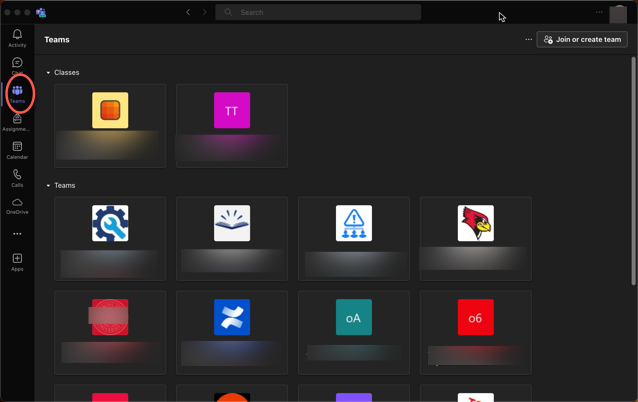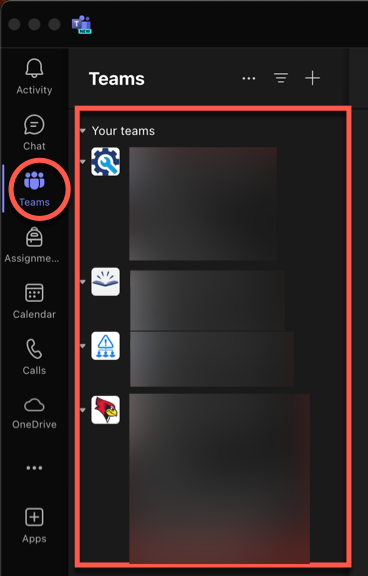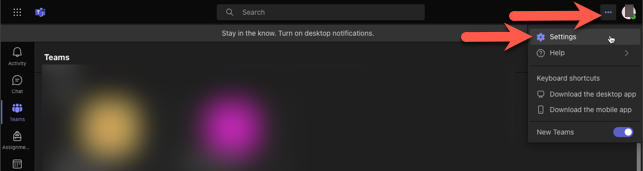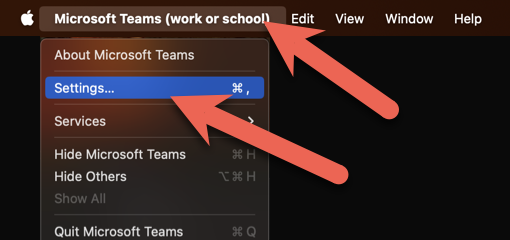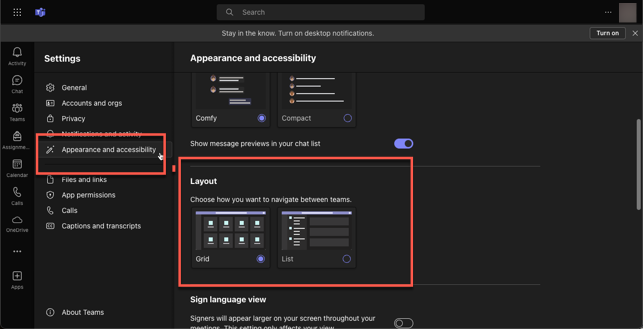Technology
Microsoft Teams Grid v. List View
Microsoft Teams can display Teams of which you are a member in one of two available formats:
Grid View
- Grid view will display your Teams as tiles when the Teams tab is selected (Figure 1):
Figure 1:
- Grid view will display your Teams as tiles when the Teams tab is selected (Figure 1):
List view
- List view will display your Teams as a list when the Teams tab is selected (Figure 2):
Figure 2:
- List view will display your Teams as a list when the Teams tab is selected (Figure 2):
Switch Between Grid View and List View
You may toggle from Grid View to List View, an vice versa, as follows:
- Access Microsoft Teams Settings:
- Windows or Web Clients:
- Select the three dots next to your account icon in the upper-right and select Settings (Figure 1):
Figure 1:
- Select the three dots next to your account icon in the upper-right and select Settings (Figure 1):
- MacOS Client:
- Select the Microsoft Teams menu at the upper left of the menu bar and select Settings (Figure 2):
Figure 2:
- Select the Microsoft Teams menu at the upper left of the menu bar and select Settings (Figure 2):
- Windows or Web Clients:
- In Settings, select Appearance and Accessibility, then scroll down to the section labeled Layout and select either Grid or List (Figure 3):
Figure 3:
The next time you select the Teams tab on the left you will see your teams in the layout you selected.
How to Get Help
Technical assistance is available through the Illinois State University Technology Support Center at:
- Phone: (309) 438-4357
- Email: SupportCenter@IllinoisState.edu
- Submit a Request viaWeb Form: Help.IllinoisState.edu/get-it-help
- Live Chat: Help.IllinoisState.edu/get-it-help