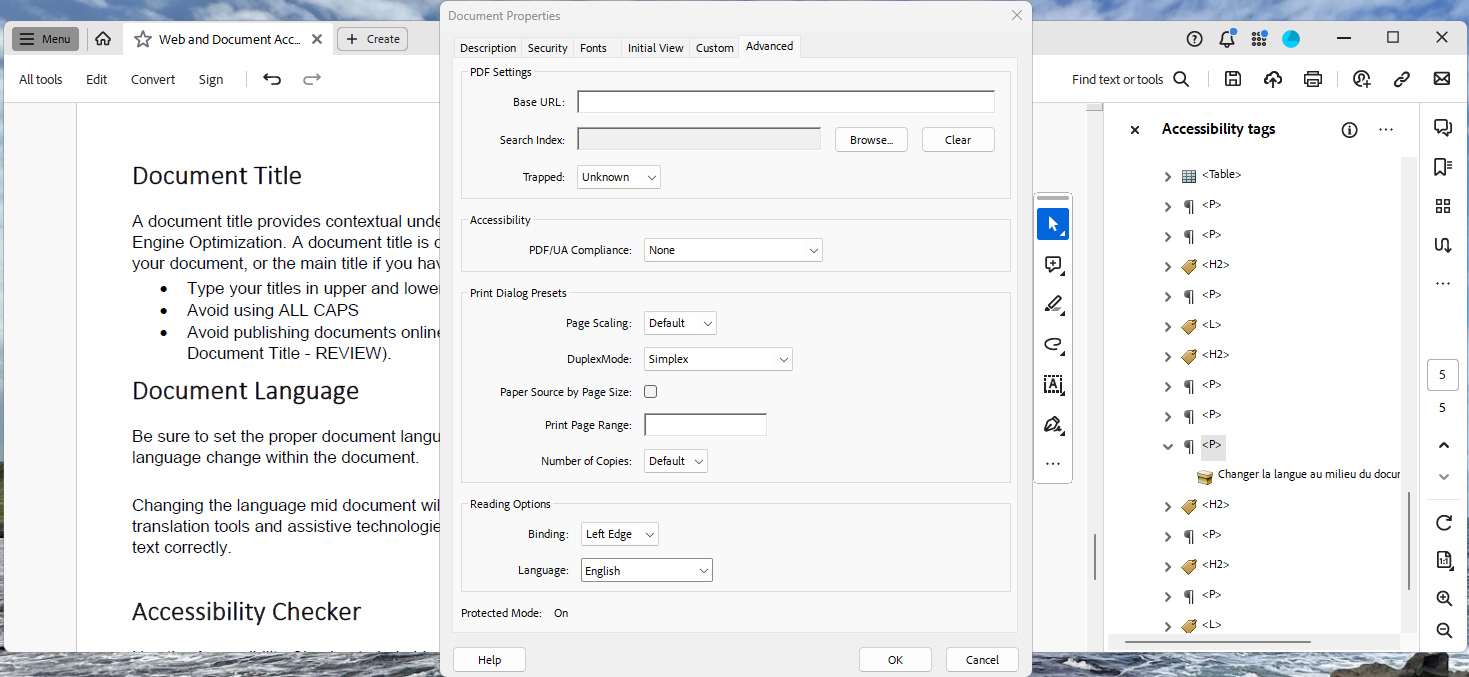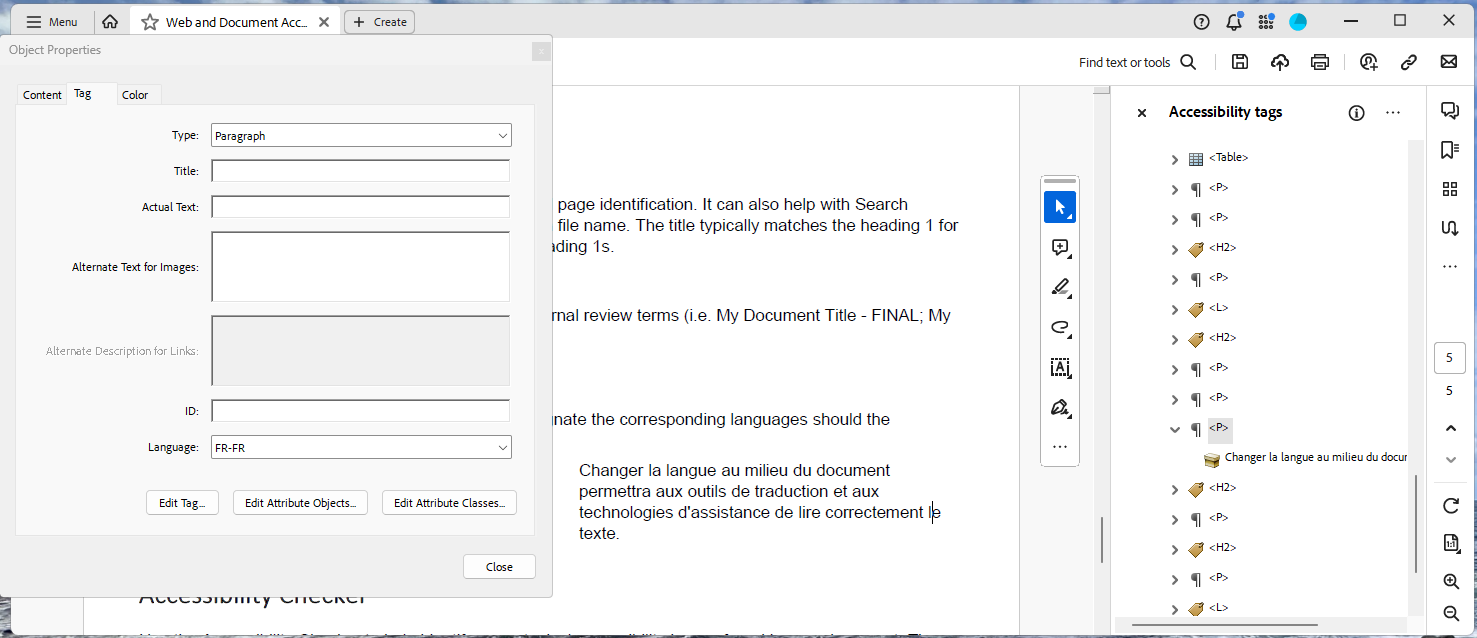Accessibility
Defining Language in Adobe Acrobat
Last modified 11/16/2023
Setting the language for a document plays a crucial role in enhancing web accessibility, it helps assistive technologies accurately interpret and present content. You can designate the default language for the entire document as well as for specific sections where language transitions occur.
Set a Default Language
You can set the default language for the entire document from the Document Properties dialog. Navigate to the Advanced tab and choose the correct language under Reading Options.
Change the Language for an individual tag
Should the document change language in the middle. Make sure all the same language is tagged together. You can use the create tag from selection feature to do this. Once your content is together, right click on the corresponding tag in the accessibility tags tree. Choose Properties from the menu. Om the Tag tab, select the new language.
Feedback
To suggest an update to this article, ISU students, faculty, and staff should submit an Update Knowledge/Help Article request and all others should use the Get IT Help form.