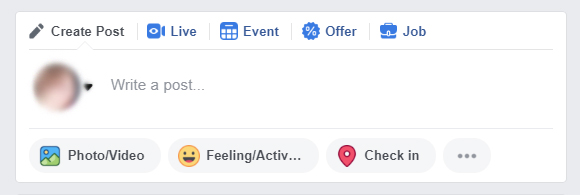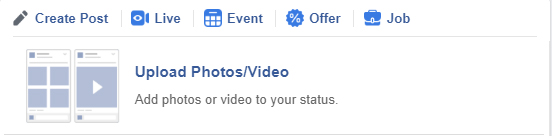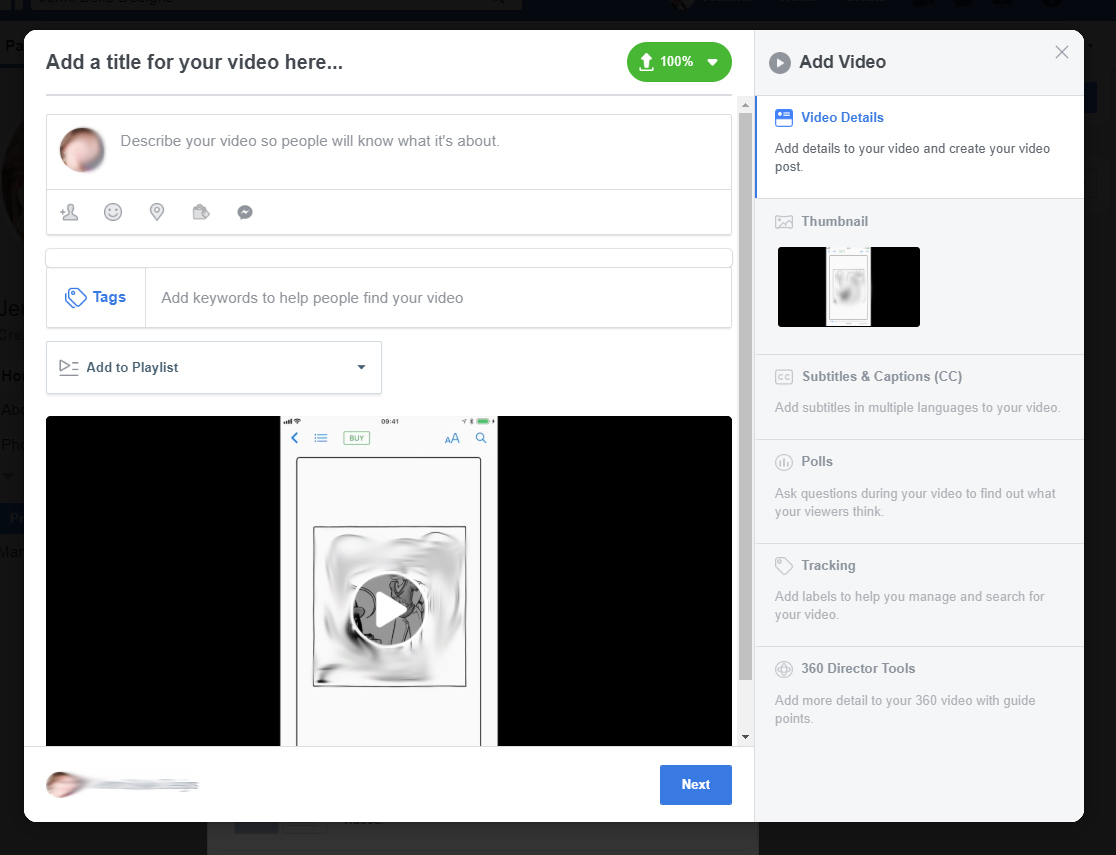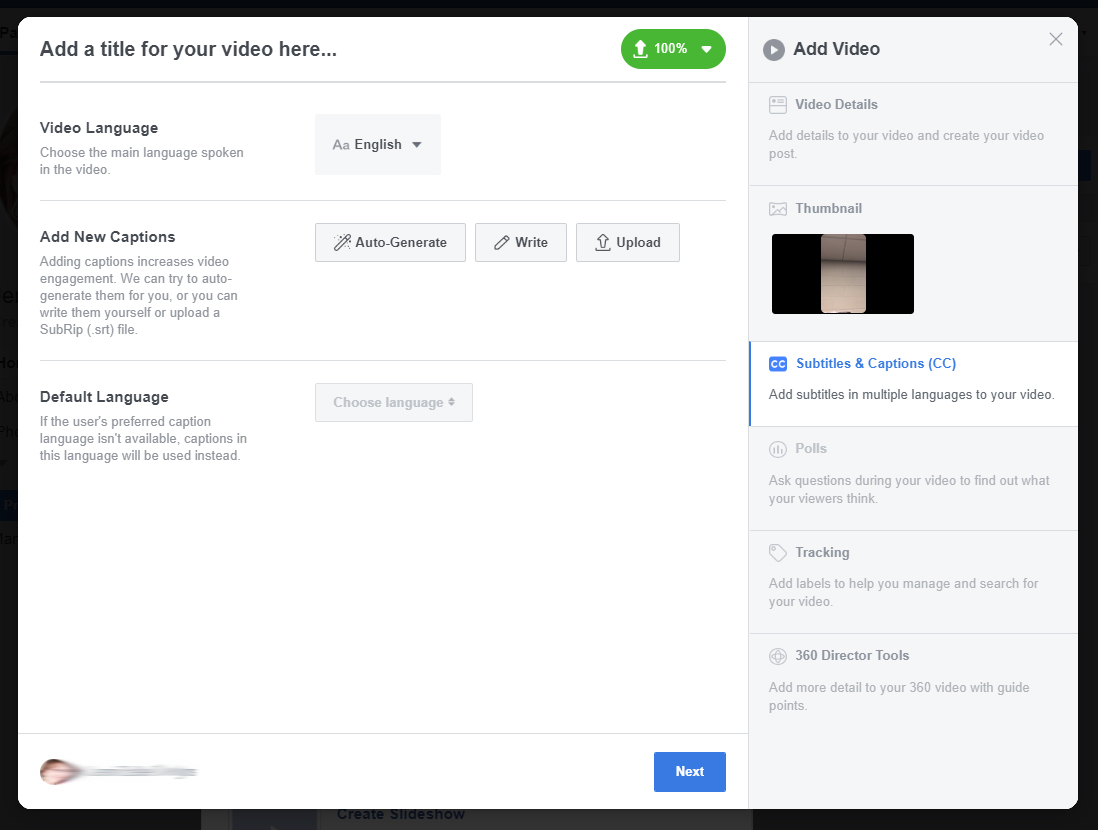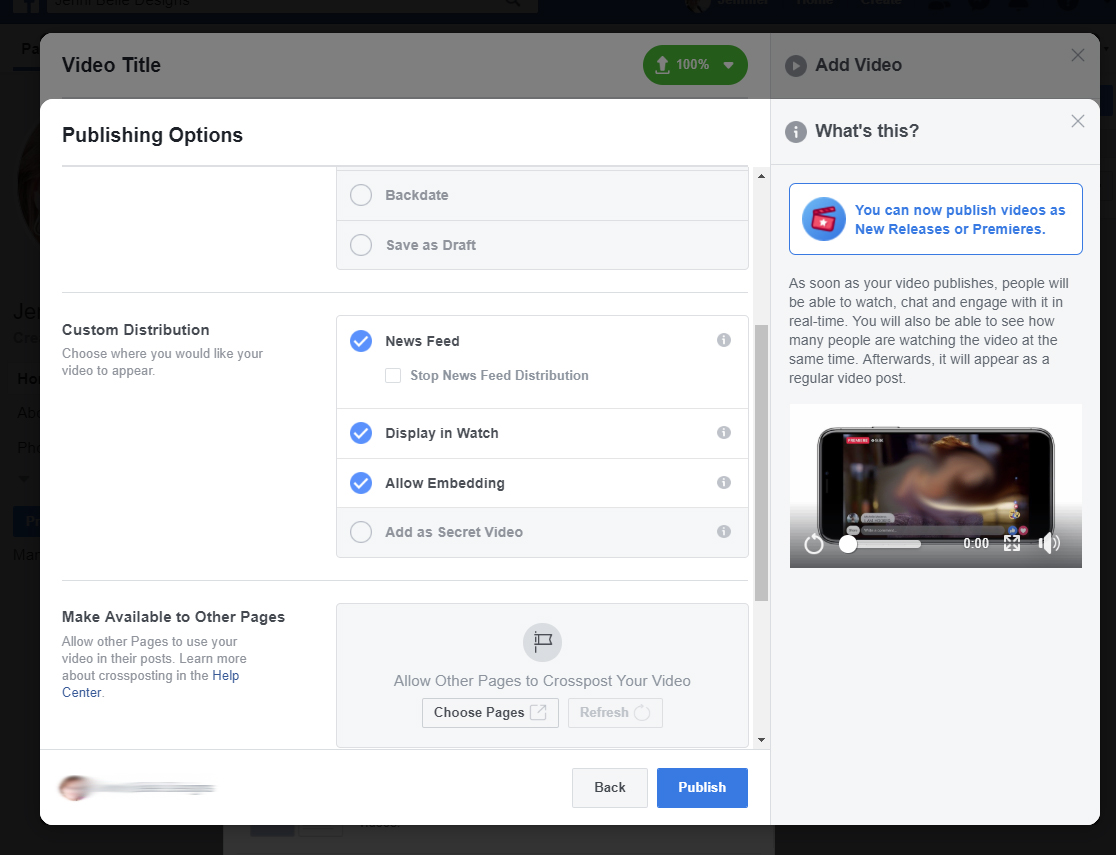Accessibility
Adding Captions to Facebook Videos
Last modified 2/18/2022
If you upload your video using a desktop browser, Facebook can automatically generate or write captions for your video. Mobile devices currently do not have this option.
Step 1. Photo/Video Button
On the page's timeline select Photo/Video button, located beneath the Write a Post edit box.
Step 2. Upload Video
Select Upload Photos/Video option to add video to your status. Navigate to the video in the file browser then choose Open button.
Step 3. Add a Title
In the Video Details screen, type a descriptive title for your video. Describe your video so people will know what it's about in the edit box provided.
Step 4. Subtitles & Captions (CC)
To open captioning options, select the Subtitles & Captions option on the right side of the screen.
Step 5. Set Video Language
Select the default video language from the drop down.
Step 6. Add New Captions
Choose Auto-generate, Write or Upload captions to your video.
- Auto-generate : Captions with be auto-generated by Facebook. Please note auto-generated captions may not be completely accurate and will not have punctuation. Be sure to check them carefully and edit your Facebook auto-generated captions before publishing.
- Write: Type in your own captions and sync them to the video yourself.
- Upload: Facebook requires captions to be uploaded in an SRT file format.
Step 7. Publish Video
Add Publishing Options as necessary and select Publish Button to publish the video.
Feedback
To suggest an update to this article, ISU students, faculty, and staff should submit an Update Knowledge/Help Article request and all others should use the Get IT Help form.