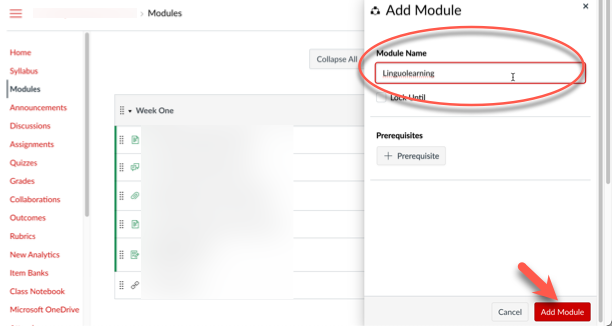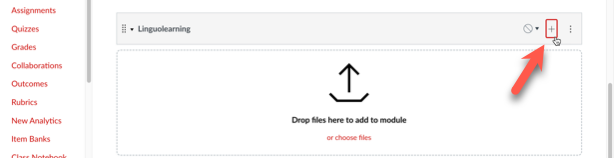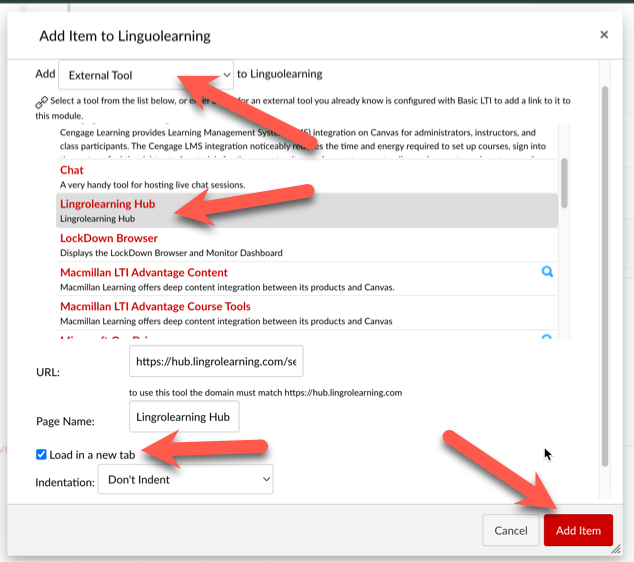Technology
Lingrolearning Hub
LingroLearning Hub is a digital language learning product for higher education.
Add Lingrolearning Hub to Your Canvas Course
Instructors may add Lingrolearning Hub to their Canvas course by following the instructions below:
- Navigate to your Canvas course
- Select Modules from the Course Navigation bar and then select +Module at the upper-right of the Modules view.
- Name your module and click Add Module (Figure 1):
Figure 1: - Your new module will now appear in your Modules view. Select the plus + icon next to your module to add an item (Figure 2):
Figure 2: - In the Add Item pane, select External Tool from the drop-down menu next to the Add field, and then select Lingrolearning Hub from the list of External Tools available. Next place a check in the box next to Load in the new tab and click Add Item (Figure 3):
Figure 3: - You have now added the Lingrolearning Hub link to your module (Figure 4). You and your students may click the link to be able to access Lingrolearning resources.
- Note: Make sure you publish the module and the link to ensure your students will be able to view and access the link.
Figure 4:
- Note: Make sure you publish the module and the link to ensure your students will be able to view and access the link.
How to Get Help
Instructors and students may receive technical assistance specific to Lingrolearning by contacting Lingrolearning support at:
Technical assistance is available through the Illinois State University Technology Support Center at:- Phone: (309) 438-4357
- Email: SupportCenter@IllinoisState.edu
- Submit a Request via Web Form: Help.IllinoisState.edu/get-it-help
- Live Chat: Help.IllinoisState.edu/get-it-help