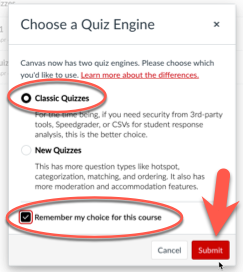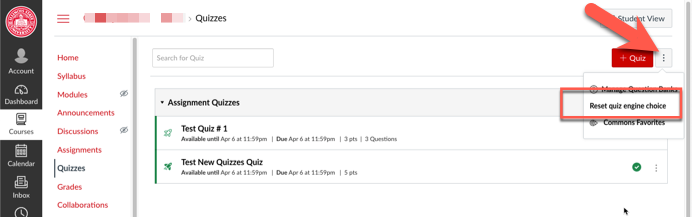Technology
Set or Reset the Default Quiz Engine in your Canvas Course
Canvas offers two Quiz engines that instructors may use to build quizzes in their Canvas courses:
- Classic Quizzes
- New Quizzes
Normally, when an instructor adds new quiz to their course, they will be prompted to select which quiz engine they would like to use to create the new quiz. However, instructors may also choose to make one or the other the default for their course, which will result in any further new quizzes to default to the selected quiz engine with no prompt.
Select a Default Quiz Engine
Instructors may set either the Classic or the New Quiz engines as the default for any course they they teach. They may do so when creating a new quiz in their course. When they see the prompt to do so, they may select the quiz engine to set as the default, place a checkmark in box next to Remember my choice for this course, and click Submit (Figure 1):
Figure 1:
Once you set a default quiz engine for your course, you will no longer be prompted to chose a quiz engine for any new quizzes created in this course. If you would like to change your default selection, you will need to reset your quiz engine choice settings (see below).
Reset your Quiz Engine Choice
You may reset your Quiz Engine Choice by navigating to Quizzes in your course, selecting the three vertical dots in the right-corner, and selecting Reset quiz engine choice (Figure 2):
Figure 2:
How to Get Help
Technical assistance is available through the Illinois State University Technology Support Center at:
- Phone: (309) 438-4357
- Email: SupportCenter@IllinoisState.edu
- Submit a Request viaWeb Form: Help.IllinoisState.edu/get-it-help
- Live Chat: Help.IllinoisState.edu/get-it-help