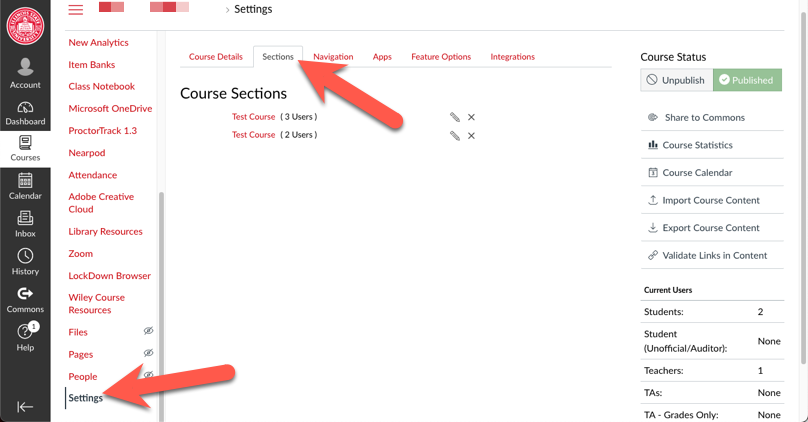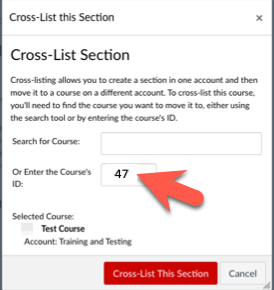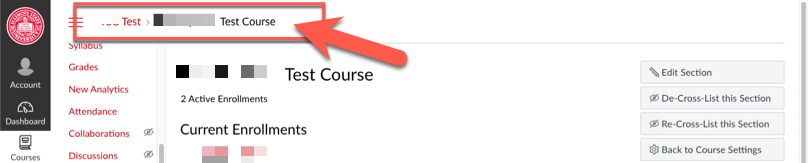Technology
Cross-List Canvas Courses (Course Combinations in Canvas)
Instructors at Illinois State University may wish to Cross-List (combine) two or more existing Canvas courses in order to deliver content to multiple courses or course sections within a single LMS course site. Sections can help subdivide students within a course and offer section-specific options such as varied due dates for assignments, discussions, and quizzes. Sections also display for each student within the course People page and the Gradebook.
Important!
Cross-listing courses for which grades or work has already been submitted will result in the grades or submitted work being dropped from the course. The same caution applies when de-cross-listing a course for which grades or work have already been submitted.
- Cross-List a Course
To cross-list (combine) an existing course in Canvas with another existing course in Canvas, do the following:
- Navigate to the course which will act as the main course site. From the Home page of the course, navigate to the URL pane and make note of the number listed at the end of the URL after https://canvas.illinoisstate.edu/courses/##... (Figure 1):
Figure 1: - Next, navigate to the course or section you would like to cross-list as a section to the main course, and select the Settings > Sections from the left navigation menu. Note: If you are cross-listing a course that has multiple sections in it, such as lab courses, be sure to cross-list those first. Cross-listing the main course first won't pull over the labs, so you lose access to those students/sections. (Figure 2):
Figure 2: - Select the Section you would like to cross-list to the main course and select Cross-List this Section (Figure 3).
Figure 3: - In the pop-up, enter the number of the main course (from step 1 above), or search for the course by name in the appropriate field provided. It is recommended that you use the course number whenever possible to ensure you are cross-listing the correct course. Click Cross-List this Section (Figure 4):
Figure 4: - You should see a message pop-up stating that the cross-list was successful, and you will now see that the section is now cross-listed as a Course Section of the selected main course (Figures 5 and 6):
Figure 5:
Figure 6:
You have now successfully cross-listed (combined) the Canvas courses.
- Rename a Cross-Listed Section
Note: This action only renames the course section internally; the official name of the course as listed in the Course Catalog remains the same.
How to Get Help
Technical assistance is available through the Illinois State University Technology Support Center at:
- Phone: (309) 438-4357
- Email: SupportCenter@IllinoisState.edu
- Submit a Request viaWeb Form: Help.IllinoisState.edu/get-it-help
- Live Chat: Help.IllinoisState.edu/get-it-help
De-Cross-List a Course
Instructors wishing to de-cross-list a section, and restore it as a stand-alone course will need to contact the Center for Integrated Professional Development at (309) 438-2542 or by email at ProDev@IllinoisState.edu for assistance.
Note: As cautioned above, if the section already contains submitted work or graded items, these will be lost when de-cross–listing the course.
Additional Resources:
Additional vendor resources discussing cross-listing functionality may be found at:
- Canvas Cross Listing Video
- How do I add a section to a course as an instructor?
- How do I cross-list a section in a course as an instructor?
How to Get Help
Technical assistance is available through the Illinois State University Technology Support Center at:
- Phone: (309) 438-4357
- Email: SupportCenter@IllinoisState.edu
- Submit a Request viaWeb Form: Help.IllinoisState.edu/get-it-help
- Live Chat: Help.IllinoisState.edu/get-it-help