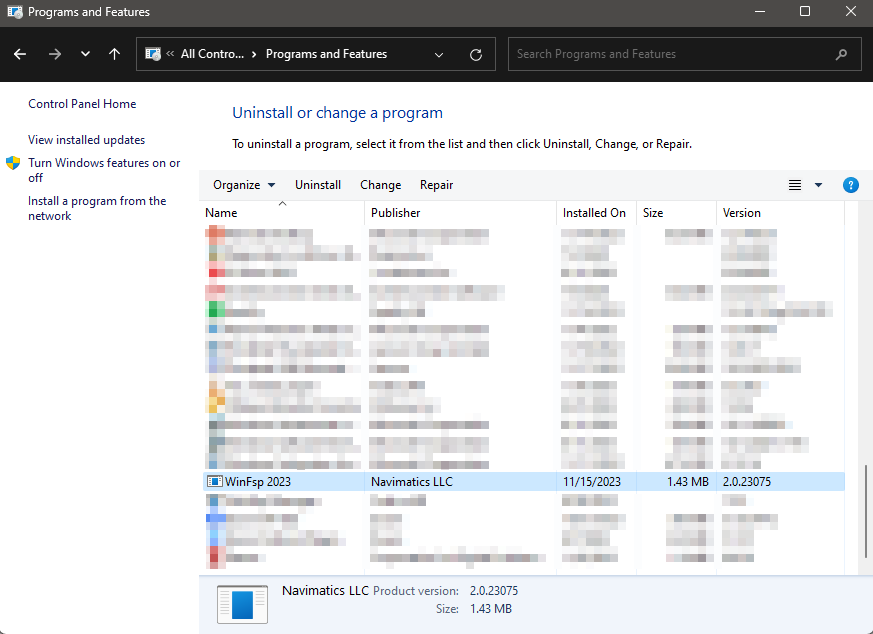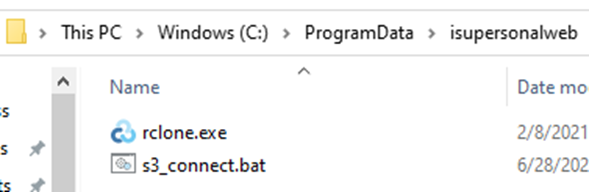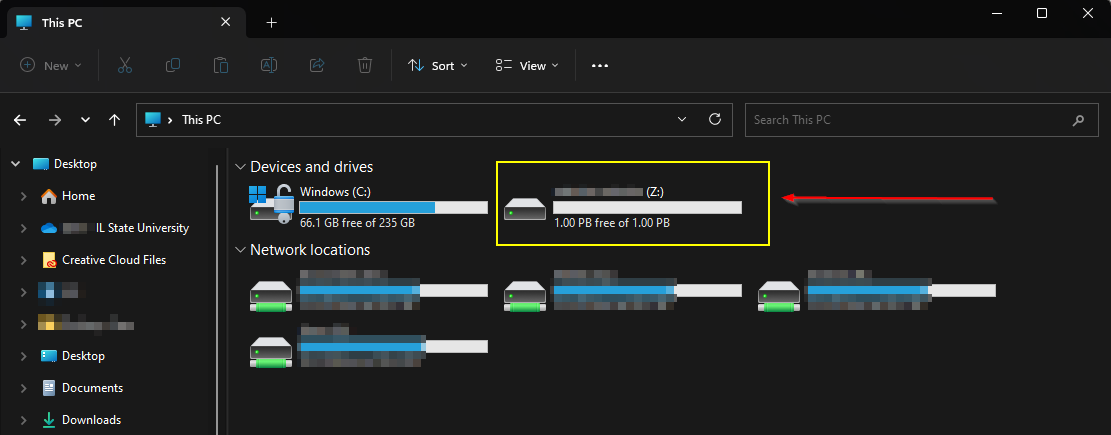Endpoint Management
How to map the ISU Personal Website Drive
Last modified 2/28/2024
Before you begin
The local IT support team must deploy the ISU Personal Website Drive Mapping - Windows 11 application in ConfigMgr to the endpoint before proceeding.
Installing the software
Open Software Center and install the ISU Personal Website Drive Mapping - Win11 software
After the installation is complete:
- Ensure winfsp is installed
- Ensure these files exist:
C:\ProgramData\isupersonalweb\rclone.exeC:\ProgramData\isupersonalweb\s3_connect.batC:\ProgramData\Microsoft\Windows\Start Menu\Programs\Startup\launch_s3_connect.vbs
C:\ProgramData is a hidden directory
Either copy the path into the address bar, or enable the Show hidden files, folders, and drives setting.
Once the installation has completed, sign out and sign back on.
You will be prompted to enter in a ULID, access_key, secret_key, and drive letter.
Cannot proceed without access and secret key
If the user does not have their access and/or secret key, please submit a ticket to CCA to request they be sent via SendToISU.
Once completed, the drive will be mapped to the chosen drive letter.
Restarting the setup process
To start the setup again, delete all the files in the C:\Users\<uid>\.config\rclone OR
Rename the C:\Users\<uid>\.config folder to C:\Users\<uid>\.config.bak to retain the previous files as a backup.
Run C:\ProgramData\Microsoft\Windows\Start Menu\Programs\StartUp\launch_s3_connect.vbs
The user’s html files can be reached in a browser by going to: https://objects.illinoisstate.edu/<ulid>/<FileName>.html
Feedback
To suggest an update to this article, ISU students, faculty, and staff should submit an Update Knowledge/Help Article request and all others should use the Get IT Help form.