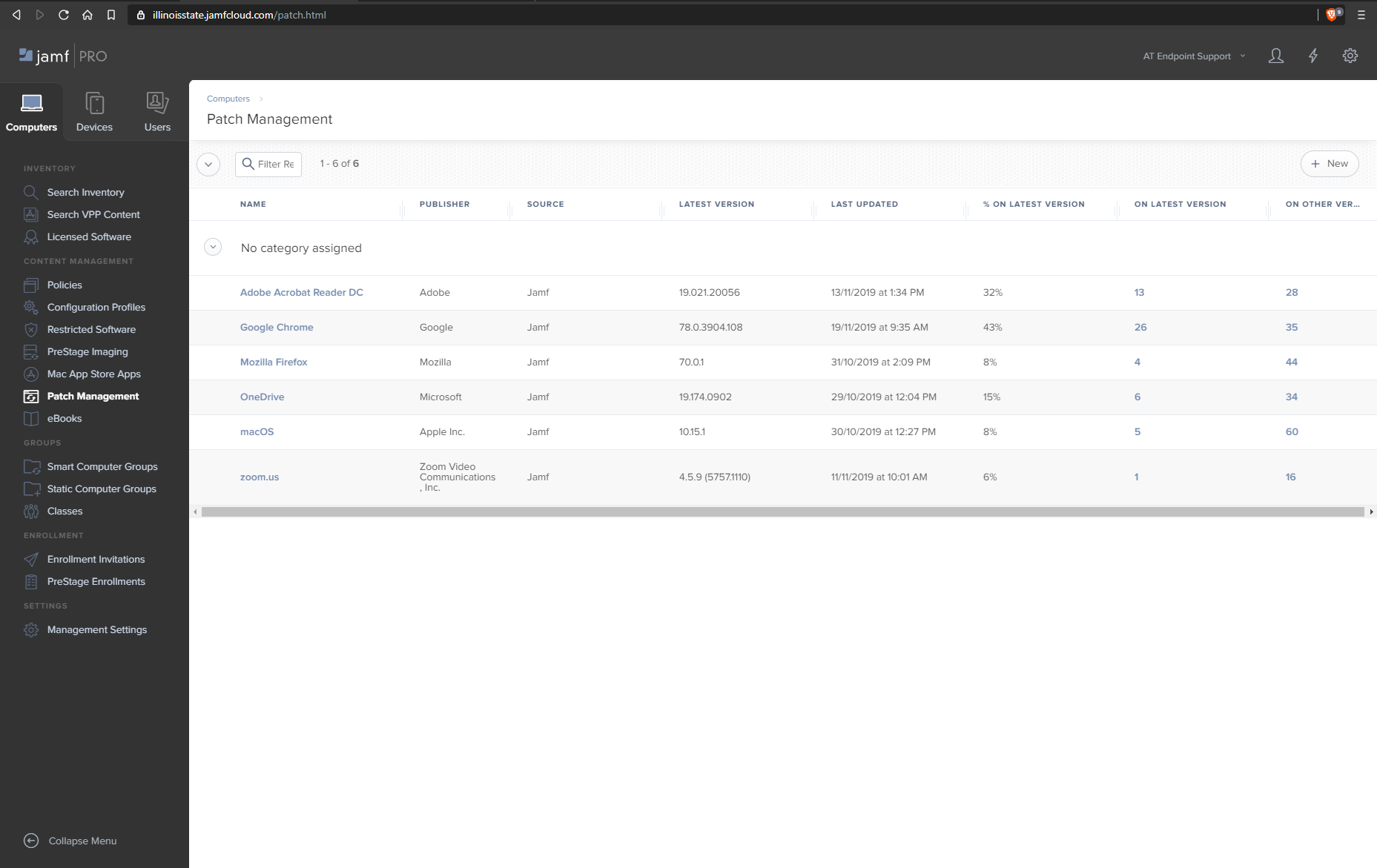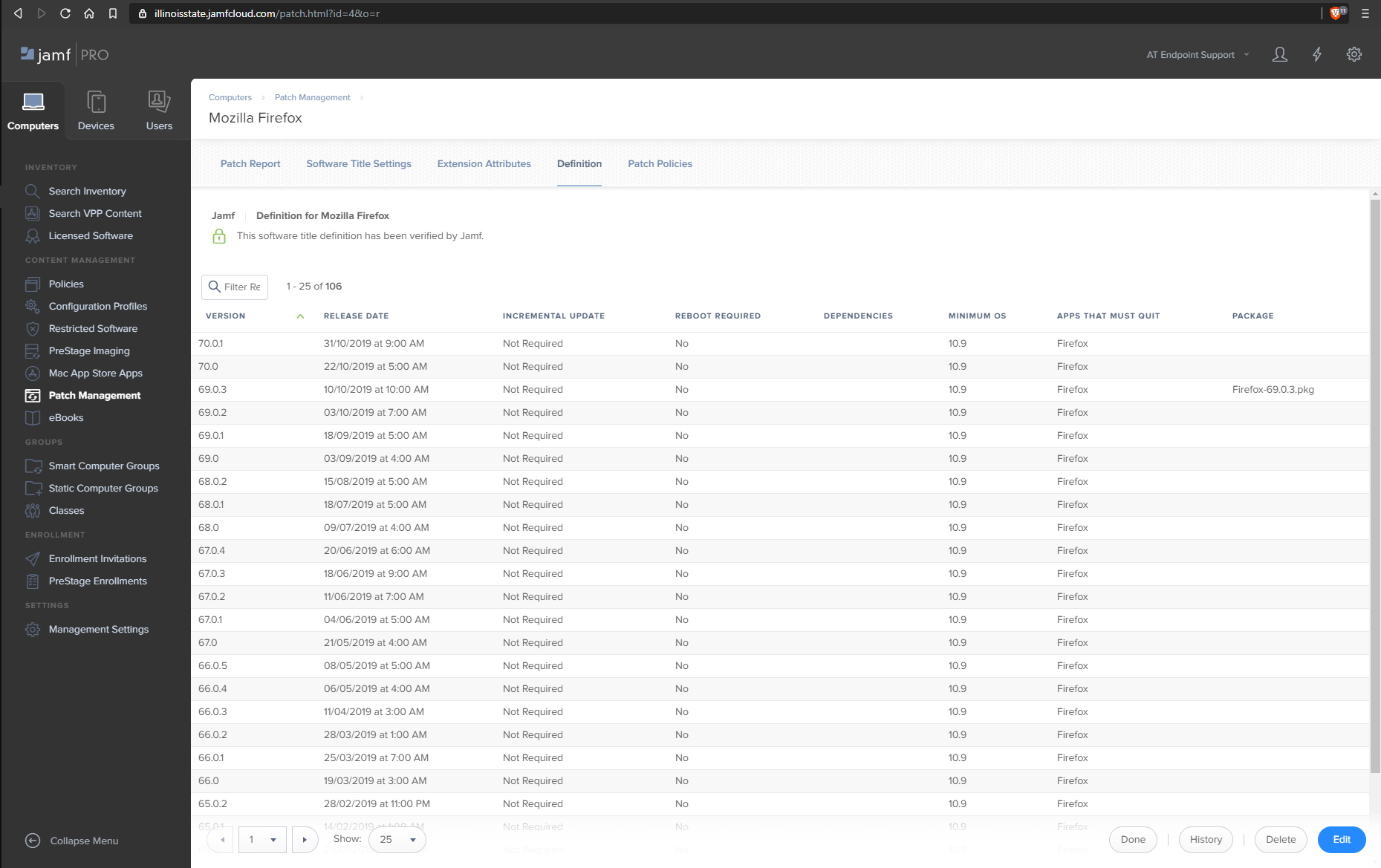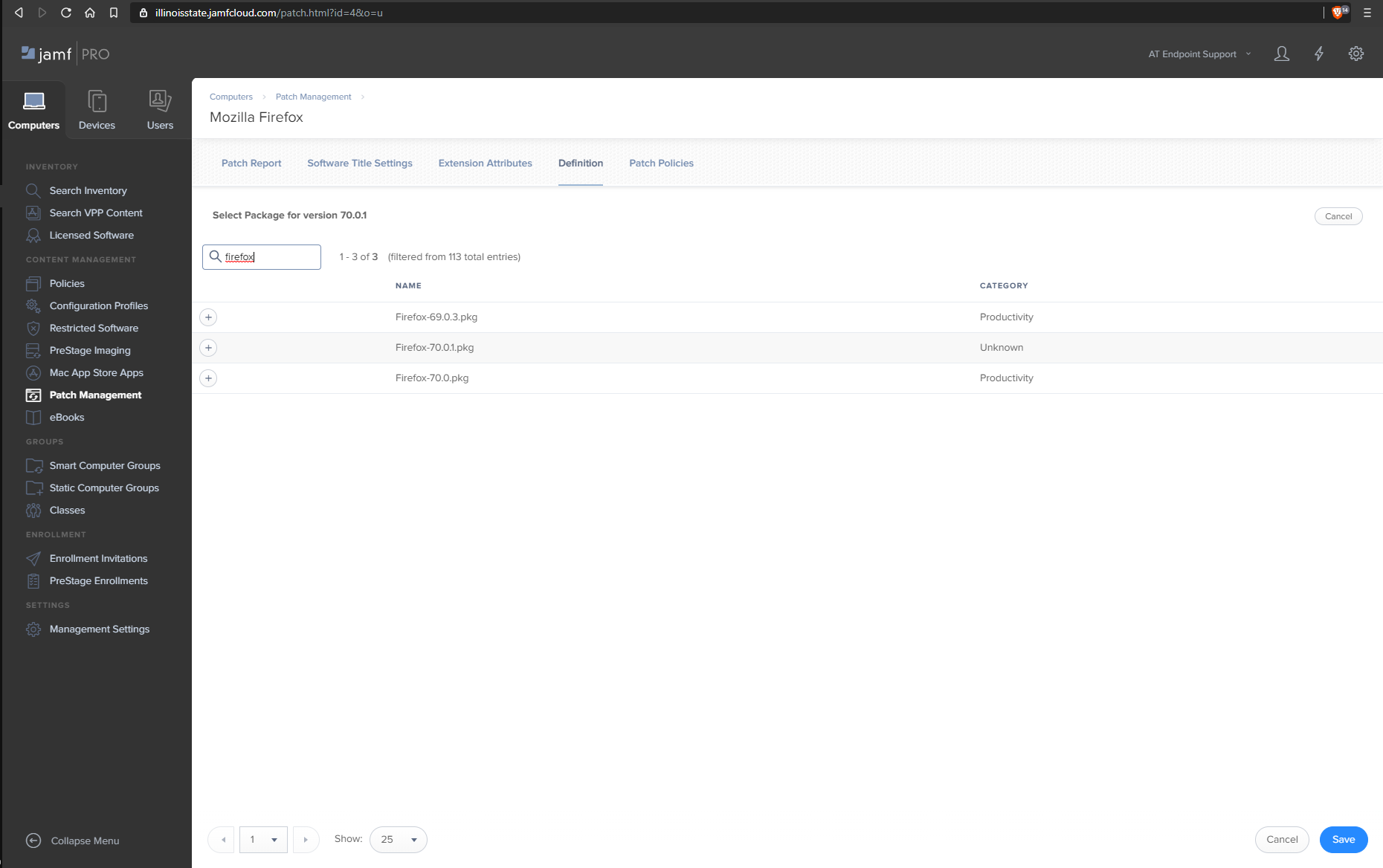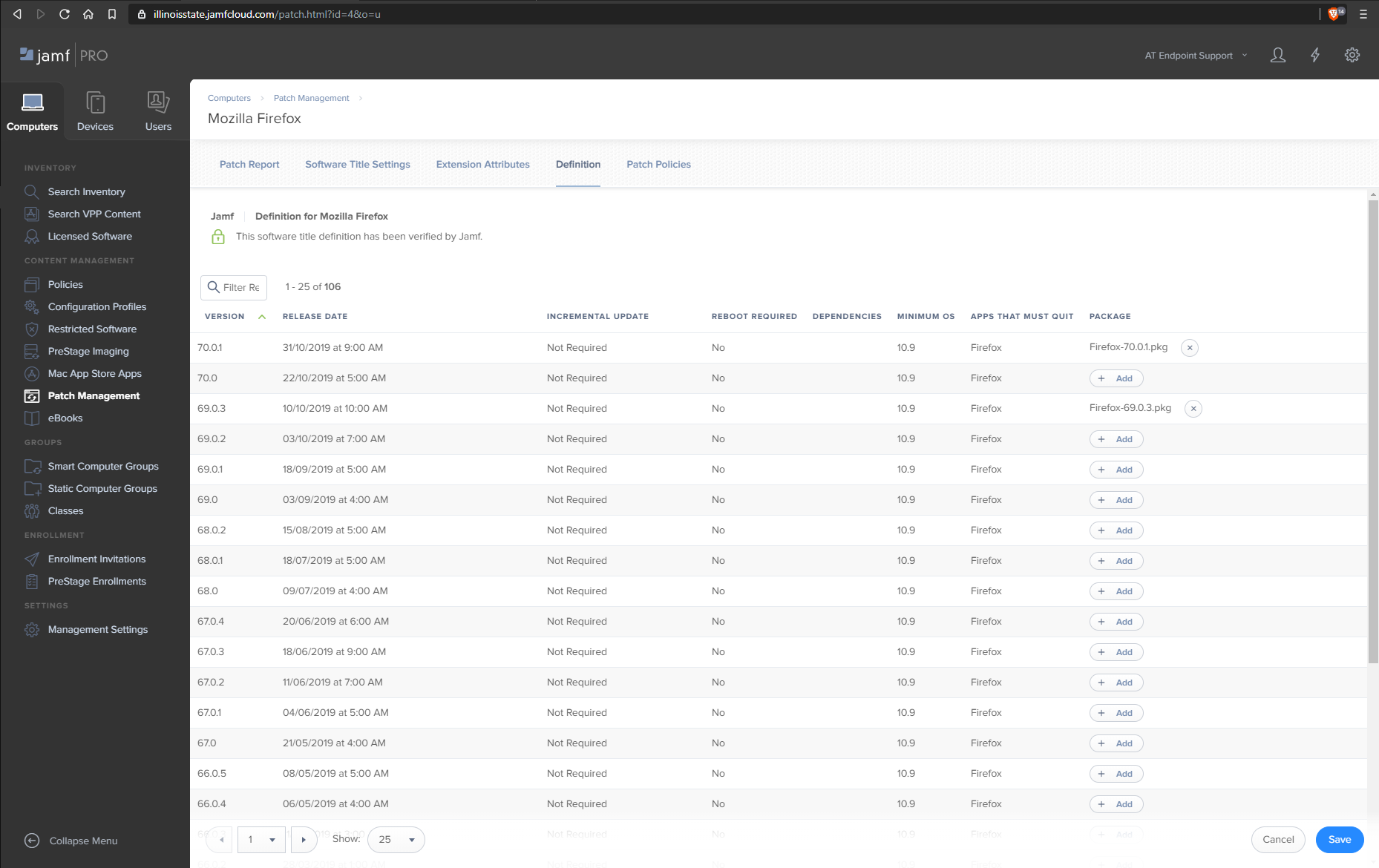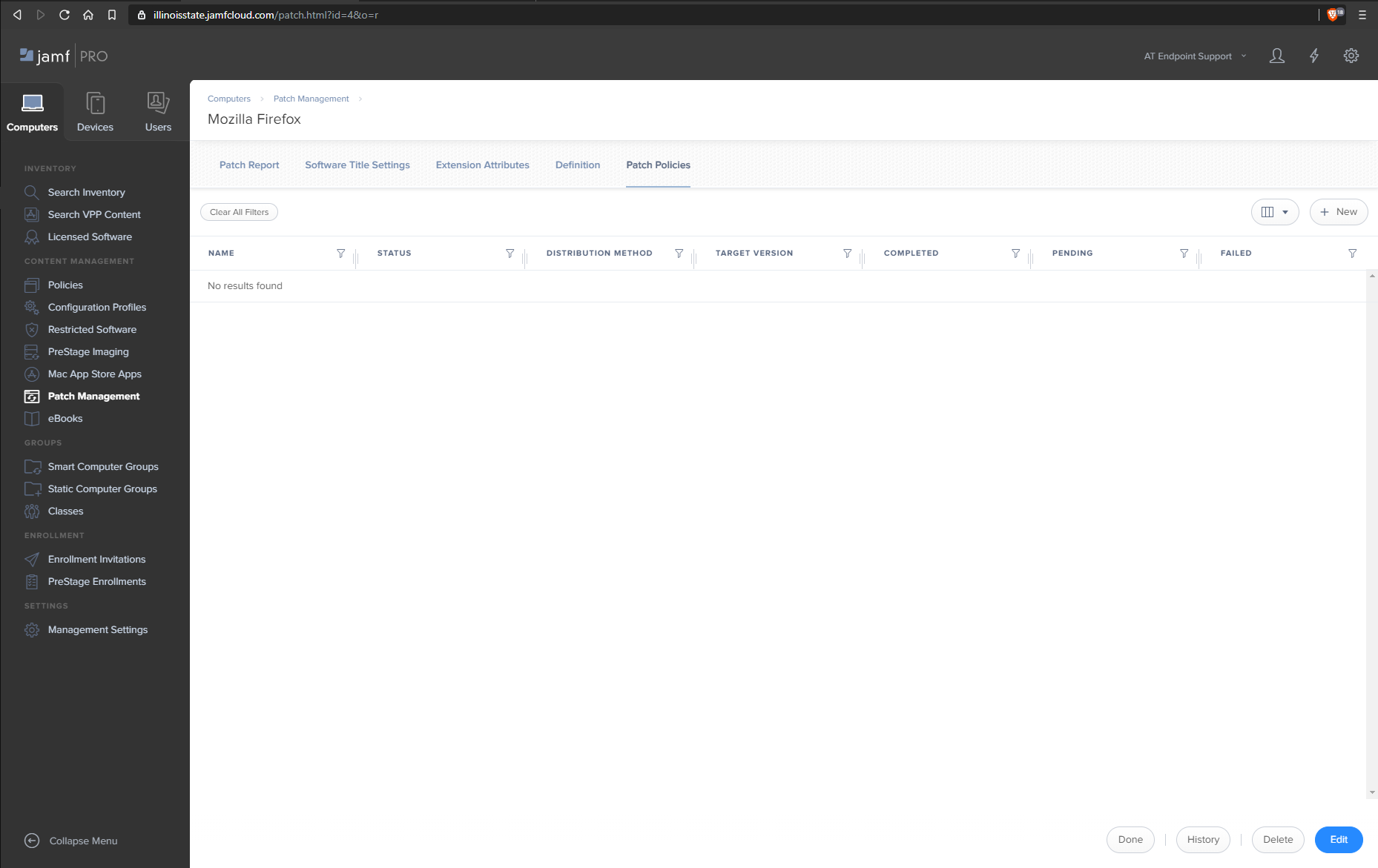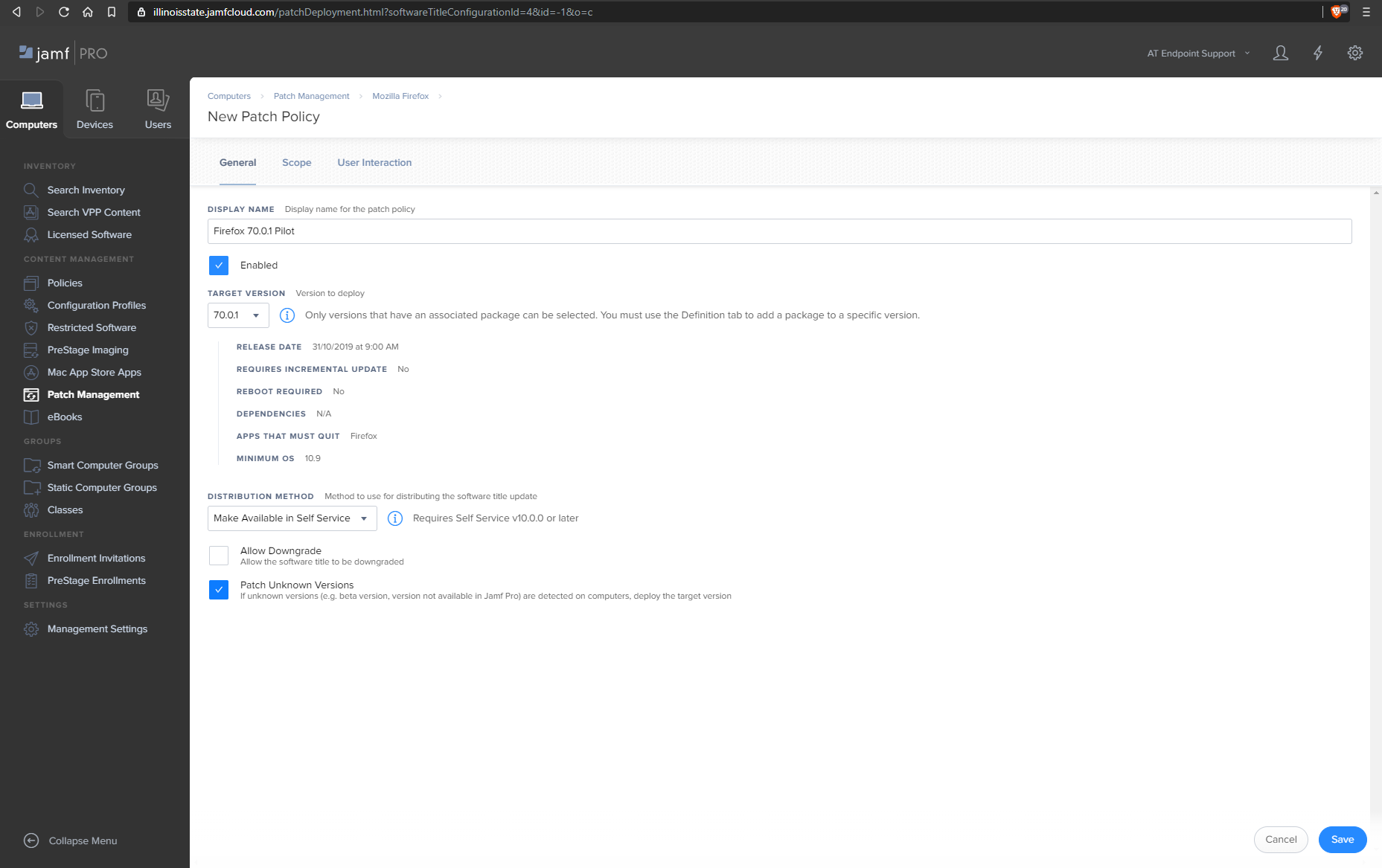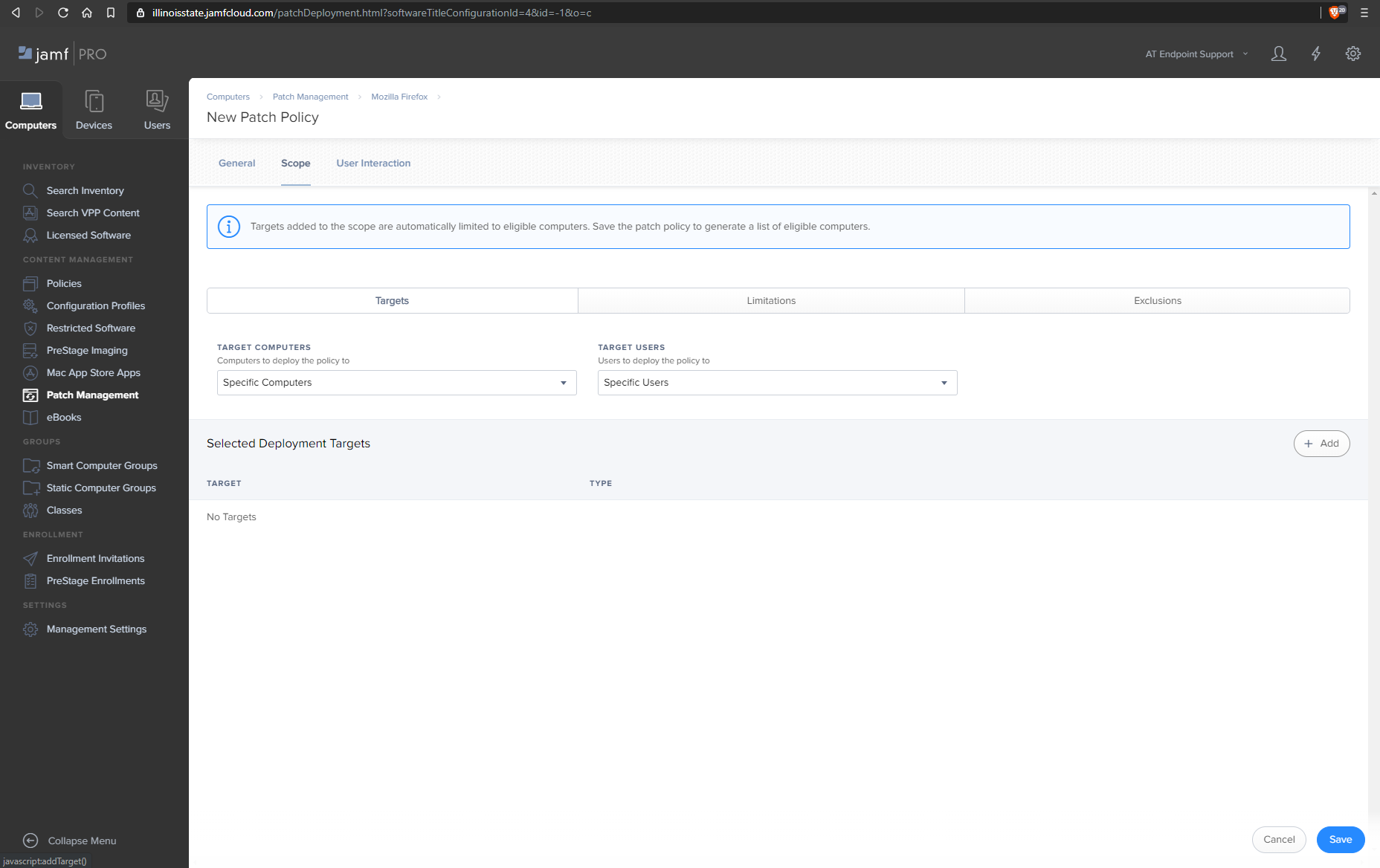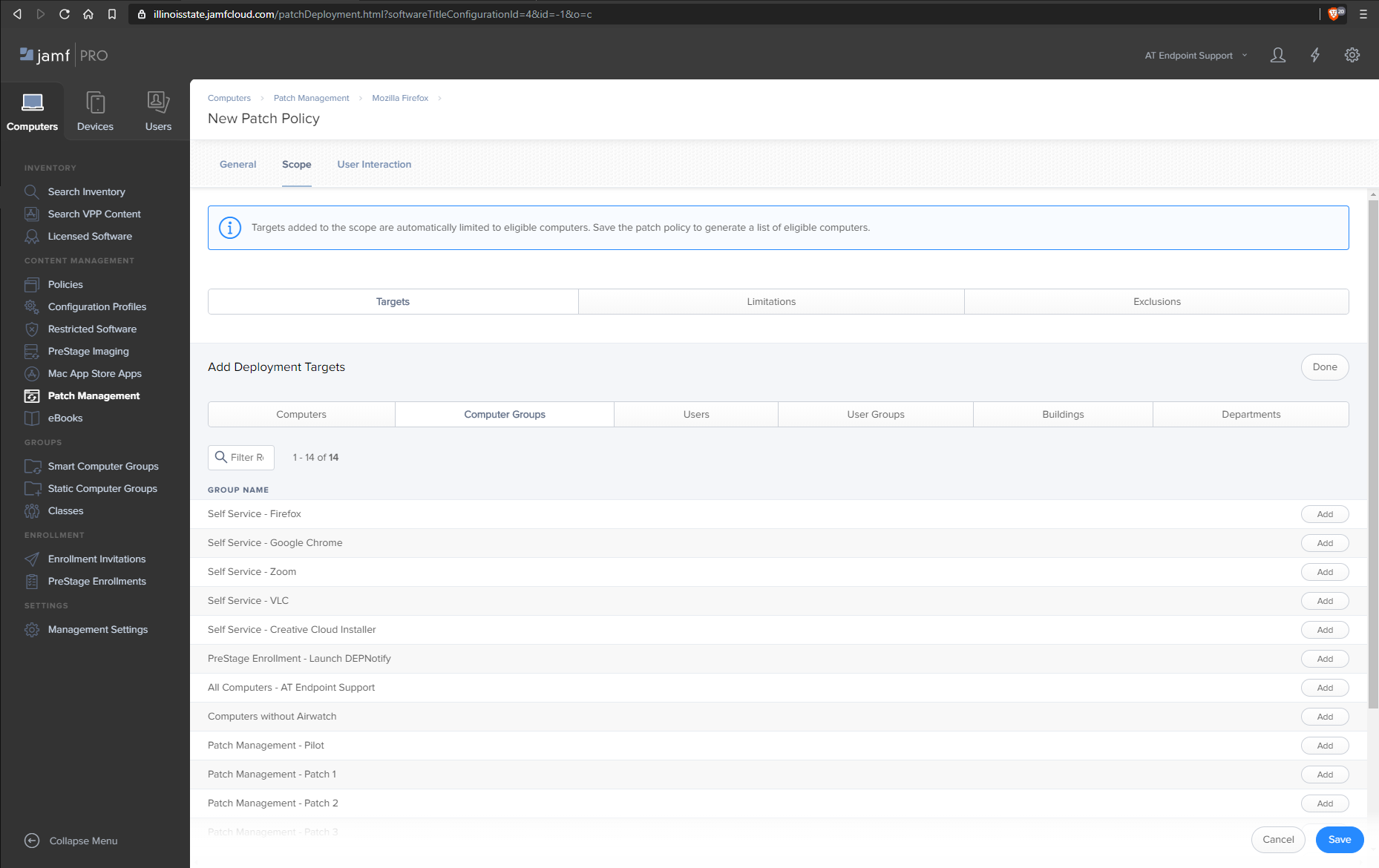Endpoint Management
Deploying an Application Update using Patch Management
Last modified 6/12/2020
About
When patching an app to the macOS environment using Jamf Pro.
Getting Started
- Navigate to the Jamf console under Computers > Patch Management.
- Select the software you would like to patch and then select the definitions tab.
- Select the Add button on the verision you would like to patch to.
- Select the package of the matching version you are patching to.
- Select the Patch Polices tab.
- Select the New button.
- Name the Patch Policy, select the correct version, and use the distribution settings as pictured. Then select the Scope tab.
- On the scope tab, select the Add button by Selected Deployment Targets.
- Select the appropriate group of computers for the deployment. Then select the User Interaction tab.
- Upload an icon, and then match the settings as pictured. Then hit save.
Feedback
To suggest an update to this article, ISU students, faculty, and staff should submit an Update Knowledge/Help Article request and all others should use the Get IT Help form.