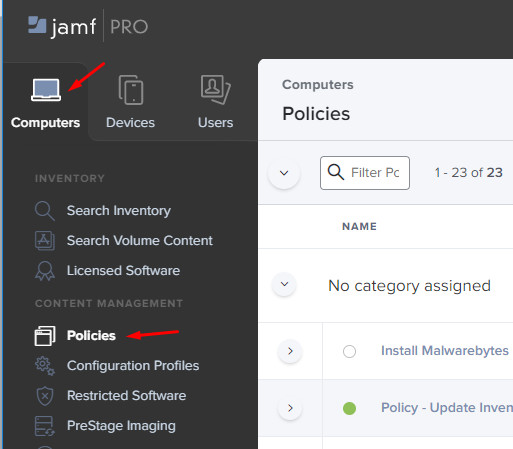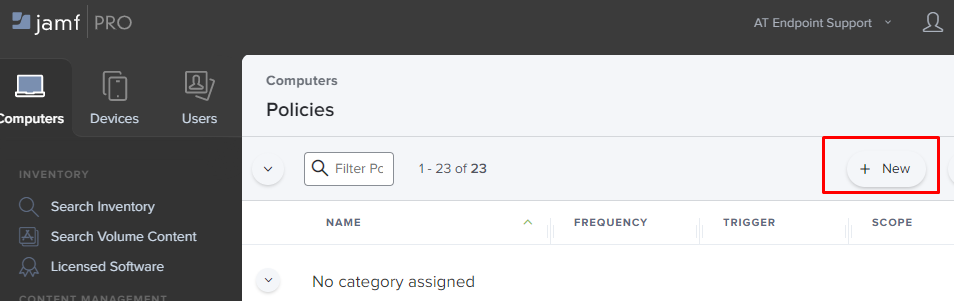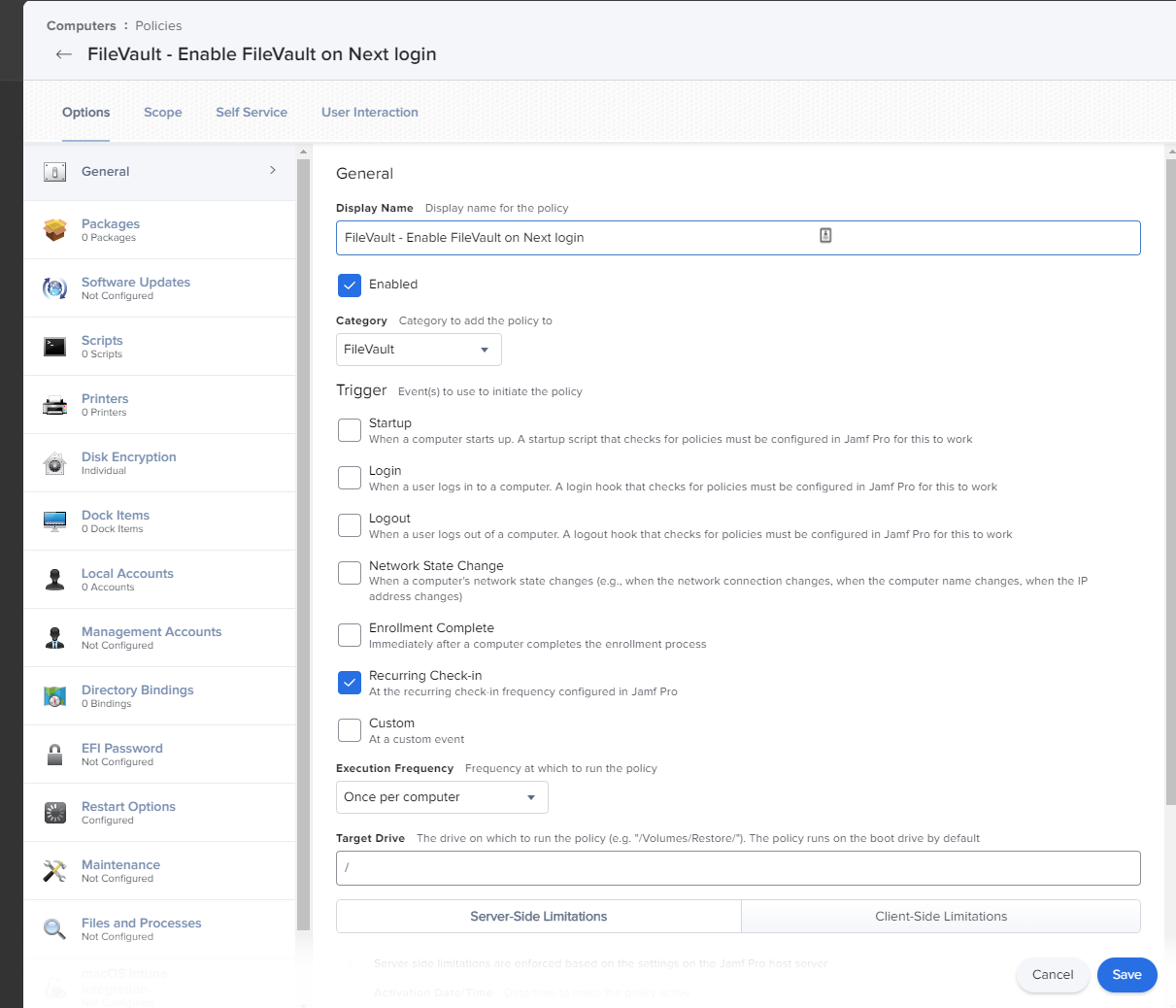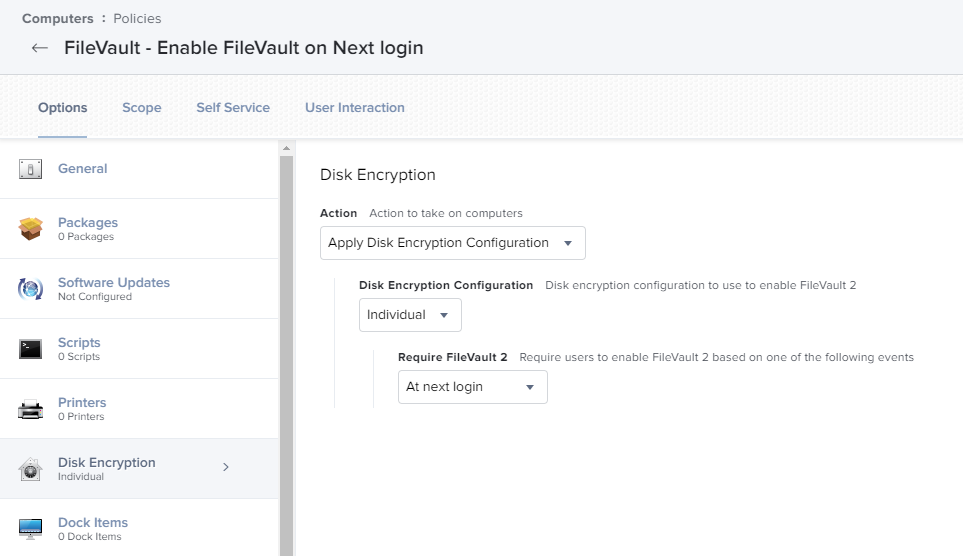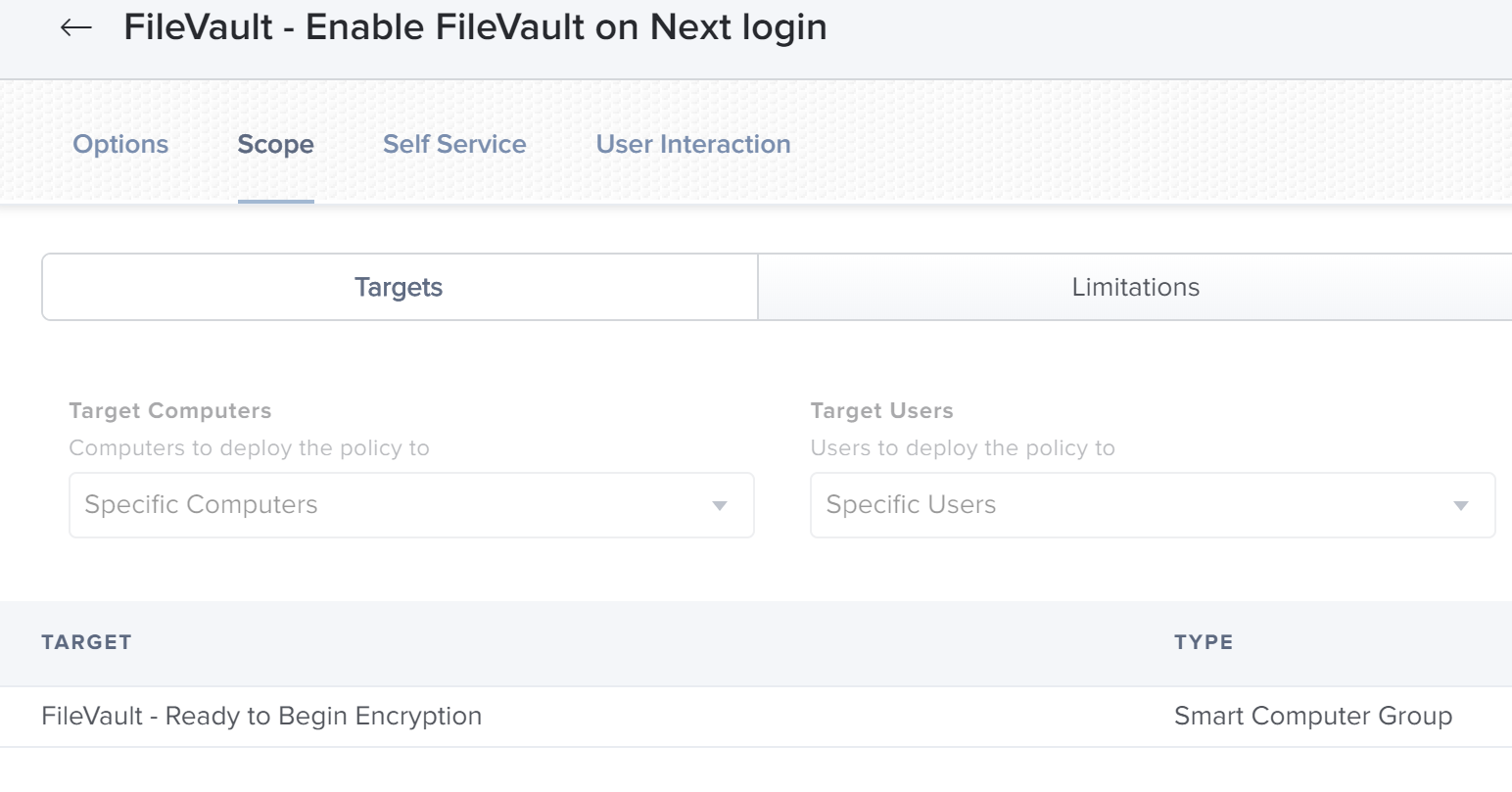Endpoint Management
Deploying a FileVault Policy using Jamf Pro
Last modified 6/30/2020
About
This will show you how to use Jamf Pro to enable FileVault on your devices by deploying a FileVault Policy.
Before You Begin
Prerequisites
Be sure you meet the following prerequisites:
- Device is enrolled into Jamf Pro
- More Info: Enrolling Devices into Jamf Pro
- Devices have a User assigned to them in Jamf Pro
- More Info: Assigning a User to a Computer in Jamf Pro
- Users have a Secure Token on their device.
Getting Started
Creating a FileVault Policy
- Navigate to the Jamf Pro Console at https://jamf.illinoisstate.edu/ and login.
- Make sure you are working under your IT Team's site
- Navigate from the left pane: Computers > Policies
- Select New to create a new Policy.
- Give your policy a name and configure the settings in the General tab shown below.
- Select Disk Encyption payload from the left pane and configure the settings shown below.
- Select the Scope tab, and target the your group that is ready to start encryption.
- If you setup the groups following the guide - Granting an Assigned User a Secure Token using Jamf Pro, then use group "FileVault - Ready to Begin Encryption"
- If you setup the groups following the guide - Granting an Assigned User a Secure Token using Jamf Pro, then use group "FileVault - Ready to Begin Encryption"
- Select Save in the bottom right when finished.
Feedback
To suggest an update to this article, ISU students, faculty, and staff should submit an Update Knowledge/Help Article request and all others should use the Get IT Help form.