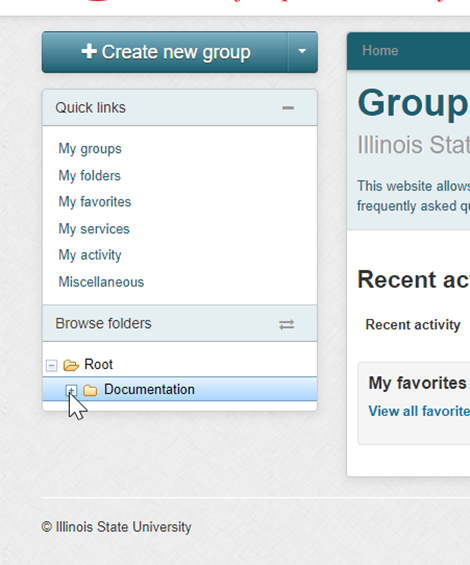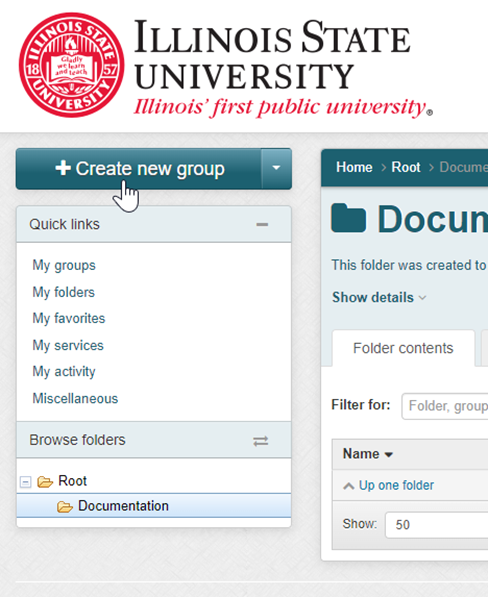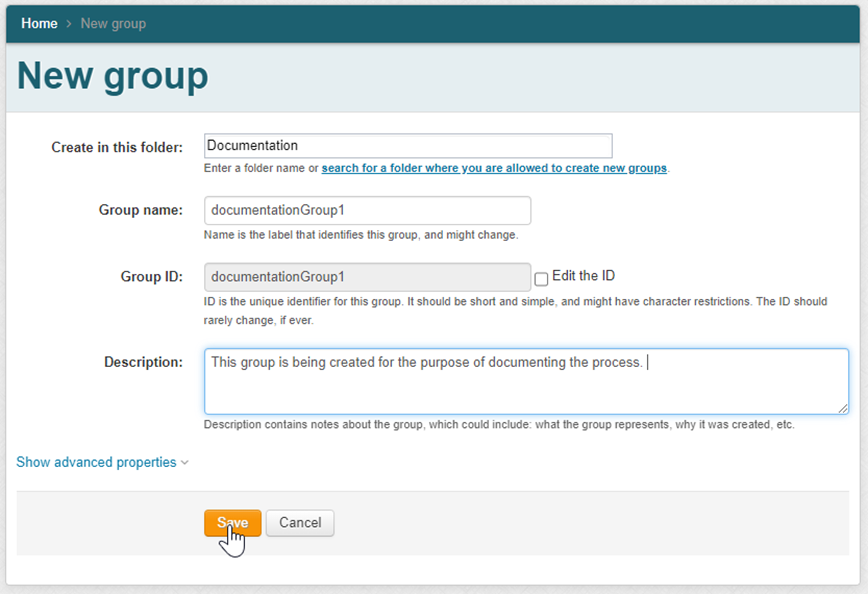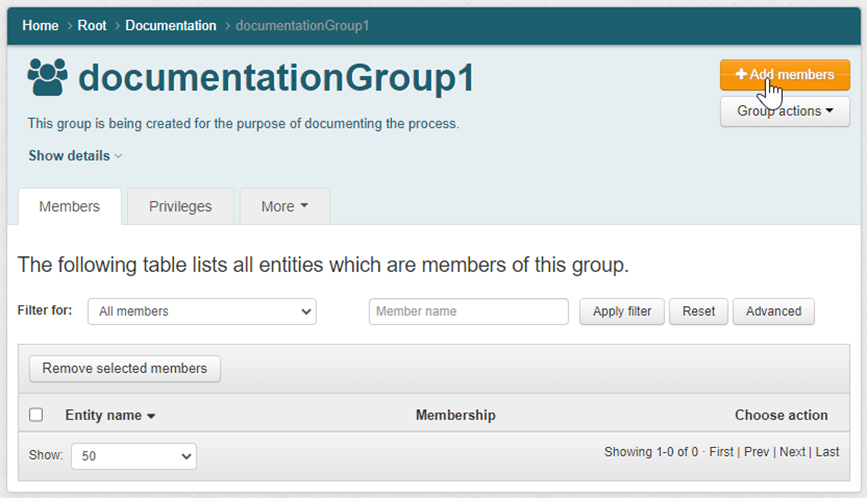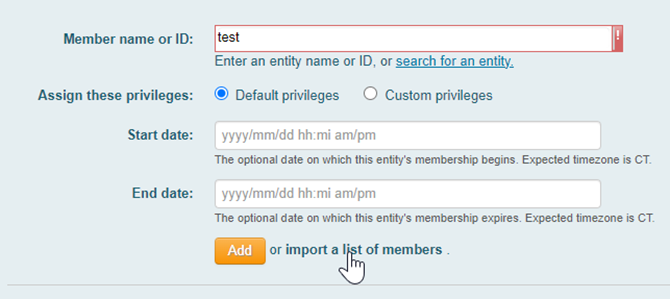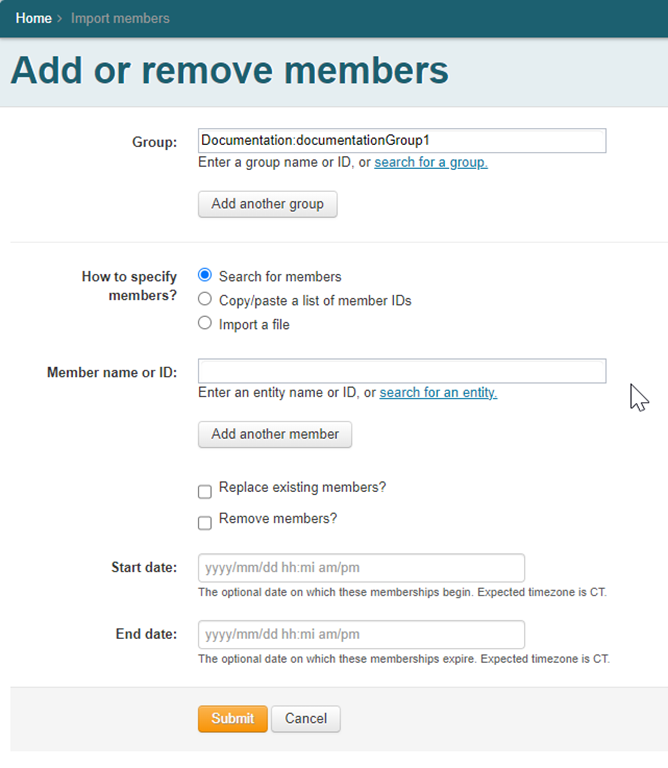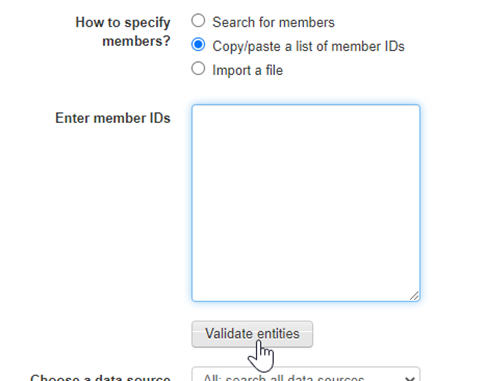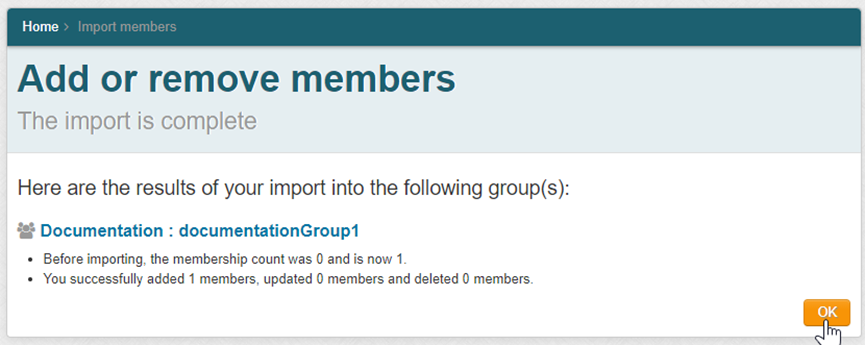Identity and Access Management
Creating a group and adding members
Last modified 1/3/2024
Brief introduction to creating a group and adding members in Grouper.
How to create a group
- Log into Grouper using your administrative credentials
- Use the index on the left to navigate the available groups and folders
- To create a group, select the folder you want the group to reside in
- Click "Create new group" in the top left corner of the screen
- Enter the required information (see naming guide) and click "Save" button
How to add users to a group
- Once you have created a group and are in it click "Add members" in the top right corner of the screen
- In the "Add members" page you have a couple of options on how to add members
- Type in the members username (ULID) or name, and click on their name from the list and click "Add"
- Or click "import a list of members"
- In the "import members" page you are presented with a number of options
- To add a list of people for which you have usernames (ULID, DLID,_ADMIN identifiers) click "Copy/paste a list of member IDs" and paste in the list of users you wish to add (clicking "validate entities" will have Grouper check to make sure they are accessible to it)
Once satisfied with the list click "Submit" at the bottom of the page. The next page is a report of how the import process went, clicking OK will allow you to proceed - You can validate that the user was successfully added to the group in the next page
- In the "import members" page you are presented with a number of options
- Type in the members username (ULID) or name, and click on their name from the list and click "Add"
Still Need Assistance?
Please submit a ticket to the Technology Support Center (supportcenter@ilstu.edu) requesting it be directed to the Office of Identity and Access Management
See Also:
Feedback
To suggest an update to this article, ISU students, faculty, and staff should submit an Update Knowledge/Help Article request and all others should use the Get IT Help form.