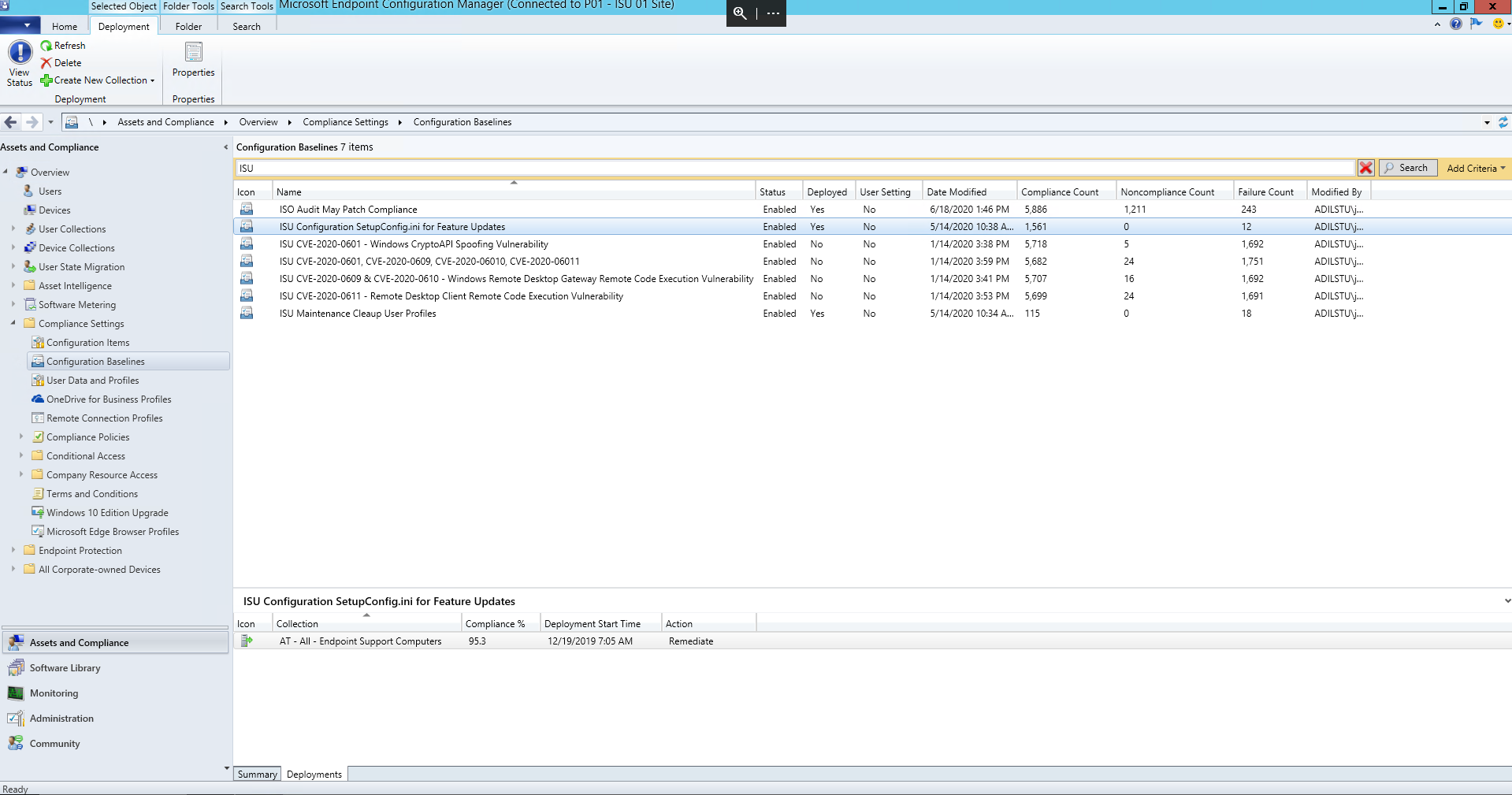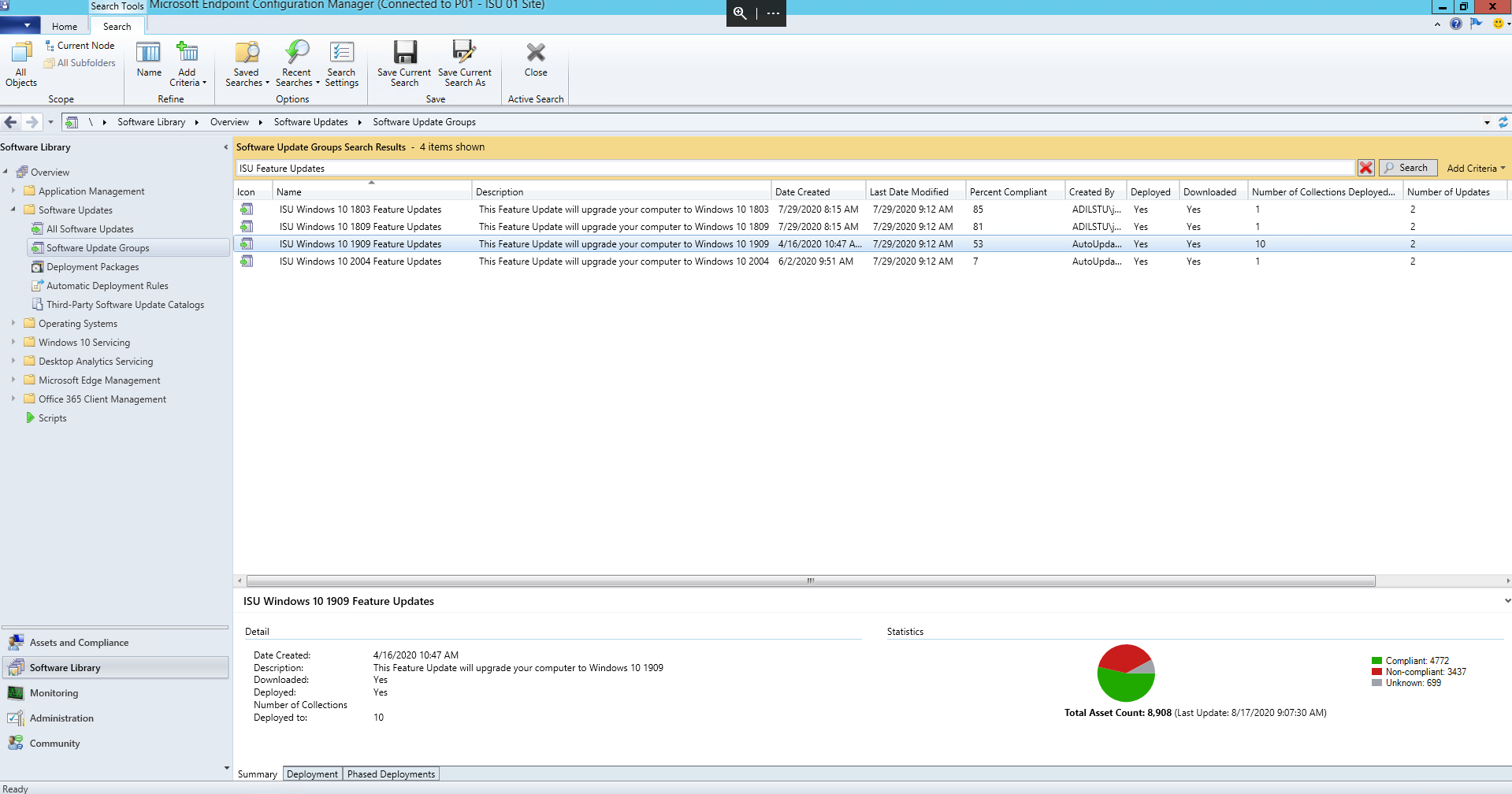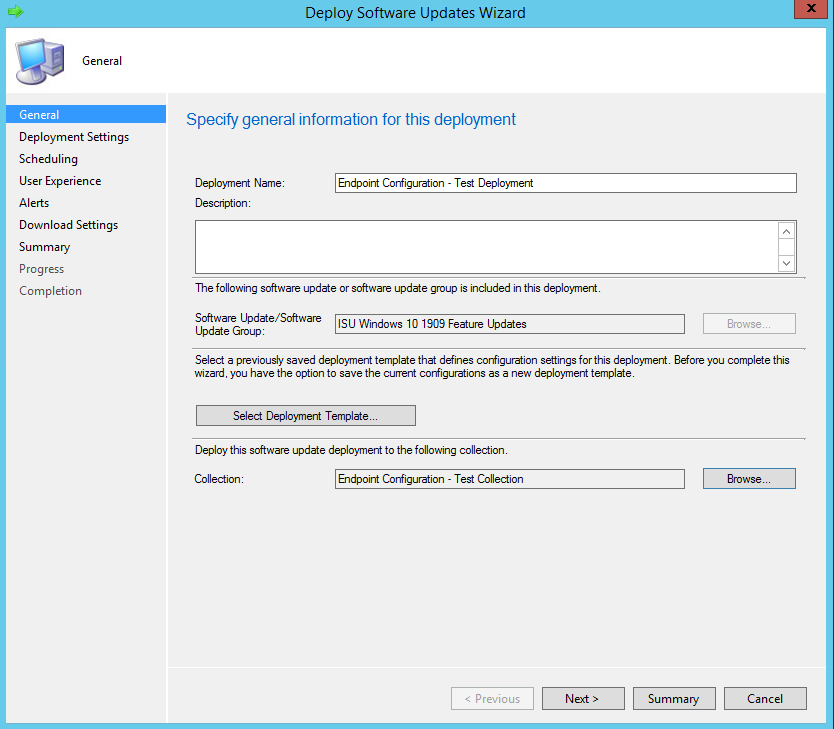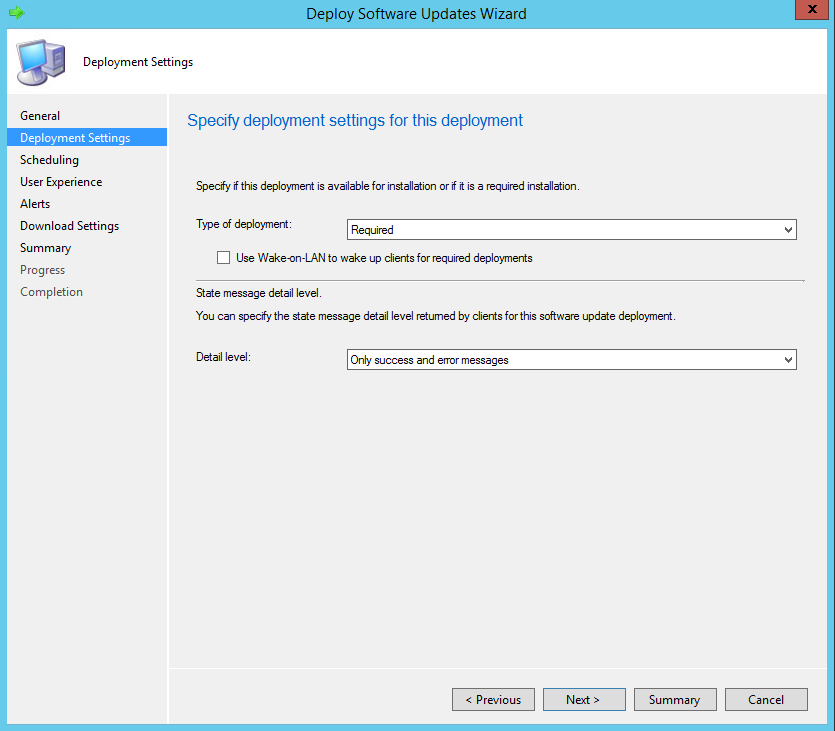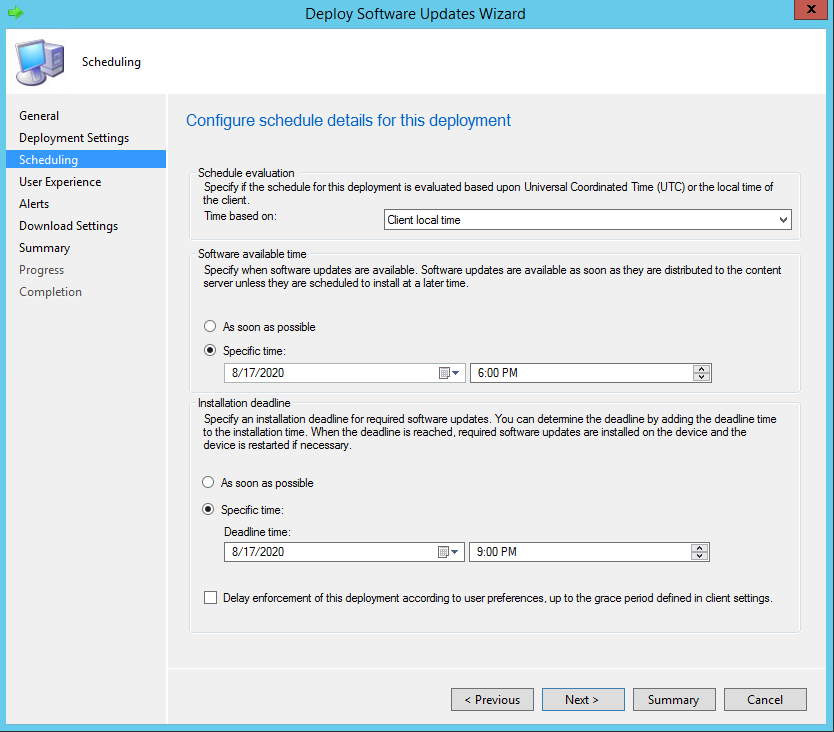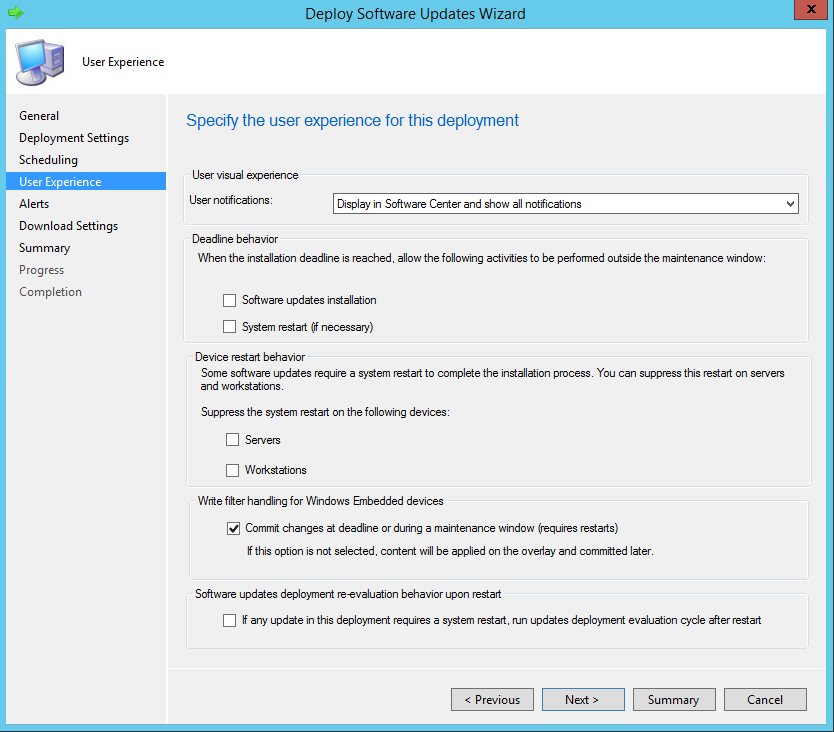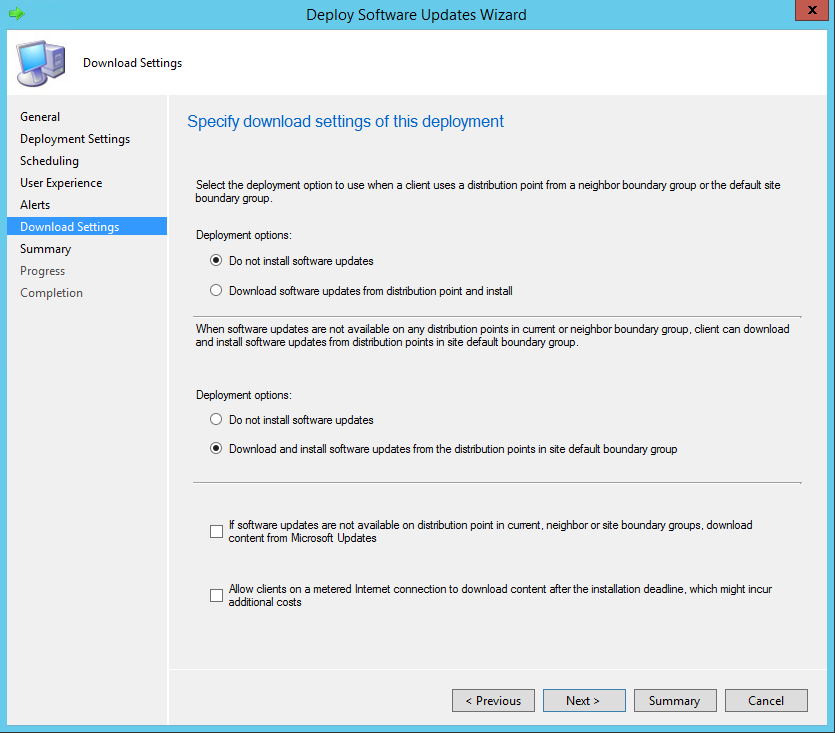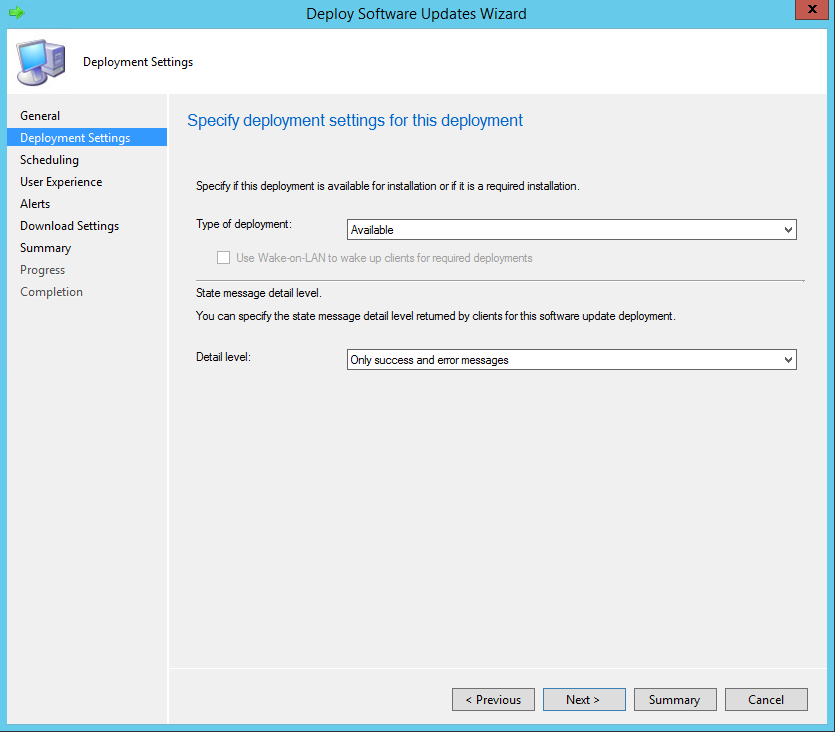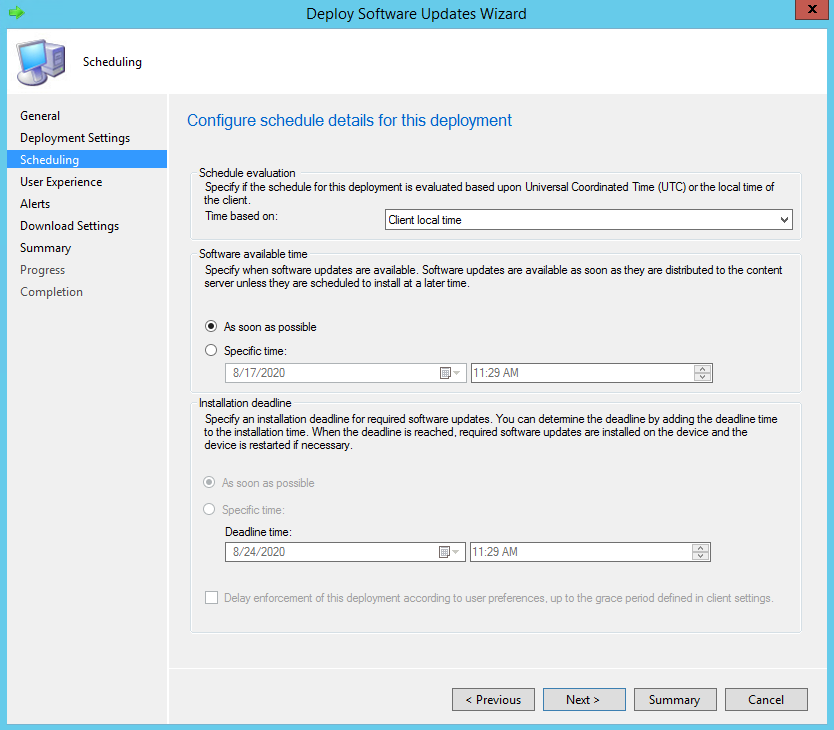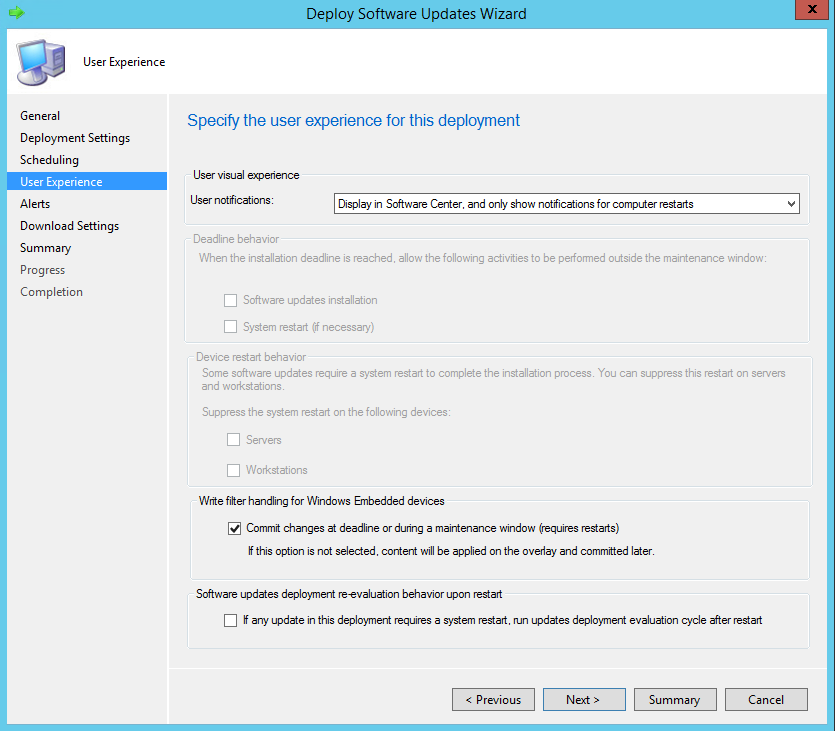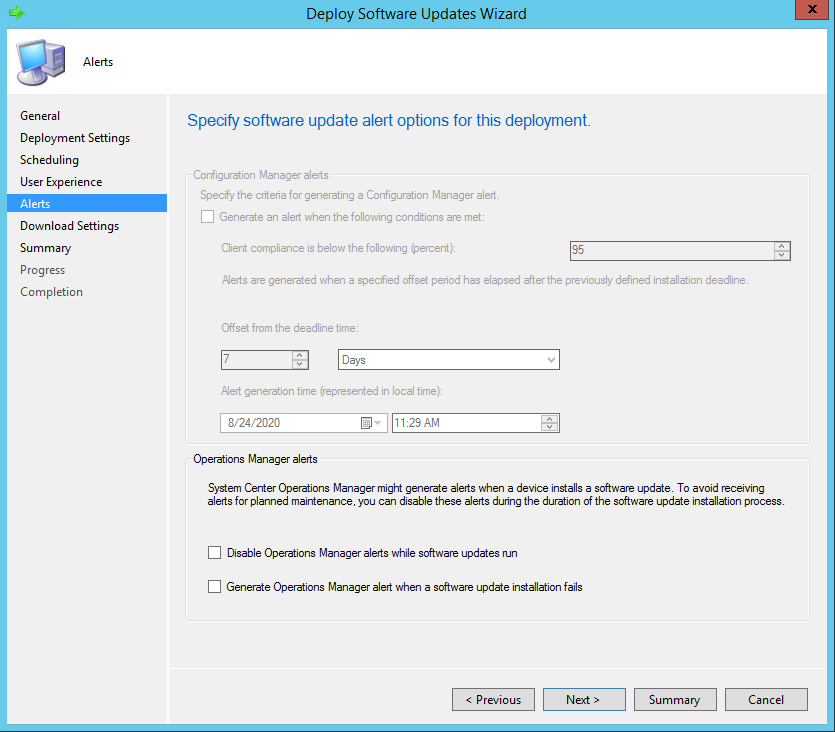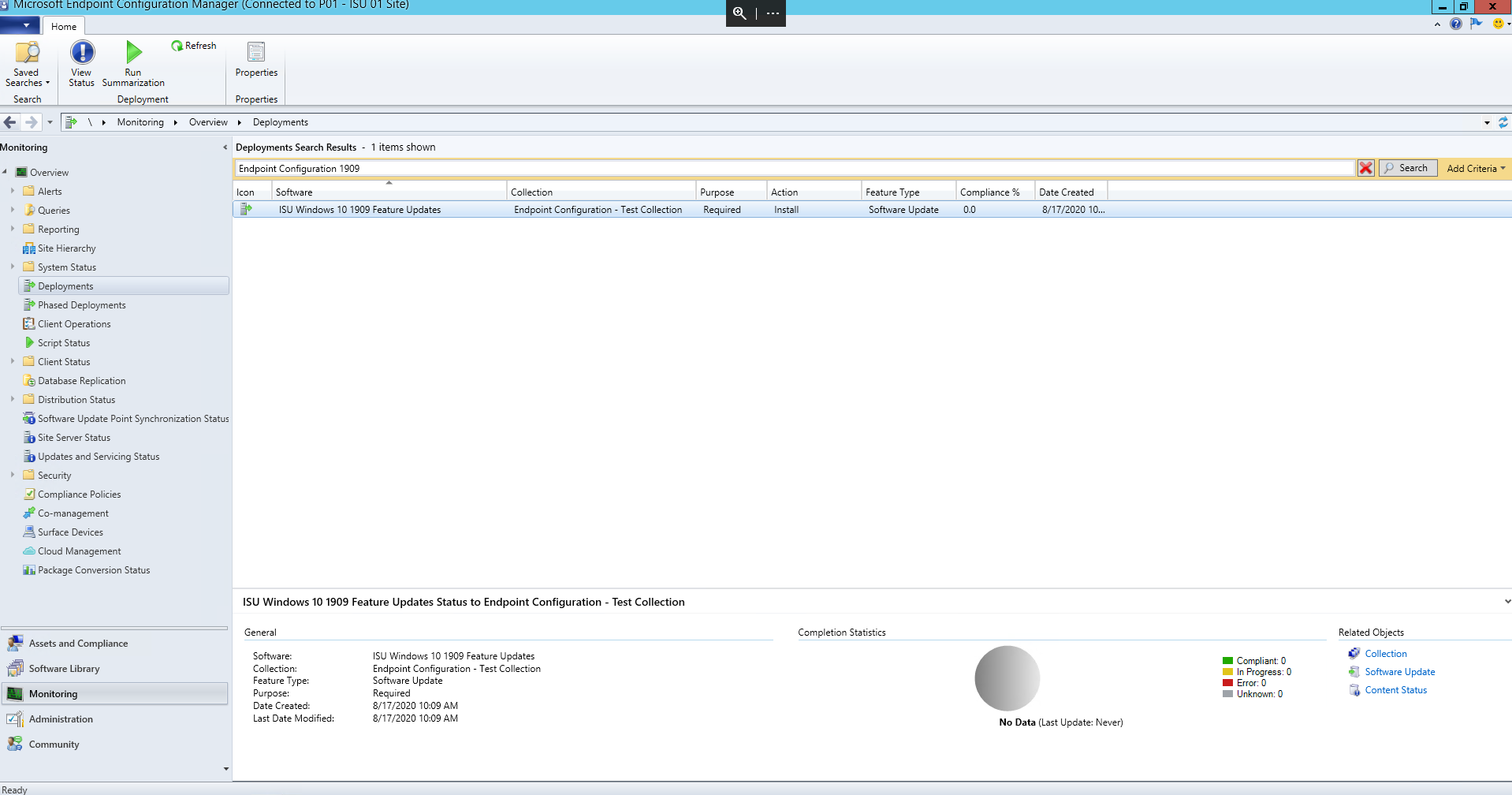Endpoint Management
Deploying a Feature Update using Configuration Manager
Last modified 8/17/2020
About
This will show you how to use Configuration Manager to upgrade a Windows operating system version by deploying a feature update.
Before You Begin
Prerequisite
The following prerequisite is suggested:
- Deploy the 'ISU Configuration SetupConfig.ini for Feature Updates' configuration baseline to all endpoints in your scope.
- More Info: Windows Setup Automation Overview
- More Info: Using Setupconfig.ini to Manage Feature Updates
Getting Started
- Navigate to Software Library → Software Updates → Software Update Groups and find the Feature Update you want to deploy
- Configuration Manager administrators will create and make global a new software update group for each new Feature Update that is released
- Configuration Manager administrators will create and make global a new software update group for each new Feature Update that is released
- Right-Click → Deploy and complete the Deploy Software Updates Wizard
- The following deployment settings have been made available in the ISU Feature Update - Required and ISU Feature Update - Manual deployment templates
- Required Deployment
A required deployment will occur automatically after the deadline and with the user experience settings specified
- Deployment Settings
- Scheduling (Configuration Manager administrators use the following time settings not saved in the template)
- User Experience
- Alerts
- Download Settings
- Available Deployment
An available deployment will be found in Software Center → Operating systems tab and must be manually started
- Deployment Settings
- Scheduling
- User Experience
- Alerts
- Download Settings
Viewing the Deployment Status
- Navigate to Monitoring → Deployments and find your Feature Update deployment
- Right-click your Feature Update deployment and select View Status